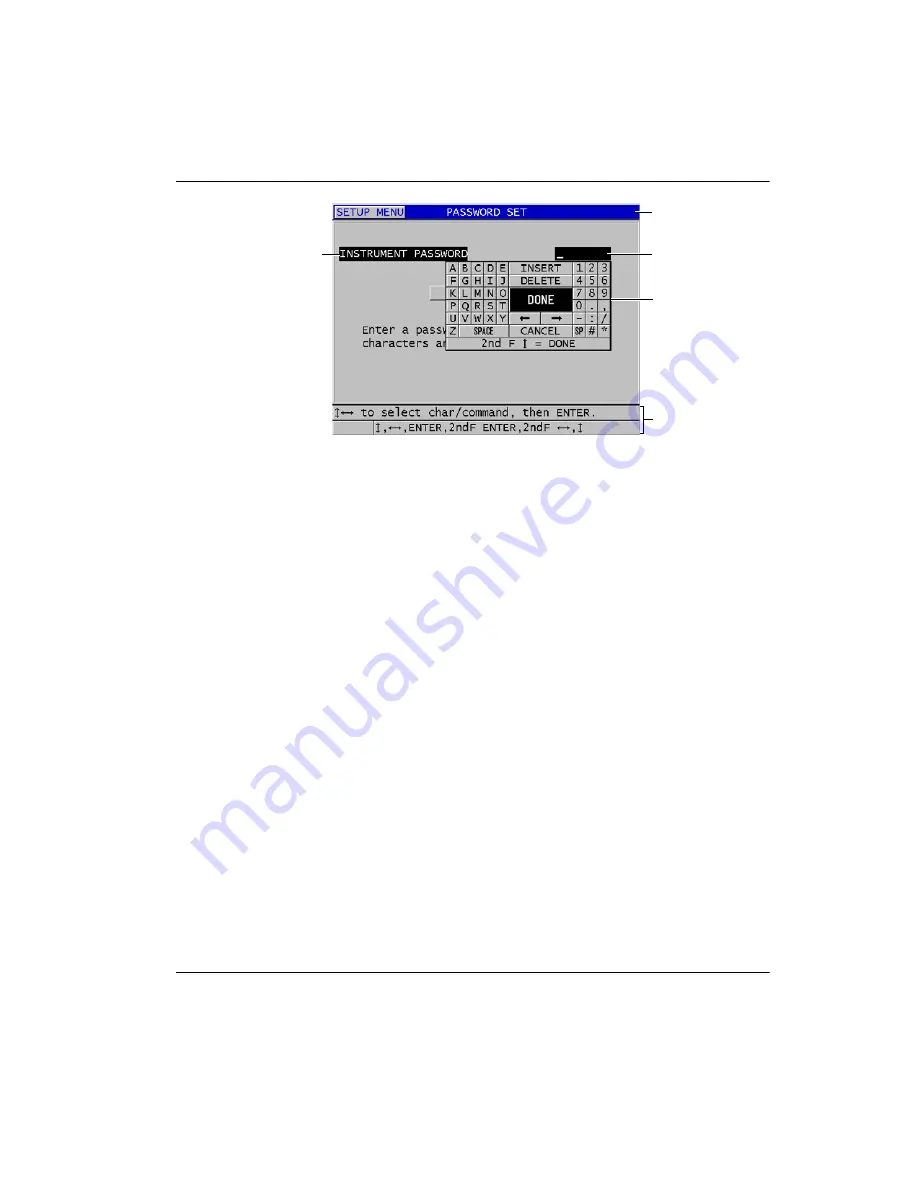
DMTA-10009-01EN [U8778346], Rev. D, November 2016
Software User Interface Elements
45
Figure 3
‑
7 Example of the virtual keyboard
To edit an alphanumeric parameter value using the virtual keyboard
1.
Select an alphanumeric parameter.
The virtual keyboard appears.
2.
Use the
[
]
,
[
]
,
[
]
, and
[
]
keys to highlight the character that you wish to
enter, and then press
[ENTER]
.
The selected character appears in the parameter value text box and the cursor
moves to the next character position.
3.
Repeat the previous step to enter other characters.
4.
If you need to move the position of the cursor in the value text box, on the virtual
keyboard, highlight either the left or right arrow button (below
DONE
), and then
press
[ENTER]
.
The cursor moves by one character position.
5.
When you need to delete a character:
a)
Move the cursor to the character you wish to delete.
b)
On the virtual keyboard, highlight
DELETE
, and then press
[ENTER]
.
6.
When you need to insert a character:
a)
Move the cursor to the character in front of which you wish to insert a
character.
b)
On the virtual keyboard, highlight
INSERT
, and then press
[ENTER]
.
c)
Enter the desired character in the inserted space.
Help text bars
Title bar
Selected alphanumeric
parameter
Virtual keyboard
Parameter value text
box
Содержание 38DL PLUS
Страница 6: ...DMTA 10009 01EN U8778346 Rev D November 2016 Table of Contents vi...
Страница 8: ...DMTA 10009 01EN U8778346 Rev D November 2016 List of Abbreviations viii...
Страница 24: ...DMTA 10009 01EN U8778346 Rev D November 2016 Important Information Please Read Before Use 16...
Страница 26: ...DMTA 10009 01EN U8778346 Rev D November 2016 Introduction 18...
Страница 46: ...DMTA 10009 01EN U8778346 Rev D November 2016 Chapter 2 38...
Страница 56: ...DMTA 10009 01EN U8778346 Rev D November 2016 Chapter 3 48...
Страница 102: ...DMTA 10009 01EN U8778346 Rev D November 2016 Appendix 94...
Страница 106: ...DMTA 10009 01EN U8778346 Rev D November 2016 List of Tables 98...






























