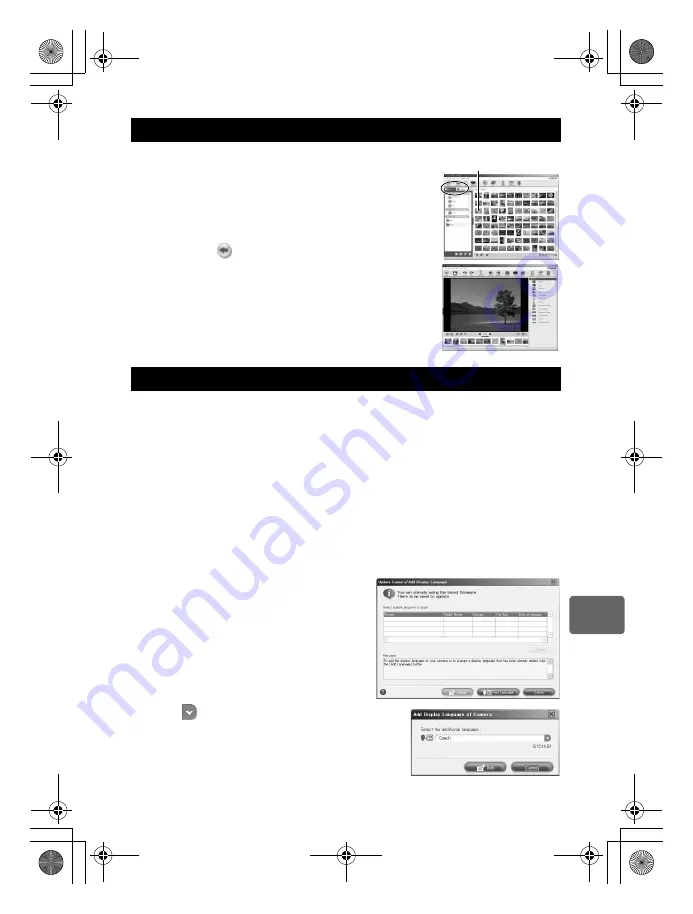
111
EN
10
Using the OLYMPUS Master software
1
Click the “Album” tab on the browse window and select
the album that you want to view.
• The selected album image is displayed in the thumbnail area.
2
Double-click the still picture thumbnail that you want to
view.
• OLYMPUS Master switches to the image edit window and the
picture is enlarged.
• Click “Back”
to return to the browse window.
Please take care that your battery is fully charged!
1
Make sure that your computer is connected to the Internet.
2
Plug the USB cable into the USB port on the computer.
3
Plug the other end of the USB cable into the camera’s USB connector.
• The camera turns on automatically.
• The monitor turns on and the selection screen for the USB connection is displayed.
4
Select [STORAGE] and press the
i
button.
5
In the browse window, select “Camera”, then “Update Camera/Add Display
Language”.
• The confirmation window for updating is displayed.
6
Click “OK”.
• The updating the camera window is displayed.
7
Click “Add Language” in the updating
camera display.
• The “Add Display Language of Camera” window
is displayed.
8
Click
and select a language.
9
Click “Add”.
• The new language is downloaded to your camera.
Please do not remove any cable or the battery while the
camera is processing.
Viewing still images
To increase the number of languages
Thumbnail
s0011_e_00_0_unified.book Page 111 Wednesday, September 12, 2007 4:46 PM















































