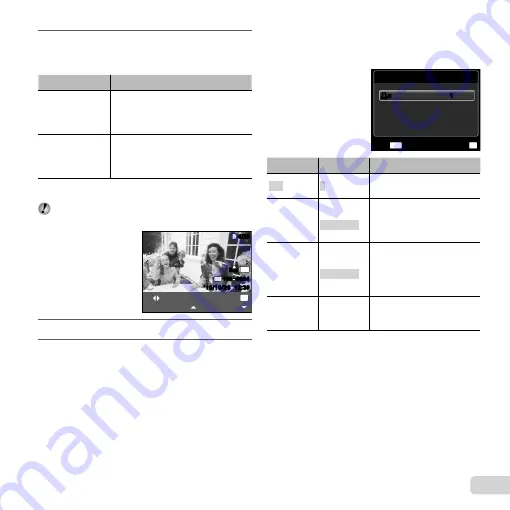
45
EN
5
Use
FG
to select the [BORDERLESS]
or [PICS/SHEET] settings, and press the
H
button.
Submenu 4
Application
OFF/ON
*1
The image is printed with a border
around it ([OFF]).
The image is printed to
fi
ll the entire
paper ([ON]).
(The number of
images per sheet
varies depending
on the printer.)
The number of images per sheet
([PICS/SHEET]) is selectable only
when [MULTI PRINT] is selected
in Step 3.
*1
The available settings for [BORDERLESS] vary
depending on the printer.
If [STANDARD] is selected in Steps 4 and 5, the
image is printed at the printer’s standard settings.
N
ORM
OK
SINGLE PRINT
4/30
4/30
MORE
12:30
’10/10/26
’10/10/26 12:30
N
ORM
10
M
FILE
100 0004
100 0004
6
Use
HI
to select an image.
7
Press
F
to make a print reservation for the
current image. Press
G
to make the detailed
printer settings for the current image.
To make the detailed printer settings
To make the detailed printer settings
1
Use
FGHI
to select the setting, and press the
H
button.
PRINT INFO
FILE NAME
P
DATE
WITHOUT
WITHOUT
MENU
OK
SET
EXIT
<
x
<
x
1
1
Submenu 5 Submenu 6
Application
<
×
0 to 10
This selects the number
of prints.
DATE
WITH/
WITHOUT
Selecting [WITH] prints the
images with the date.
Selecting [WITHOUT] prints
the images without the date.
FILE NAME
WITH/
WITHOUT
Selecting [WITH] prints the
fi
le name on the image.
Selecting [WITHOUT] does
not print any
fi
le name on
the image.
P
(Proceeds to
the setting
screen.)
This selects a portion of the
image for printing.
Содержание 227885
Страница 70: ......
Страница 71: ...VR082202 ...
















































