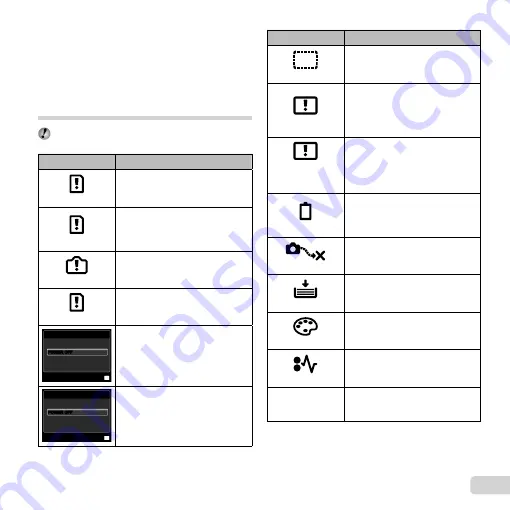
51
EN
Miscellaneous
Miscellaneous
“The camera makes a noise when taking pictures”.
The camera may activate the lens and make a
noise even if no operation is performed. This
is because the camera automatically performs
actions of auto focus as far as it is ready to shoot.
Error message
When one of the messages below is displayed on the
monitor, check the corrective action.
Error message
Corrective action
CARD ERROR
Card problem
Insert a new card.
WRITE PROTECT
Card problem
The card write-protect switch is
set to the “LOCK” side. Release
the switch.
MEMORY FULL
Internal memory problem
Insert a card.
Erase unwanted images.
*1
•
•
CARD FULL
Card problem
Replace the card.
Erase unwanted images.
*1
•
•
CARD SETUP
OK
SET
FORMAT
POWER OFF
POWER OFF
Card problem
Use
FG
to select [FORMAT],
and press the
H
button. Next, use
FG
to select [YES], and press
the
H
button.
*2
MEMORY SETUP
OK
MEMORY FORMAT
SET
POWER OFF
POWER OFF
Internal memory problem
Use
FG
to select [MEMORY
FORMAT], and press the
H
button. Next, use
FG
to select
[YES], and press the
H
button.
*2
●
Error message
Corrective action
NO PICTURE
Internal memory/Card problem
Take pictures before viewing them.
PICTURE ERROR
Problem with selected image
Use photo retouch software, etc.
to view the image on a computer.
If the image still cannot be viewed,
the image
fi
le is corrupted.
THE IMAGE
CANNOT BE
EDITED
Problem with selected image
Use photo retouch software, etc. to
edit the image on a computer.
BATTERY EMPTY
Battery problem
Insert new batteries.
If using rechargeable batteries,
charge the batteries.
•
•
NO CONNECTION
Connection problem
Connect the camera and computer
or printer correctly.
NO PAPER
Printer problem
Load paper into the printer.
NO INK
Printer problem
Re
fi
ll the ink in the printer.
JAMMED
Printer problem
Remove the jammed paper.
SETTINGS
CHANGED
*3
Printer problem
Return to the status where the
printer can be used.
Содержание 227885
Страница 70: ......
Страница 71: ...VR082202 ...
















































