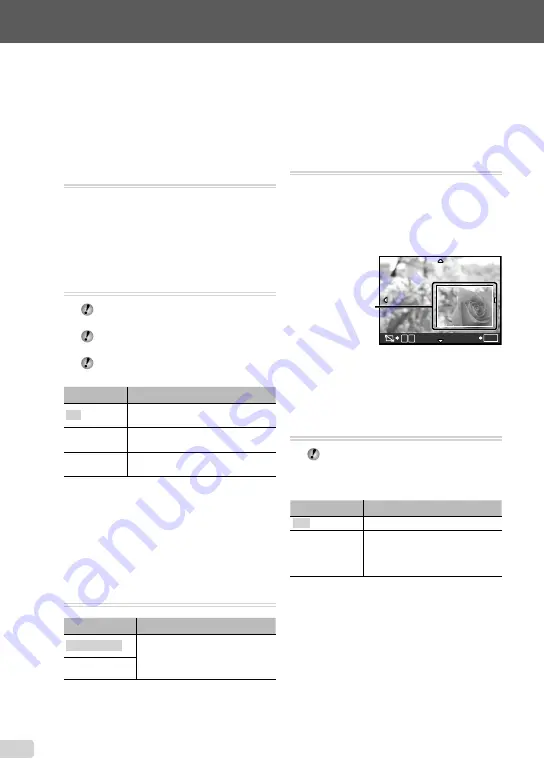
28
EN
Menus for Playback, Editing, and
Printing Functions
Settings can be adjusted during image playback.
Playing back pictures automatically
[
G
SLIDESHOW]
G
SLIDESHOW
To start a slideshow
After pressing the
B
button, the slideshow
starts. To stop the slideshow, press the
B
button or the
m
button.
Retouching images [
H
PERFECT FIX]
H
PERFECT FIX
Edited or retouched images cannot be
retouched again.
Depending on the picture, the editing may
not be effective.
The retouching process may lower the
image resolution.
Submenu 1
Application
ALL
[LIGHTING FIX] and [REDEYE FIX]
are applied together.
LIGHTING FIX
Only sections darkened by backlighting
and dim lighting are brightened.
REDEYE FIX
Eyes that are reddened by the
fl
ash
are corrected.
1
Use
kl
to select a correction
method, and press the
B
button.
2
Use
mn
to select an image for retouching,
and press the
B
button.
The retouched image is saved as a separate
image.
Changing the image size [
Q
]
I
EDIT
X
Q
Submenu 2
Application
C
640 × 480
This saves a high-resolution image
as a separate image with a smaller
size for use in e-mail attachments
and other applications.
E
320 × 240
●
Cropping image [
P
]
I
EDIT
X
P
1
Use
mn
to select an image, and press the
B
button.
2
Use the zoom buttons to select the size of
the cropping frame, and use
klmn
to move the frame.
T
W
SET
OK
Cropping frame
3
Press the
B
button.
The edited image will be saved as a separate
image.
Protecting images [
0
]
J
PLAYBACK MENU
X
0
Protected images cannot be erased by
[ERASE] (p. 16), [SEL. IMAGE], or [ALL
ERASE] (p. 29), but all images are erased
by [MEMORY FORMAT]/[FORMAT] (p. 30).
Submenu 2
Application
OFF
Images can be erased.
ON
Images are protected so that
they cannot be erased except
by formatting of the internal
memory/card.
1
Use
mn
to select an image.
2
Use
kl
to select [ON].
3
If necessary, repeat Steps
1
and
2
to protect other images, and press the
B
button.
●
Содержание 227080
Страница 60: ...VN405901 ...
















































