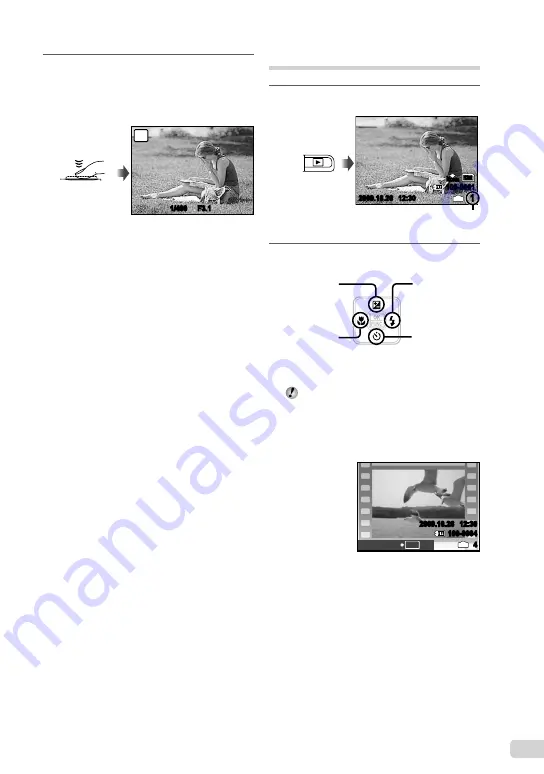
15
EN
4
To take the picture, gently press
the shutter button all the way down
while being careful not to shake the
camera.
1/400
F3.1
P
Image review screen
Press fully
To view images during shooting
Pressing the
q
button enables playback of
images. To return to shooting, either press
the
K
button or press the shutter button
halfway down.
To shoot movies
“Shooting movies (
A
mode)” (p. 18)
Viewing images
1
Press the
q
button.
1
IN
12
M
2009.10.26 12:30
100-0001
N
ORM
Playback image
Number of frames
2
Use
klmn
to select an image.
Displays
10 frames before
the current image
Displays next
image
Displays previous
image
Displays
10 frames after
the current
image
The display size of the images can be
changed. “Index view and close-up view”
(p. 23)
To play back movies
Select a movie, and press the
B
button.
2009.10.26 12:30
100-0004
4
IN
MOVIE PLAY
OK
Movie
Содержание 227080
Страница 60: ...VN405901 ...
















































