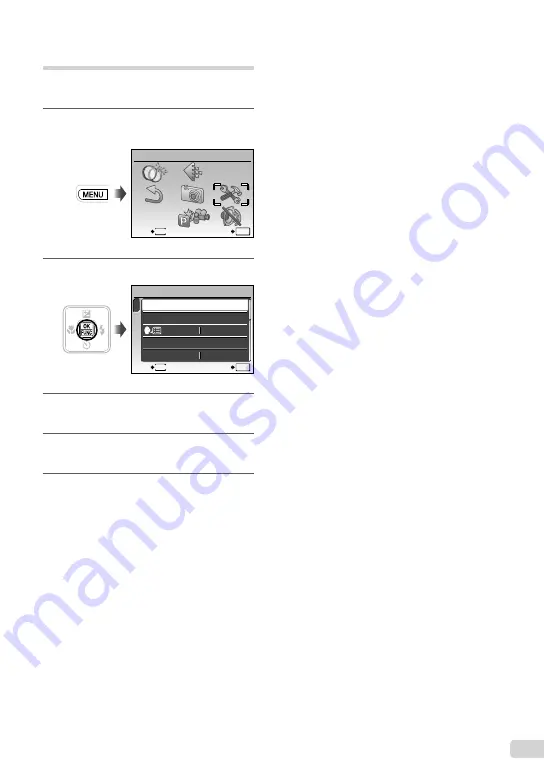
13
EN
Changing the display language
The language for the menu and error messages
displayed on the monitor is adjustable.
1
Press the
m
button, and press
klmn
to select [
E
] (SETUP).
MENU
EXIT
SET
OK
SETUP
2
Press the
B
button.
1
2
3
BACKUP
NO
SAVE SETTINGS
SETUP
ENGLISH
PIXEL MAPPING
MEMORY FORMAT
MENU
EXIT
SET
OK
3
Use
kl
to select [
W
] and
press the
B
button.
4
Use
klmn
to select your
language and press the
B
button.
5
Press the
m
button.
Содержание 227080
Страница 60: ...VN405901 ...




























