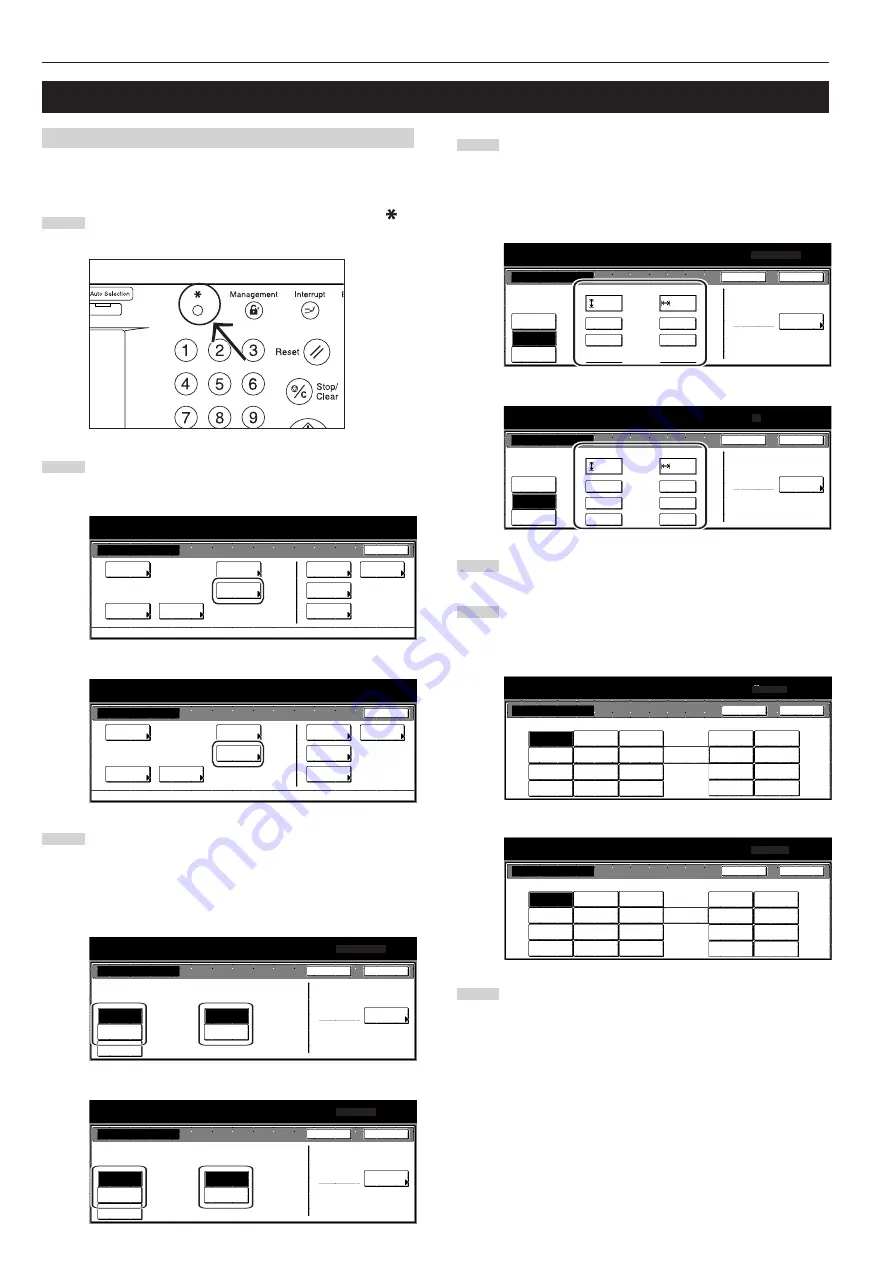
Section 6 COPIER MANAGEMENT FUNCTIONS
6-10
2. Multi-bypass tray paper settings
(1) Paper size and type
Perform the following procedure in order to use the multi-bypass tray
to feed copy paper.
1
With the content of the “Basic” tab displayed, press the [
]
key. The “Default setting” screen will be displayed.
2
Touch the “Bypass setting” key.
The “Bypass setting” screen will be displayed.
Inch specifications
Default setting
Default setting
Copy
default
Weekly
timer
Machine
default
Language
Management
End
BOX
Management
Bypass
setting
Document
Management
Print
report
Metric specifications
Default setting
Default setting
Copy
default
Machine
default
Language
Bypass
setting
Management
Week
timer
End
Hard Disk
Management
Document
Management
Print
report
3
Specify the desired method of selecting the paper size.
If you select “Auto Detection” here, select the desired unit of
measure (“Centimeter” or “Inch”) as well, and then go directly
to step 5. If you want to select a custom paper size, touch the
“Input size” and then go to the next step.
Inch specifications
Bypass setting
Paper size
Unit
Paper type
Plain
Select
paper type
Auto
Detection
Input size
Centimeter
Inch
Others
Standard
Default setting
A4
Back
Close
Metric specifications
Bypass setting
Paper size
Unit
Paper type
Plain
Select
paper type
Auto
Detection
Input size
Centimeter
Inch
Others
Standard
Default setting
Back
Close
4
Touch the “+” key or the “-” key to change each of the
displayed sizes (length and width) to the desired settings.
* In metric specification copiers, the desired sizes can also
be entered directly by touching the corresponding “#keys”
key and then using the keypad.
Inch specifications
Paper size
(3
7
/
8
~11
5
/
8
)
(5
7
/
8
~17)
Input size
Auto
Detection
Others
Standard
297x432mm
# keys
# keys
11
11
/
16
16
9
/
16
Y
X
"
"
+
+
–
–
Bypass setting
Paper type
Plain
Select
paper type
Default setting
Back
Close
Metric specifications
Bypass setting
Paper size
(98~297)
(148~432)
Paper type
Plain
Select
paper type
Input size
Auto
Detection
Others
Standard
Default setting
#-Keys
#-Keys
297
420
mm
mm
+
+
–
–
Back
Close
Y
X
5
Touch the “Select paper type” key.
The “Select paper type” screen will be displayed.
6
Touch the key that corresponds to the type of paper to be
used, and then touch the “Close” key. The touch panel will
return to the screen in step 4.
Inch specifications
Plain
Transp-
arency
Rough
Vellum
Labels
Recycled
Preprinted
Bond
Cardstock
Color
Prepunched
Letterhead
Envelope
Default setting
Select paper type
Back
Close
Custom 2
Custom 1
Custom 3
Custom 4
Custom 6
Custom 5
Custom 7
Custom 8
Envelope
Metric specifications
Plain
Transp-
arency
Rough
Vellum
Labels
Recycled
Preprinted
Bond
Cardstock
Colour
Prepunched
Letterhead
Envelope
Default setting
Select paper type
Back
Close
Custom 2
Custom 1
Custom 3
Custom 4
Custom 6
Custom 5
Custom 7
Custom 8
Envelope
7
Touch the “Close” key once again. The touch panel will return
to the screen in step 2. Touch the “End” key. The touch panel
will return to the contents of the “Basic” tab.
Содержание Omega D 630
Страница 46: ...Section 5 OTHER CONVENIENT FUNCTIONS 5 10 ...
Страница 62: ...Section 6 COPIER MANAGEMENT FUNCTIONS 6 16 ...
Страница 89: ......
















































