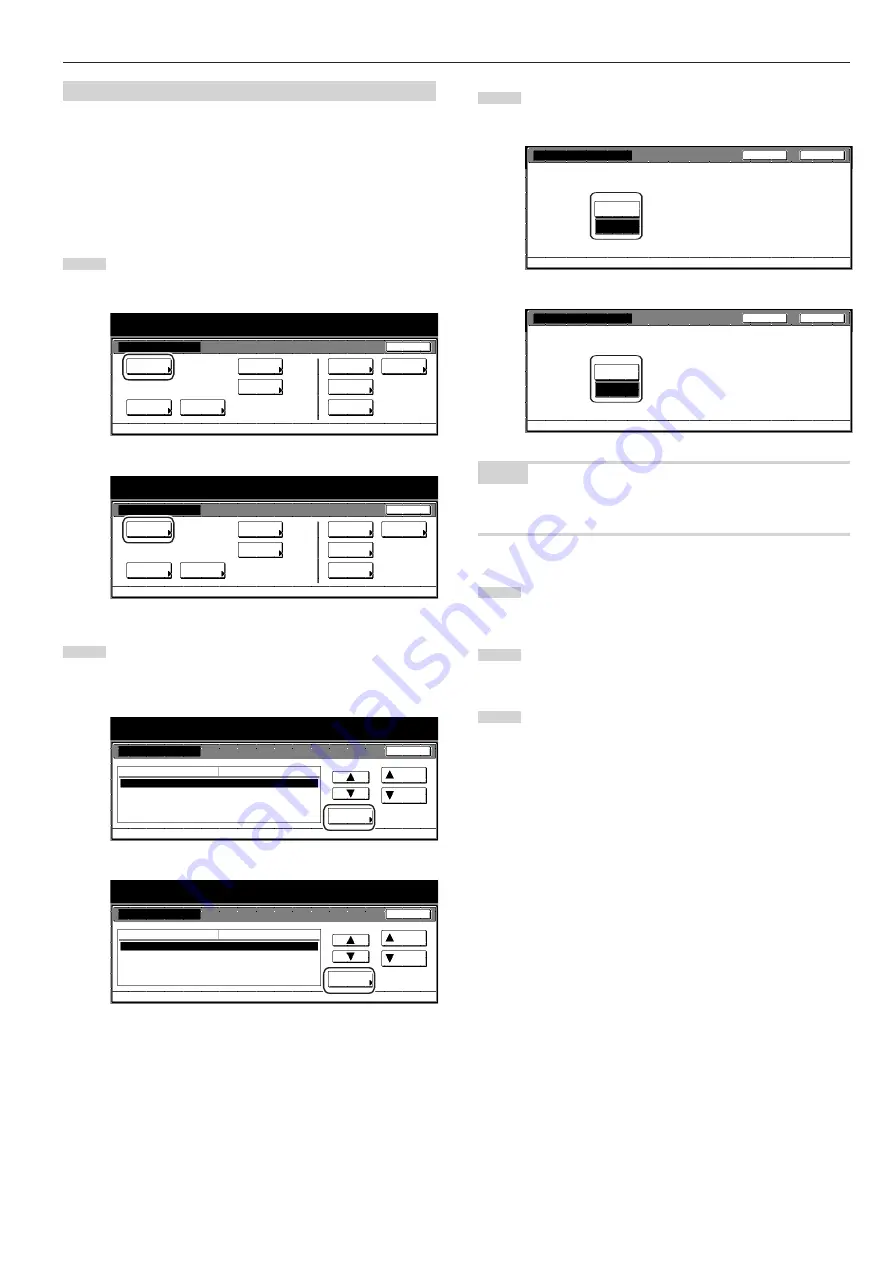
Section 6 COPIER MANAGEMENT FUNCTIONS
6-9
(6) Making copy default settings
Perform the following procedure that corresponds to the desired
setting.
●
Sort mode ON/OFF
Perform the following procedure to determine whether or not the Sort
mode will be the default setting in the initial mode.
1
Display the “Copy default” screen.
(See “(5) Accessing the copy default settings” on page 6-8.)
Inch specifications
Default setting
Default setting
Copy
default
Weekly
timer
Machine
default
Language
Management
End
BOX
Management
Bypass
setting
Document
Management
Print
report
Metric specifications
Default setting
Default setting
Copy
default
Machine
default
Language
Bypass
setting
Management
Week
timer
End
Hard Disk
Management
Document
Management
Print
report
2
Select “Sort” in the settings list on the left side of the touch
panel and then touch the “Change #” key.
The “Sort” screen will be displayed.
Inch specifications
Default setting
Copy default
Change #
Default setting
Sort
Auto Rotation
Default margin width
Default erase width
Preset limit
Sort : On
Rotate
Left
1
/
4
" 0"
Border
1
/
4
" Center
1
/
4
"
999Set
Default menu
Down
Setting mode
Up
Close
Metric specifications
Default setting
Copy default
Sort
Auto Rotation
Default margin width
Default erase width
Preset limit
Sort : On
Rotate
Left 6mm 0mm
Border 6mm Center 6mm
999 Set
Up
Down
Change #
Close
Default setting
Default menu
Setting mode
3
Touch the “Sort:On” key if you want to make the Sort mode
the default setting in the initial mode.
Inch specifications
Select default mode for sort, ON or OFF.
Sort
D e fa u l t s e t t i n g - C o py d e fa u l t
Close
Back
Sort : Off
Sort : On
Metric specifications
Back
Close
Select default mode of sort, ON or OFF.
Sort
Default setting - Copy default
Sort : Off
Sort : On
NOTE
If you want to quit the displayed setting without changing it, touch the
“Back” key. The touch panel will return to the screen in step 2.
4
Touch the “Close” key. The touch panel will return to the
screen in step 2.
5
Touch the “Close” key once again. The touch panel will return
to the “Default setting” screen.
6
Touch the “End” key. The touch panel will return to the
contents of the “Basic” tab.
Содержание Omega D 630
Страница 46: ...Section 5 OTHER CONVENIENT FUNCTIONS 5 10 ...
Страница 62: ...Section 6 COPIER MANAGEMENT FUNCTIONS 6 16 ...
Страница 89: ......






























