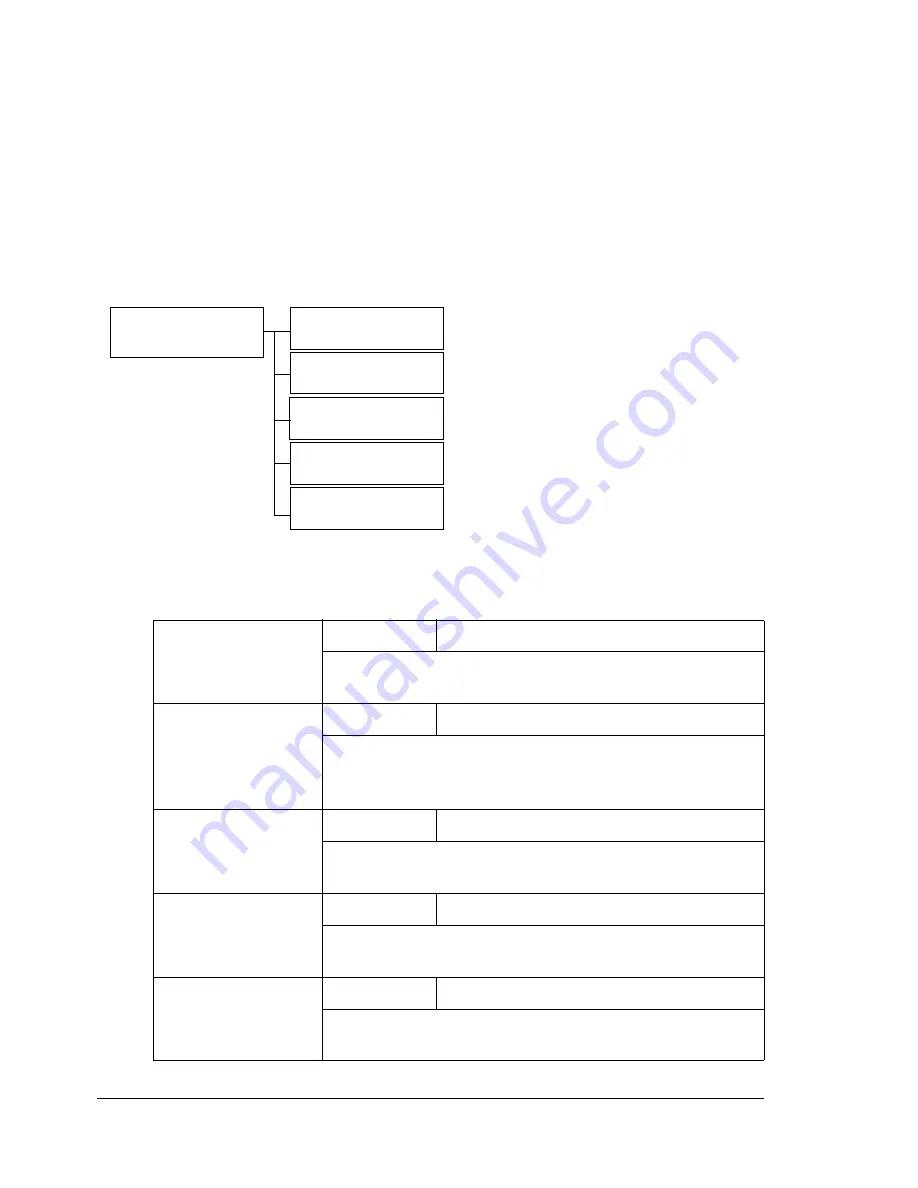
Functions Available With the Function Key
20
Functions Available With the Function Key
Press the
Function
key to specify tray settings, duplex (Double-Sided) copy-
ing, ID card copy settings, clone copy, and poster copy.
"
To specify tray settings, duplex (Double-Sided) copying, ID card copy
settings, clone copy, and poster copy, press the
Copy
key while the
Fax
key or
Scan
key is lit up in green.
"
For details on the functions available with the
Function
key in Fax
mode, refer to the Color Laser MFP Fax_PC Fax User’s Guide.
*1 Cannot be set if the optional Tray 2 is not installed.
*2 Cannot be set if the duplex option is not installed.
1 TRAY SELECT
Setting
TRAY1
/
TRAY2
Select the tray. For details, refer to “Selecting the
Media Tray” on page 95.
2 DUPLEX
Setting
OFF
/
LONG EDGE
/
SHORT EDGE
Select the setting for duplex (Double-Sided) copying.
For details, refer to “Setting Duplex (Double-Sided)
Copying” on page 99.
3 ID CARD
COPY
Setting
OFF
/
ON
Select the setting for ID card copying. For details, refer
to “ID Card Copying” on page 97.
4 CLONE COPY
Setting
OFF
/
ON
Select the setting for clone copying. For details, refer
to “Setting Clone Copying” on page 102.
5 POSTER COPY
Setting
OFF
/
ON
Select the setting for poster copying. For d etails, refer
to “Setting Poster Copying” on page 103.
Main screen
TRAY SELECT
DUPLEX
*1
*2
ID CARD COPY
CLONE COPY
POSTER COPY
Содержание Omega 2030CN
Страница 1: ...Omega 2030CN Printer Copier Scanner User s Guide ...
Страница 10: ......
Страница 11: ...1 Introduction ...
Страница 19: ...2 Control Panel and Configuration Menu ...
Страница 46: ...Configuration Menu Overview 36 ...
Страница 47: ...3 Media Handling ...
Страница 58: ...Loading Media 48 When loading Legal sized paper in Tray 1 open the front panel of Tray 1 2 3 Face up ...
Страница 65: ...Loading Media 55 10 ...
Страница 68: ...Loading Media 58 4 5 ...
Страница 69: ...Loading Media 59 Tray 2 Only plain paper can be loaded in Tray 2 Loading Plain Paper 1 2 ...
Страница 71: ...Loading Media 61 6 7 ...
Страница 81: ...4 Using the Printer Driver ...
Страница 97: ...5 Using Direct Print ...
Страница 100: ...Camera Direct Photo Printing 90 ...
Страница 101: ...6 Using the Copier ...
Страница 114: ...Making Advanced Copies 104 ...
Страница 115: ...7 Using the Scanner ...
Страница 131: ...8 Replacing Consumables ...
Страница 144: ...Replacing the Drum Cartridge 134 5 Do not touch the OPC drum on the drum car tridge 6 7 New drum cartridge ...
Страница 146: ...Replacing the Drum Cartridge 136 ...
Страница 147: ...9 Maintenance ...
Страница 155: ...Cleaning the Machine 145 6 7 BOTTOM VIEW Laser lens ...
Страница 156: ...Cleaning the Machine 146 8 9 ...
Страница 157: ...Cleaning the Machine 147 Cleaning the Duplex Option Feed Rollers 1 2 3 ...
Страница 158: ...Cleaning the Machine 148 Cleaning the Media Feed Rollers for Tray 2 1 2 ...
Страница 159: ...Cleaning the Machine 149 3 4 ...
Страница 160: ...Cleaning the Machine 150 Cleaning the Media Feed Rollers for the ADF 1 2 3 ...
Страница 162: ...Storing the Machine 152 ...
Страница 163: ...10 10 Troubleshooting ...
Страница 172: ...Clearing Media Misfeeds 162 6 Always remove the mis fed media in the feed direction as shown only 7 ...
Страница 173: ...Clearing Media Misfeeds 163 8 9 ...
Страница 174: ...Clearing Media Misfeeds 164 10 11 12 ...
Страница 176: ...Clearing Media Misfeeds 166 16 17 18 19 ...
Страница 177: ...Clearing Media Misfeeds 167 20 ...
Страница 179: ...Clearing Media Misfeeds 169 Clearing a Media Misfeed from the ADF 1 2 3 ...
Страница 180: ...Clearing Media Misfeeds 170 4 5 6 ...
Страница 205: ...11 11 Installing Accessories ...
Страница 210: ...Duplex Option 200 6 Make sure that both knobs are securely locked 7 ...
Страница 212: ...Tray 2 202 2 Be sure to place Tray 2 on a level surface ...
Страница 213: ...A Appendix ...
Страница 221: ...Index 3 W Watermark tab 83 Z Zoom ratio 94 ...
Страница 222: ...Index 4 ...






























