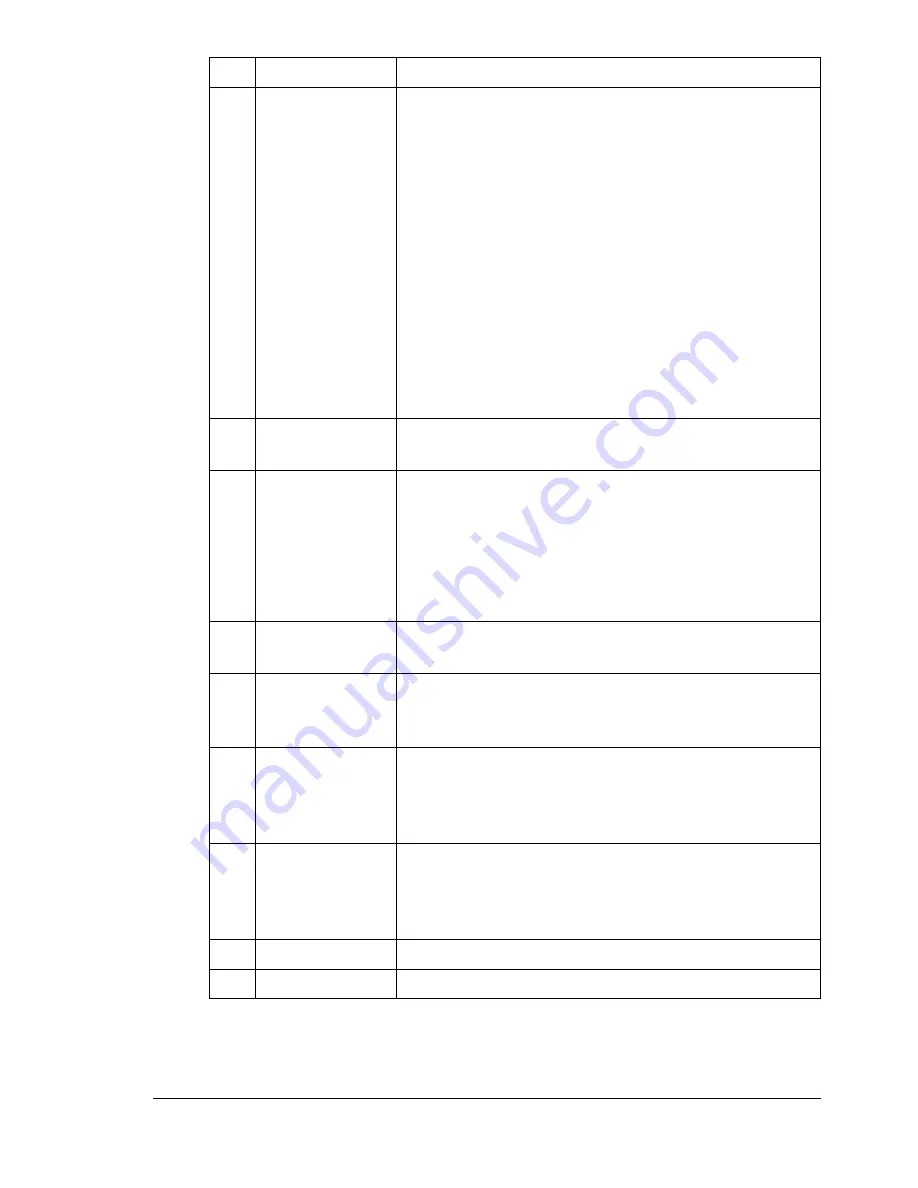
About the Control Panel
11
4
Display
key
Press to check the status of this machine and the
specified settings.
Displays a rough estimate of the amount of toner
remaining.
Displays the total number of pages that have
been copied, printed and scanned.
Displays the results for fax transmissions and
receptions.
Prints the machine settings, lists and reports
related to faxing.
For details, refer to “Checking the Machine Status
and Settings” on page 17.
5
Quality
key
Press to specify the document type to be copied and
the resolution.
6
Message Win-
dow
Displays information such as the media type,
copy density, and zoom ratio. For details, refer to
“Display Indications” on page 14.
Displays an error message when an error occurs.
For details on error messages, refer to “Status,
Error, and Service Messages” on page 186.
7
Keypad
Type in values such as the desired number of cop-
ies.
8
Fax
key
Press to enter Fax mode. The key lights up in green
while the machine is in Fax mode. For details, refer
to the Color Laser MFP Fax_PC Fax User's Guide.
9
Scan
key
Press to enter Scan mode. (only with a network) The
key lights up in green while the machine is in Scan
mode. For details, on the Scanner functions, refer to
“Using the Scanner” on page 105
10
Copy
key
Press to enter Copy mode. The key lights up in
green while the machine is in Copy mode. For
details on the Copy functions, refer to “Using the
Copier” on page 91.
11
2in1
key
Press to specify 2in1 copying.
12
Collate
key
Press to specify collated copying.
No. Name
Function
Содержание Omega 2030CN
Страница 1: ...Omega 2030CN Printer Copier Scanner User s Guide ...
Страница 10: ......
Страница 11: ...1 Introduction ...
Страница 19: ...2 Control Panel and Configuration Menu ...
Страница 46: ...Configuration Menu Overview 36 ...
Страница 47: ...3 Media Handling ...
Страница 58: ...Loading Media 48 When loading Legal sized paper in Tray 1 open the front panel of Tray 1 2 3 Face up ...
Страница 65: ...Loading Media 55 10 ...
Страница 68: ...Loading Media 58 4 5 ...
Страница 69: ...Loading Media 59 Tray 2 Only plain paper can be loaded in Tray 2 Loading Plain Paper 1 2 ...
Страница 71: ...Loading Media 61 6 7 ...
Страница 81: ...4 Using the Printer Driver ...
Страница 97: ...5 Using Direct Print ...
Страница 100: ...Camera Direct Photo Printing 90 ...
Страница 101: ...6 Using the Copier ...
Страница 114: ...Making Advanced Copies 104 ...
Страница 115: ...7 Using the Scanner ...
Страница 131: ...8 Replacing Consumables ...
Страница 144: ...Replacing the Drum Cartridge 134 5 Do not touch the OPC drum on the drum car tridge 6 7 New drum cartridge ...
Страница 146: ...Replacing the Drum Cartridge 136 ...
Страница 147: ...9 Maintenance ...
Страница 155: ...Cleaning the Machine 145 6 7 BOTTOM VIEW Laser lens ...
Страница 156: ...Cleaning the Machine 146 8 9 ...
Страница 157: ...Cleaning the Machine 147 Cleaning the Duplex Option Feed Rollers 1 2 3 ...
Страница 158: ...Cleaning the Machine 148 Cleaning the Media Feed Rollers for Tray 2 1 2 ...
Страница 159: ...Cleaning the Machine 149 3 4 ...
Страница 160: ...Cleaning the Machine 150 Cleaning the Media Feed Rollers for the ADF 1 2 3 ...
Страница 162: ...Storing the Machine 152 ...
Страница 163: ...10 10 Troubleshooting ...
Страница 172: ...Clearing Media Misfeeds 162 6 Always remove the mis fed media in the feed direction as shown only 7 ...
Страница 173: ...Clearing Media Misfeeds 163 8 9 ...
Страница 174: ...Clearing Media Misfeeds 164 10 11 12 ...
Страница 176: ...Clearing Media Misfeeds 166 16 17 18 19 ...
Страница 177: ...Clearing Media Misfeeds 167 20 ...
Страница 179: ...Clearing Media Misfeeds 169 Clearing a Media Misfeed from the ADF 1 2 3 ...
Страница 180: ...Clearing Media Misfeeds 170 4 5 6 ...
Страница 205: ...11 11 Installing Accessories ...
Страница 210: ...Duplex Option 200 6 Make sure that both knobs are securely locked 7 ...
Страница 212: ...Tray 2 202 2 Be sure to place Tray 2 on a level surface ...
Страница 213: ...A Appendix ...
Страница 221: ...Index 3 W Watermark tab 83 Z Zoom ratio 94 ...
Страница 222: ...Index 4 ...






























