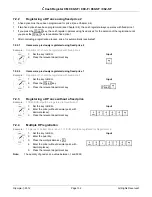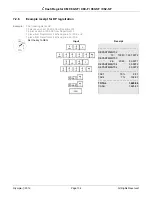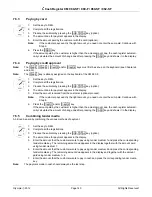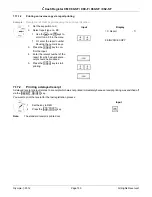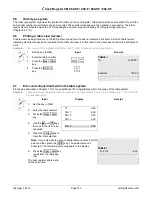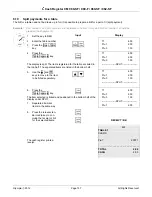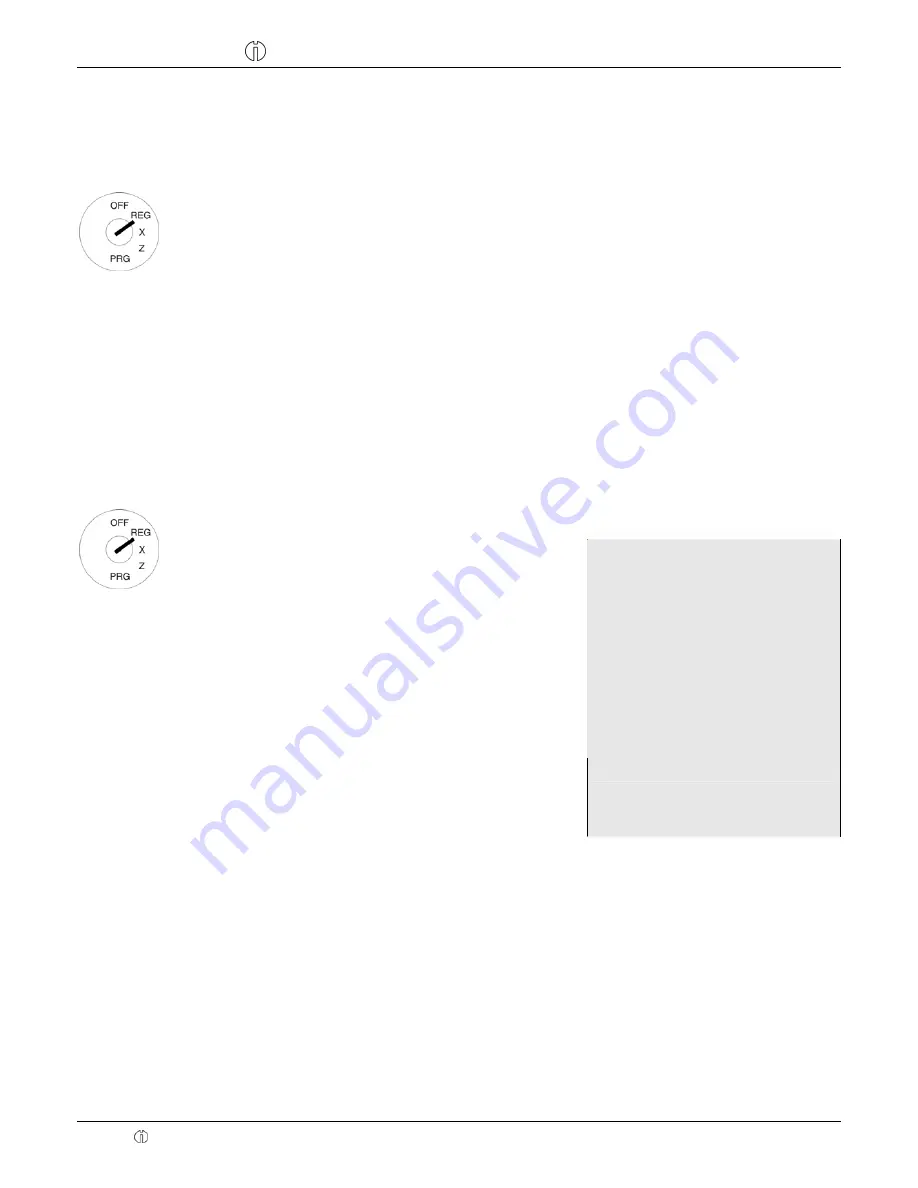
Cash Register CM 980-SF / 980-F / 960-SF / 962-SF
Olympia 2012
Page 144
All Rights Reserved!
7.8.2 Registering
amount-related discount
The
┣
Amount discount
┫
key can be used to enter freely defined discount sum for an individual PLU or a subtotal.
Example:
A meal is offered as a special dish as a smaller portion. A discount of € 2.00 should be granted.
Input
1. Set the key to REG
2. Register the goods to which
an amount-related discount
is to be granted.
3. Enter the amount of dis-
count.
4. Press the
┣
Amount discount
┫
key.
7.8.3 Registering
percentage surcharges and discounts
Example:
A percentage discount of 10% is assigned to an item with PLU number 1. The subtotal is then produced to
which a percentage surcharge of 25% is added.
Input Receipt
1. Set the key to REG
2. Register the goods to which a
percentage discount is to be
granted.
3. Enter the percentage discount.
4. Press
the
┣
RA -%
┫
key.
5. Press
the
┣
SUB-TOTAL
┫
key.
6. Enter the percentage
surcharge.
7. Press
the
┣
+
┫
key.
8. Press
the
┣
SUB-TOTAL
┫
key.
9. Press
the
┣
CASH
┫
key
1
10.00T1
DISCOUNT%
10.0%
-1.00
Subtotal:
9.00
ADD ON%
25.00%
2.25
Subtotal:
11.25
- - - - - - - - - - - - - - - - - - - - - - - - - - - - -
TAX1
19% 1.80
- - - - - - - - - - - - - - - - - - - - - - - - - - - - -
TOTAL
11.25
CASH
11.25
7.9
Deleting input errors (corrections)
If you have made an incorrect entry but still not pressed the
┣
SHIFT
┫
or
┣
PLU
┫
key, you can delete the incorrect entry by
pressing the
┣
CLR
┫
key.