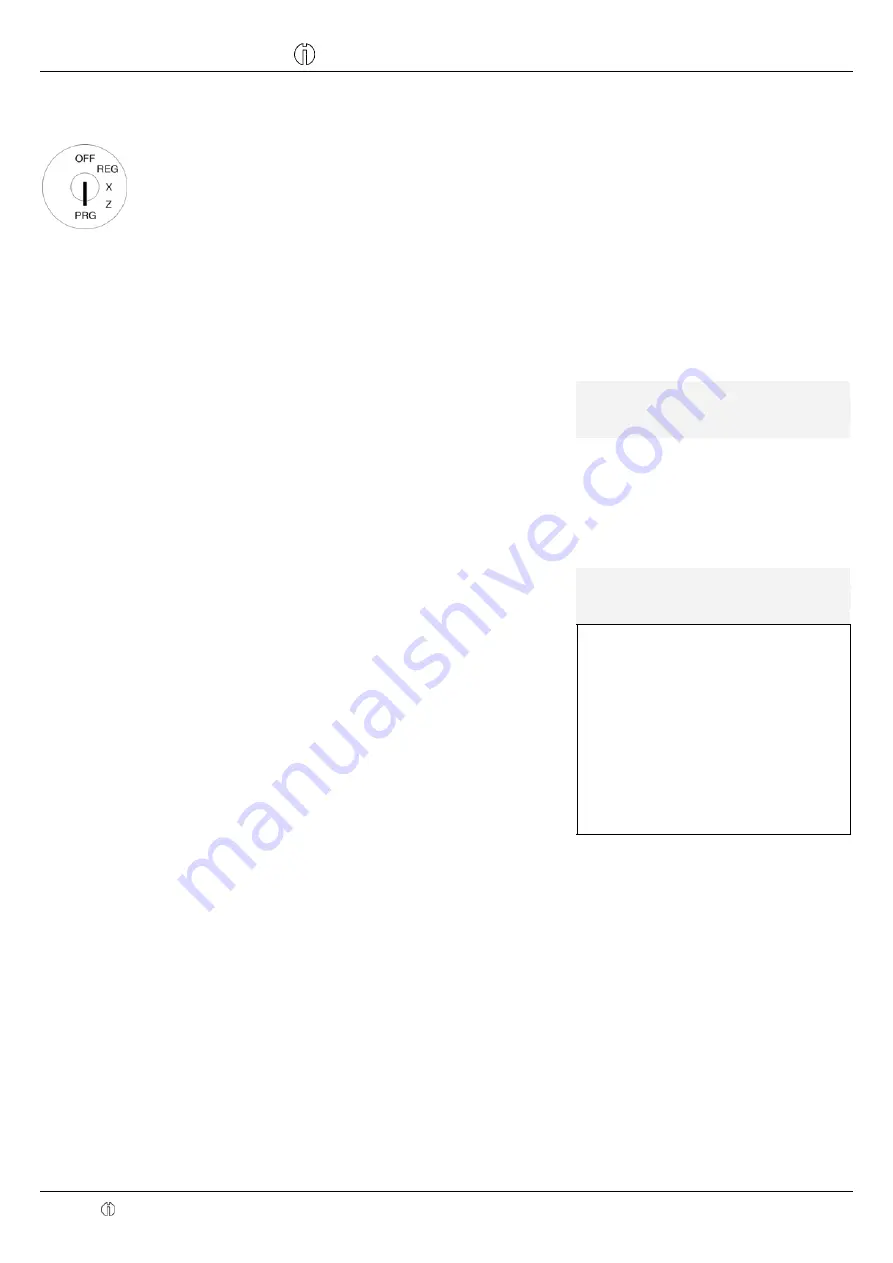
Cash Register CM 910 / 911 / 912
Olympia 2011
Page 27
Specifications subject to change without notice!
Input Display
●
Enter a new 6-digit password in
the
[ ] NEW CODE
input area.
●
Confirm by pressing
CASH
.
The cash register automatically
switches to the next input area.
#
#
#
3#
******
NEW
CODE
●
Repeat the new password
entry in the
[ ] Confirm CODE
input area.
●
Confirm by pressing
CASH
.
#
#
#
#
3#
******
Confirm
CODE
The cash register automatically
switches to the next clerk memory
location.
#
CLERK
3-
1=
To select another clerk memory
location:
●
Use the
and
keys to
move to the top line.
●
Press the
CASH
key to access
the next clerk memory location.
#
#
3#
●
Switch back to the clerk
memory location you have just
programmed.
#
CLERK
2-
1=
#
#
#
#
#
Refund:
Change Price:
Discount:
Service Charge:
Training:
Settings
Registration
X Report:
Z Report:
3#
Z Report:
●
Use the
and
keys to
scroll downwards.
The clerk rights are displayed.
Rights which have been assigned to
the clerk are identified by a at the
end of the line, unassigned rights
with a .
●
In order to change clerk rights,
use the
and
keys to
select one of the clerk rights
●
and press the
CASH
key to
change the status of the clerk
rights: Switch between
"assigned" and "not assigned".
#
Z Report:
●
Conclude clerk programming
by pressing the
SUB-TOTAL
key.
2#






























