Отзывы:
Нет отзывов
Похожие инструкции для CM 910
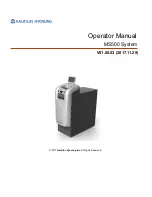
MS500
Бренд: Nautilus Hyosung Страницы: 67
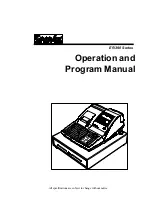
ER-390 SERIES
Бренд: Sam4s Страницы: 206

ER-260 SERIES
Бренд: Sam4s Страницы: 109

775A
Бренд: Keithley Страницы: 134

EC-CD-200M
Бренд: EC Line Страницы: 2

VFM-T2
Бренд: TLV Страницы: 20

MX7600DR
Бренд: Nautilus Hyosung Страницы: 37

LT10A-105
Бренд: Magnescale Страницы: 108

TLS Series
Бренд: Veeder-Root Страницы: 59

MA-1535 series
Бренд: TEC Страницы: 130

SurePOS 300
Бренд: IBM Страницы: 60

solair 3100
Бренд: Lighthouse Страницы: 188

TWS - 1400F
Бренд: MULTISPAN Страницы: 4

PC-1044
Бренд: MULTISPAN Страницы: 4

PC-2044
Бренд: MULTISPAN Страницы: 4

PZA-E-C
Бренд: Festo Страницы: 6

BatCounter
Бренд: Apodemus Страницы: 42

BDC94
Бренд: BASI Страницы: 48

















