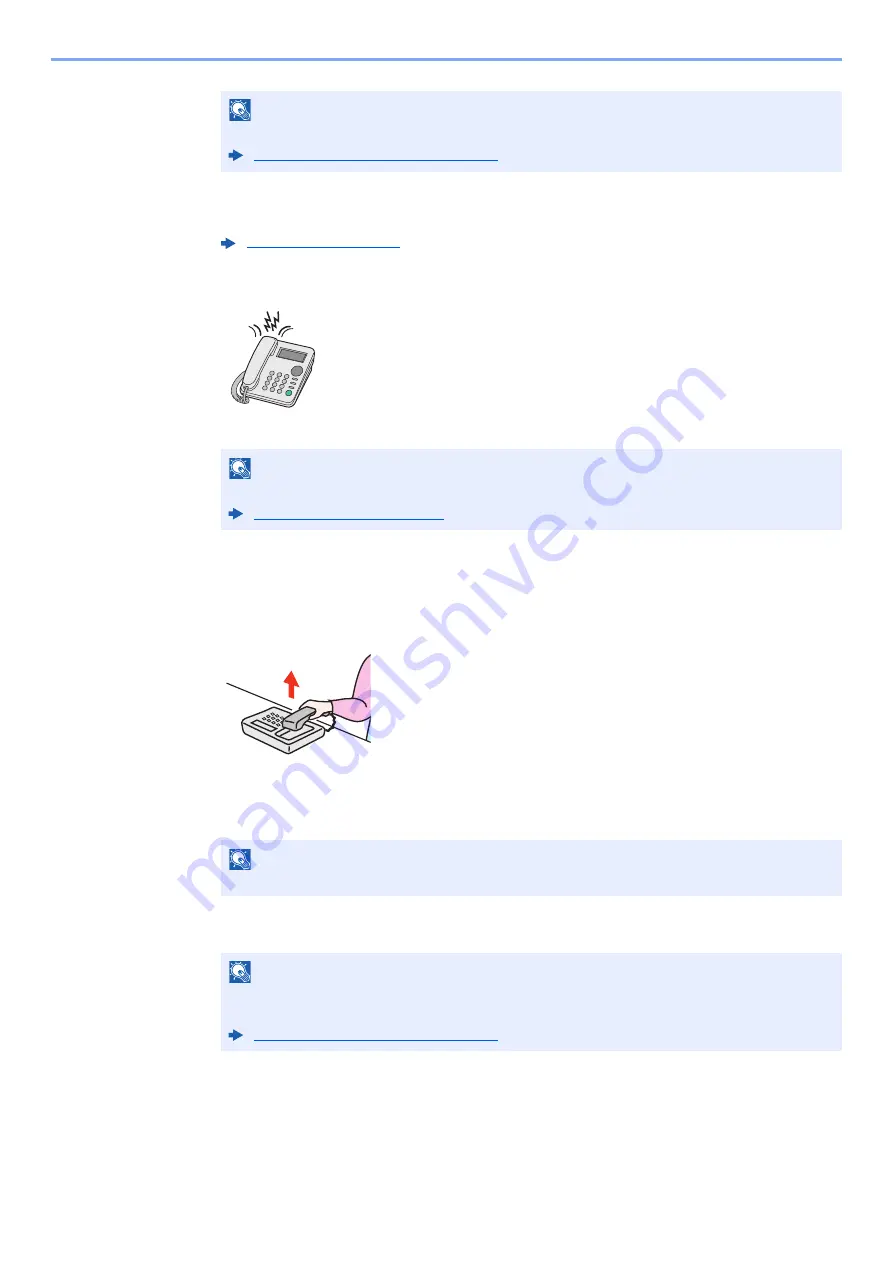
5-43
Using Convenient Fax Functions > Using a Connected Telephone
Preparation:
Select [
Auto (FAX/TEL)
].
1
The telephone rings.
The connected telephone set makes a ringing tone.
2
Answer the call.
When the call is from a telephone
1
The machine makes a ringing tone urging the user to respond. Lift the handset of the
telephone within 30 seconds.
2
Talk to the other party.
When the call is from a fax
The machine starts receiving fax originals.
NOTE
At the end of the conversation, you can also receive faxes by using the Remote Switch Function.
Remote Switch Function (page 5-50)
NOTE
You can change the number of times the ringing tone rings.
NOTE
If you do not lift the handset within 30 seconds, the machine switches to fax reception.
NOTE
At the end of the conversation, you can also receive faxes by using the Remote Switch
Function.
Содержание System 12
Страница 1: ...Code 590435en FAX System 12 FAX OPERATION GUIDE...
Страница 114: ...5 21 Using Convenient Fax Functions FAX Box Function 2 Delete Yes The box is deleted...
Страница 267: ......
















































