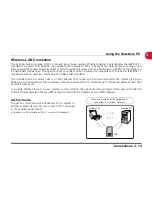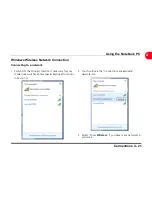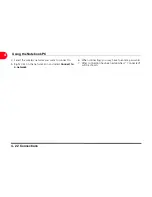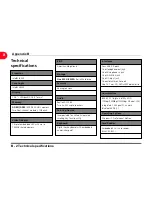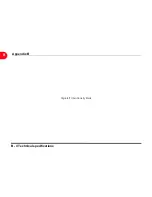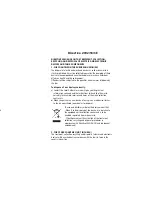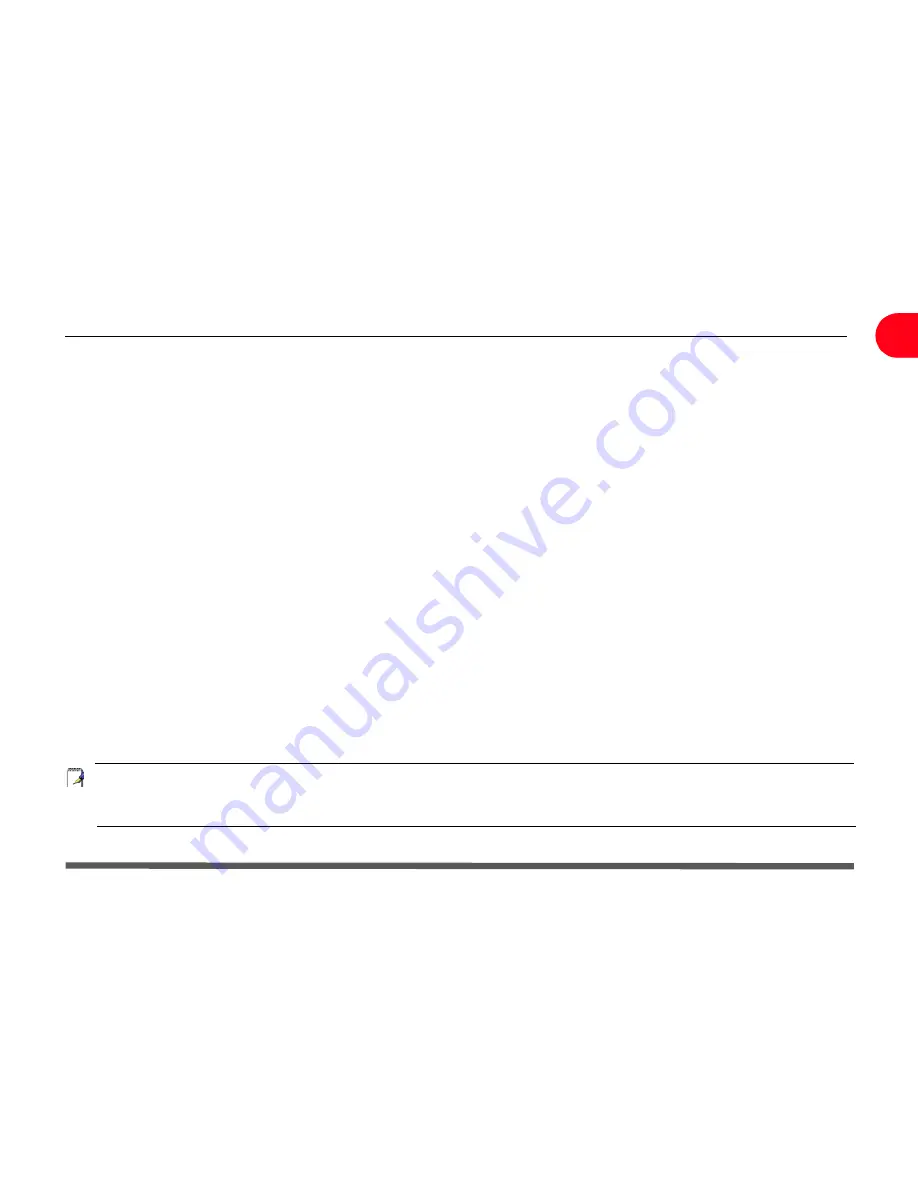
Technical specifications B - 1
Appendix B
B
Appendix B
Technical specifications
NOTE
:
The specifications listed in this Appendix are correct at the time of going to press. Certain items
(particularly processor types/speeds) may be changed, delayed or updated due to the manufacturer's
release schedule. Check with your service center for details.
Содержание OLIBOOK S1500
Страница 1: ...USER GUIDE...
Страница 12: ...1 8 Preparing your Notebook PC Introducing the Notebook PC 1 Page left intentionally blank...
Страница 15: ...Top Side 2 3 Knowing the Parts 2 1 6 1 2 3 4 5 6 8 7 3...
Страница 46: ...3 24 Switches and Status Indicators cont Getting Started 3 Page left intentionally blank...
Страница 76: ...B 4 Technical specifications Appendix B B Page left intentionally blank...
Страница 78: ...Code 538918 V...