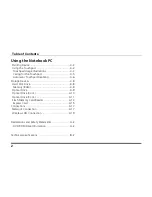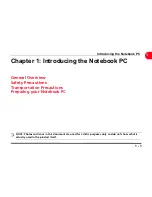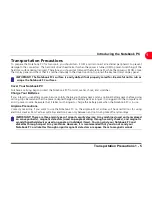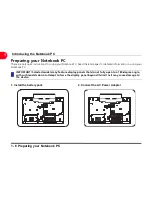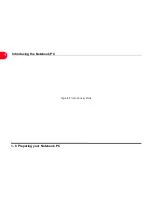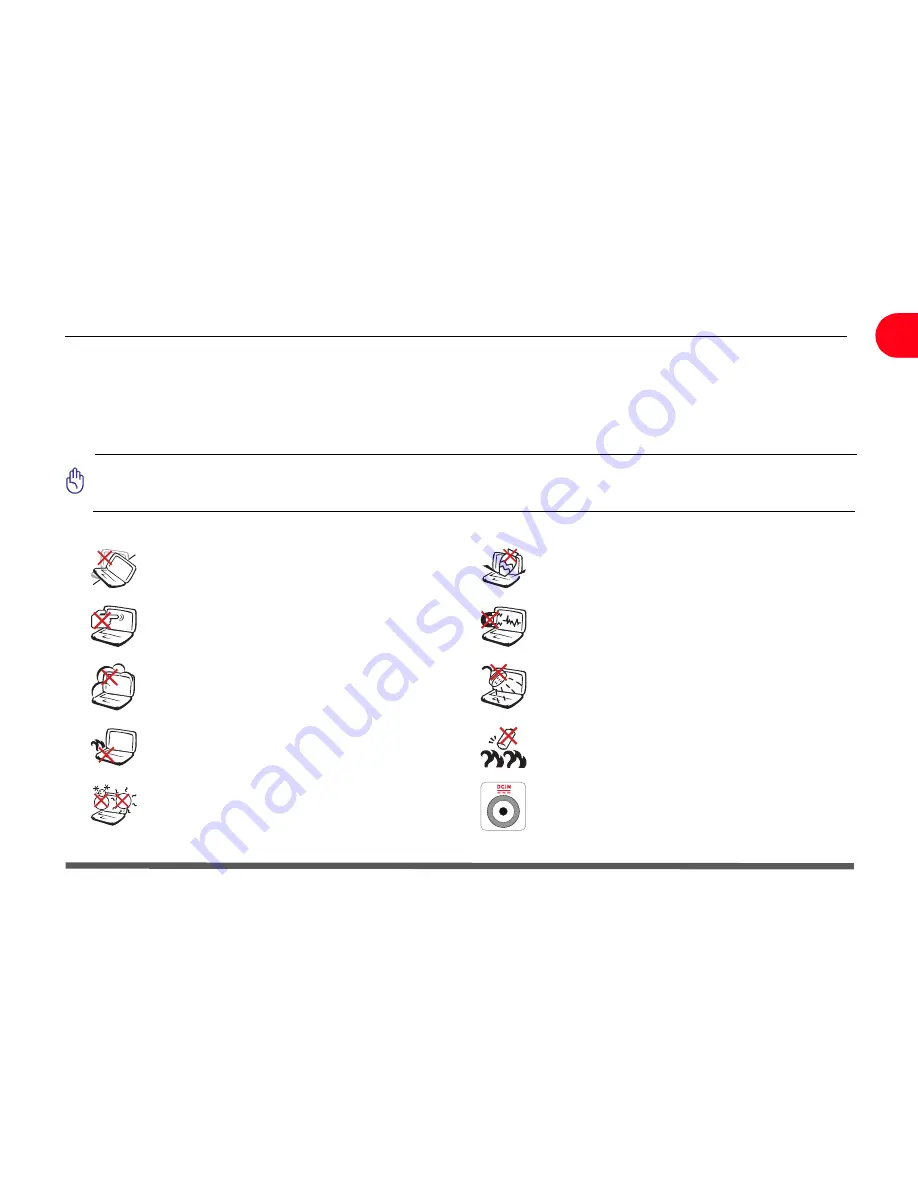
Safety Precautions 1 - 3
Introducing the Notebook PC
1
Safety Precautions
The following safety precautions will increase the life of the Notebook PC. Follow all precautions and instructions. Except
as described in this document, refer all servicing to qualified personnel. Do not use damaged power cords, accessories,
or other peripherals. Do not use strong solvents such as thinners, benzene, or other chemicals on or near the surface.
IMPORTANT! Disconnect the AC power and remove the battery pack(s) before cleaning. Wipe the
Notebook PC using a clean cellulose sponge or chamois cloth dampened with a solution of nonabrasive
detergent and a few drops of warm water and remove any extra moisture with a dry cloth.
DO NOT place on uneven or unsta-ble work surfaces.
Seek servicing if the casing has been damaged.
DO NOT place or drop objects on top and do not shove
any foreign objects into the Notebook PC.
DO NOT press or touch the display panel. Do not place
together with small items that may scratch or enter the
Notebook PC.
DO NOT expose to strong magnetic or electrical fields.
DO NOT expose to dirty or dusty environments. DO NOT
operate during a gas leak.
DO NOT expose to or use near liquids, rain, or moisture.
DO NOT use the modem during an electri-cal storm.
DO NOT leave the Notebook PC on your lap or any part of
the body in order to prevent discomfort or injury from heat
exposure.
Battery safety warnings: DO NOT throw the battery in fire.
DO NOT disassemble the battery. DO NOT short circuit the
contacts.
SAFE TEMP: This Notebook PC should only be used in
environ-ments with ambient temperatures between 5°C
(41°F) and 35°C (95°F).
INPUT RATING: Refer to the rating label on the bottom of
the Notebook PC and be sure that your power adapter
complies with the rating.
Содержание OLIBOOK S1500
Страница 1: ...USER GUIDE...
Страница 12: ...1 8 Preparing your Notebook PC Introducing the Notebook PC 1 Page left intentionally blank...
Страница 15: ...Top Side 2 3 Knowing the Parts 2 1 6 1 2 3 4 5 6 8 7 3...
Страница 46: ...3 24 Switches and Status Indicators cont Getting Started 3 Page left intentionally blank...
Страница 76: ...B 4 Technical specifications Appendix B B Page left intentionally blank...
Страница 78: ...Code 538918 V...