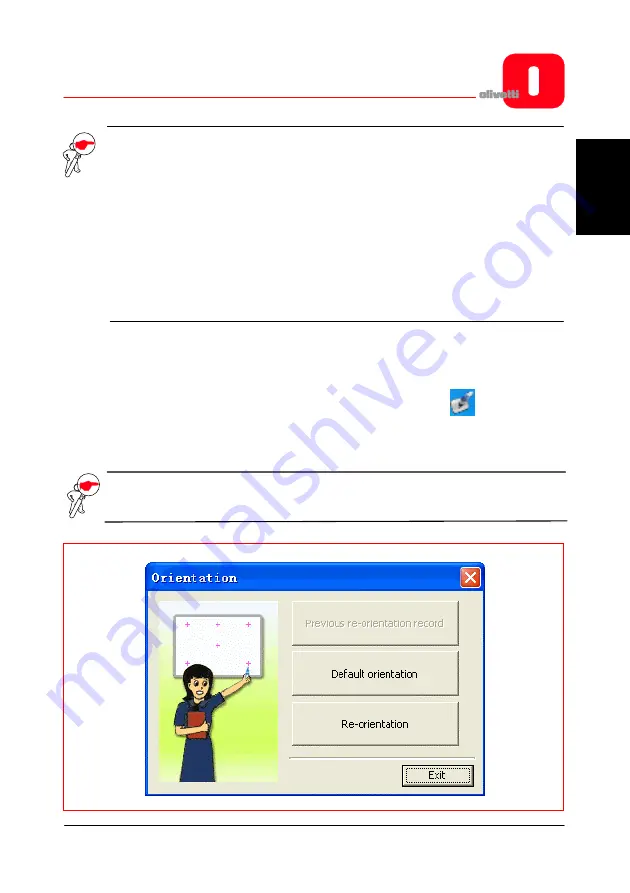
OLIBOARD - Interactive Whiteboards
15
ENGL
ISH
NOTE
: After having started the driver, click on the icon of the Oliboard driver
to activate or deactivate the “autostart” parameter, depending on
whether or not you want the Oliboard driver to be run automatically
the next time the computer is powered on. If the computer is
permanently connected to the whiteboard, it is advisable to activate
“autostart”. On the other hand, if the computer could be
disconnected from the whiteboard, it is advisable to deactivate
“autostart” to avoid an error message appearing the next time the
computer is powered on which indicates that no whiteboard is
connected.
Orienting the Interactive Whiteboard
This function serves to tune the whiteboard for the image to be projected onto it.
1. Using the mouse left button, click on the Oliboard Driver icon
in the control
bar at the bottom. Select “
Orientation
“ in the popup menu, then select the type
of orientation required (see the INSTRUCTION note at the end of this paragraph).
NOTE:
The orientation operation can also be activated by means of the special
key at the top of the Function Key panel on the whiteboard.
Содержание OLIBOARD
Страница 6: ...OLIBOARD Interactive Whiteboard VI Page left intentionally blank...
Страница 8: ...OLIBOARD Interactive Whiteboards VIII Page left intentionally blank...
Страница 38: ...OLIBOARD Interactive Whiteboards 30 At this point you must double click on the driver to start the installation...
Страница 39: ...OLIBOARD Interactive Whiteboards 31 ENGLISH Then follow the instructions displayed on the video...
Страница 48: ...OLIBOARD Interactive Whiteboards 40 Page left intentionally blank...
Страница 49: ...OLIBOARD TABLEAUX INTERACTIFS...
Страница 54: ...OLIBOARD Tableaux interactifs VI Page laiss e blanche intentionnellement...
Страница 56: ...OLIBOARD Tableaux interactifs VIII Page laiss e blanche intentionnellement...
Страница 86: ...OLIBOARD Tableaux interactifs 30 Pour lancer l installation double cliquer sur le pilote choisi...
Страница 87: ...OLIBOARD Tableaux interactifs 31 FRAN AIS Puis suivre les instructions affich es sur l cran Z...
Страница 96: ...OLIBOARD Tableaux interactifs 40 Page laiss e blanche intentionnellement...
Страница 97: ...OLIBOARD INTERAKTIVE TAFELN...
Страница 102: ...OLIBOARD Interaktive Tafeln VI Beabsichtigte Leerseite...
Страница 104: ...OLIBOARD Interaktive Tafeln VIII Beabsichtigte Leerseite...
Страница 134: ...OLIBOARD Interaktive Tafeln 30 Um die Installation zu starten klicken Sie zweimal auf den zu installierenden Treiber...
Страница 135: ...OLIBOARD Interaktive Tafeln 31 DEUTSCH Befolgen Sie dann die Bildschirmanweisungen...
Страница 144: ...OLIBOARD Interaktive Tafeln 40 Beabsichtigte Leerseite...
Страница 145: ...OLIBOARD LAVAGNE INTERATTIVE...
Страница 150: ...OLIBOARD Lavagne interattive VI Pagina lasciata intenzionalmente bianca...
Страница 152: ...OLIBOARD Lavagne interattive VIII Pagina lasciata intenzionalmente bianca...
Страница 182: ...OLIBOARD Lavagne interattive 30 Per eseguire l installazione fare Click due volte sul driver da installare...
Страница 183: ...OLIBOARD Lavagne interattive 31 ITALIANO Quindi seguire le istruzioni a video...
Страница 192: ...OLIBOARD Lavagne interattive 40 Pagina lasciata intenzionalmente bianca...
Страница 193: ...OLIBOARD PIZARRAS INTERACTIVAS...
Страница 198: ...OLIBOARD Pizarra interactiva VI Esta p gina se ha dejado en blanco intencionadamente...
Страница 200: ...OLIBOARD Pizarras interactivas VIII Esta p gina se ha dejado en blanco intencionadamente...
Страница 230: ...OLIBOARD Pizarras interactivas 30 En este punto debe hacer doble clic en el controlador para iniciar la instalaci n...
Страница 231: ...OLIBOARD Pizarras interactivas 31 ESPA OL A continuaci n siga las instrucciones que se muestran en el v deo...
Страница 240: ...OLIBOARD Pizarras interactivas 40 Esta p gina se ha dejado en blanco intencionadamente...
Страница 249: ......
Страница 250: ...Cod 538914R 03...






























