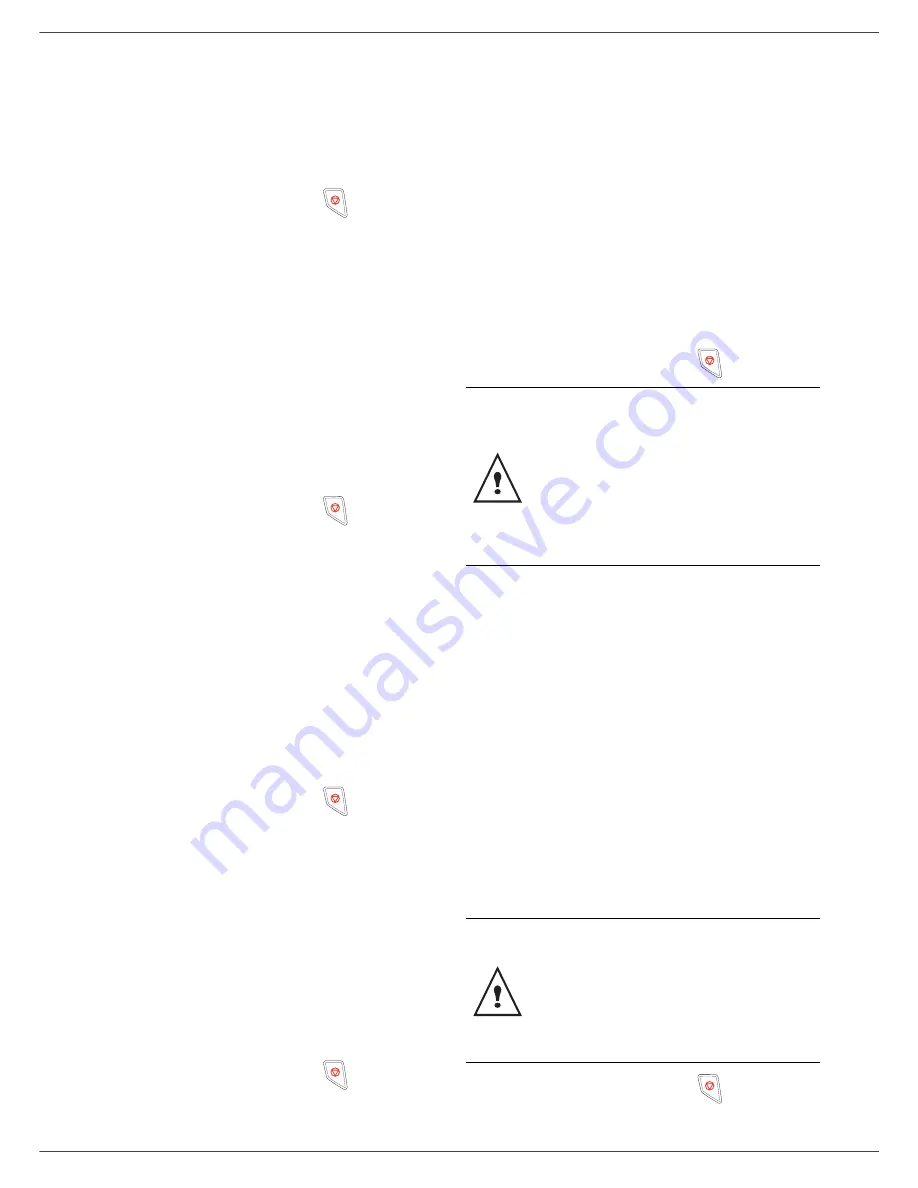
OFX 9700
- 37 -
9 - WLAN network
3
Select
PARAMETERS
using the keys
or
and
confirm with
OK
.
4
Select
IP ADDRESS
using the keys
or
and
confirm with
OK
.
5
The dumber of your IP address will appear in the
format
000.000.000.000
.
Enter the new IP address
for your machine in the format displayed and
confirm with
OK
.
6
Exit this menu by pressing the
key
.
2823 - SETUP / WLAN / PARAMETERS / SUBNET
MASK
1
Type in
, select the menu
SETUP
using the keys
or
and confirm with
OK
.
2
Select
WLAN
using the keys
or
and confirm
with
OK
.
3
Select
PARAMETERS
using the keys
or
and
confirm with
OK
.
4
Select
SUBNET MASK
using the keys
or
and
confirm with
OK
.
5
The number of your subnet mask will appear in the
format
000.000.000.000
.
Enter the new submask
of your machine in the format displayed and
confirm with
OK
.
6
Exit this menu by pressing the
key
.
2824 - SETUP / WLAN / PARAMETERS / GATEWAY
1
Type in
, select the menu
SETUP
using the keys
or
and confirm with
OK
.
2
Select
WLAN
using the keys
or
and confirm
with
OK
.
3
Select
PARAMETERS
using the keys
or
and
confirm with
OK
.
4
Select
GATEWAY
using the keys
or
and
confirm with
OK
.
5
The number of your gateway will appear in the
format
000.000.000.000
.
Enter the new gateway
for your machine in the format displayed and
confirm with
OK
.
6
Exit this menu by pressing the
key
.
2825 - SETUP /WLAN / PARAMETERS / SSID
1
Type in
, select the menu
SETUP
using the keys
or
and confirm with
OK
.
2
Select
WLAN
using the keys
or
and confirm
with
OK
.
3
Select
PARAMETERS
using the keys
or
and
confirm with
OK
.
4
Select
SSID
using the keys
or
and confirm
with
OK
.
5
The name of your network will appear on the
screen. Enter the new name of your network and
confirm with
OK
.
6
Exit this menu by pressing the
key
.
2826 - SETUP / WLAN / PARAMETERS / MODE
1
Type in
, select the menu
SETUP
using the keys
or
and confirm with
OK
.
2
Select
WLAN
using the keys
or
and confirm
with
OK
.
3
Select
PARAMETERS
using the keys
or
and
confirm with
OK
.
4
Select
MODE
using the keys
or
and confirm
with
OK
.
5
The symbol
>>
, tells you that your network is in
active mode.
6
Select one of the modes and confirm with
OK
.
-
If you choose the AD-HOC MODE, the sub-
menu
CHANNEL
will appear; enter a number
between 1 and 13 and confirm with
OK
.
7
Exit this menu by pressing the
key
.
2827 - SETUP / WLAN / PARAMETERS / SECURITY
This parameter allows you to make your network secure.
1
Type in
, select the menu
SETUP
using the keys
or
and confirm with
OK
.
2
Select
WLAN
using the keys
or
and confirm
with
OK
.
3
Select
PARAMETERS
using the keys
or
and
confirm with
OK
.
4
Select
SECURITY
using the keys
or
and
confirm with
OK
.
5
Choose
WITH
or
WITHOUT
and confirm by
OK
.
If you choose WITH, enter a password:
- In a 64 bit security configuration, the password
must contain five characters exactly.
- In a 128 bit security configuration, the password
must contain 13 characters exactly.
6
Exit this menu by pressing the
key
.
In an AD-HOC network, the devices
communicate directly with each other without
passing through an access point. The speed
of communication across the whole AD-HOC
radio network is as fast as the weakest
connection in the network. The speed of
communication is also dependent on spatial
distance between transmitter and receiver, as
well as the number of barriers, such as walls
or ceilings.
You may also enter the password using the
hexadecimal system, if this is the case:
- For a 64 bit security configuration, the
password must contain exactly
10 hexadecimal characters.
- For a 128 bit security configuration, the
password must contain exactly
26 hexadecimal characters.
Содержание OFX9700
Страница 1: ...INSTRUCTION BOOKLET 555702en OFX 9700 GB...
Страница 39: ...OFX 9700 33 7 Directory...
Страница 73: ......
Страница 74: ......
















































