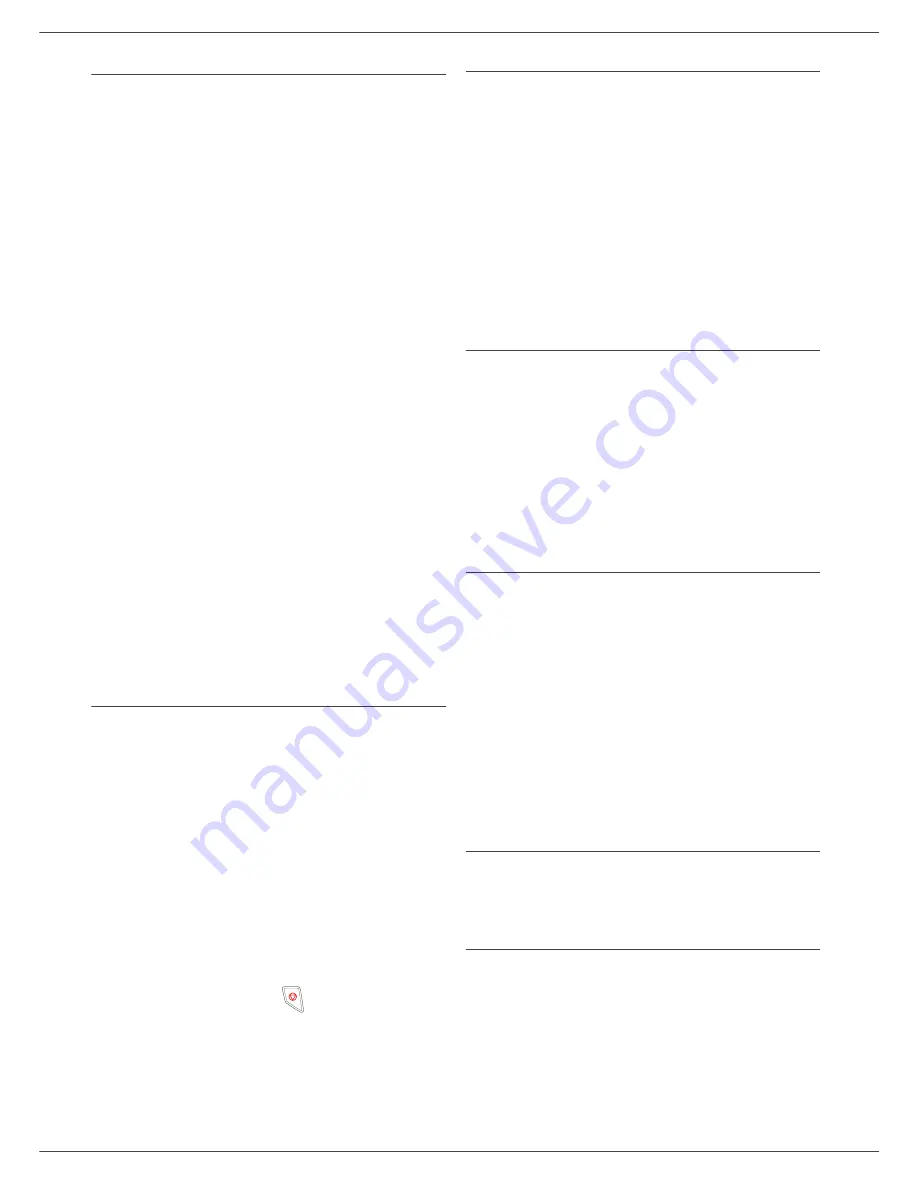
OFX 9700
- 22 -
4 - Fax
MailBoxes (MBX Fax)
There are 32 mailboxes (MBX), enabling you to transmit
documents in complete confidence using an access code
(named MBX code), to all subscribers equipped with a fax
compatible to yours.
MBX 00 is public. It is handled directly by the terminal to
record the messages of the fax TAD as soon as this is put
into service.
MBX’s 01 to 31 are private. Each is password-protected.
They can be used to receive documents confidentially.
The use and access to MBX 01 - 31 are conditioned by
the initialisation, defined by a MBX code (if needed) and
a mnenonic (its S.I.D.).
Later you may:
•
modify the features of an MBX,
•
print the contents of an MBX, only possible if the MBX
contains one or more documents (with a star next to
the MBX). When the contents of an MBX have been
printed it becomes empty,
•
delete an MBX, only if the MBX is initialised and
empty,
•
print the the list of your fax machine’s MBX’s.
You may receive and send through an MBX in complete
confidentiality.
When depositing a document into your MBX, the access
code is not needed. All documents deposited in a MBX
are added to the ones already present.
In polling, the MBX’s are only accessible with an MBX
code.
You may perform MBX deposits or polls by:
•
depositing a document in a fax MBX,
•
transmitting to deposit a document in a remote fax
MBX,
•
performing document poll from a remote fax.
Creating an MBX
71
- MAILBOXES / CREATE MBX
1
Select a free MBX out of the 31 MBX or directly
enter the number of a free MBX and confirm
with
OK
.
2
Select option
MAILBOX CODE
and press
OK
.
Value 0000 is always displayed.
Enter the code of your choice, if needed, and
press
OK
.
3
Select option
MAILBOX
NAME
and press
OK
.
4
Enter this MBX’s S.I.D. (20 characters max.) and
press
OK
.
The MBX is initialised. If you wish to initialise
another, press
C
and repeat the same procedure.
5
To exit the MBX, press
.
Modifying the features of a MBX
71
- MAILBOXES / CREATE MBX
1
Select the desired MBX out of the 31 MBX’s, or
enter the number of the MBX directly and
press
OK
.
2
Enter the code of this MBX, if there is one, and
confirm with
OK
.
3
Select the menu
MAILBOX CODE
or
MAILBOX
NAME
, then confirm your choice with
OK
.
4
Perform data modification of the menu and confirm
with
OK
.
If needed, repeat the last two steps for the other menu.
Printing the contents of a MBX
73
- MAILBOXES / PRINT MBX
1
Select the desired MBX out of the 31 MBX’s, or
enter the number of the MBX directly and
press
OK
.
2
Enter the code of this MBX, if there is one, and
confirm with
OK
.
All documents found in the MBX are printed and the MBX
is emptied.
Deleting a MBX
Before deleting an MBX, you need to make sure it is
empty, by printing its content.
74
- MAILBOXES / DELETE MBX
1
Select the desired MBX out of the 31 MBX’s, or
enter the number of the MBX directly and
press
OK
.
2
Enter the code of this MBX, if there is one, and
confirm with
OK
.
3
Press
OK
to confirm the MBX deletion.
The MBX is deleted and will appear as a free MBX in the
list.
Printing the MBX list
75 - MAILBOXES / PRT MBX LIST
The list gives the status of each MBX.
MBX deposit in your fax
1
Insert the document in the fax machine’s feeder.
2
Select
72 - MAILBOXES / DEPOSIT MBX
and
confirm with
OK
.
3
Select the desired MBX out of the 31 MBX’s, or
enter the number of the MBX directly and
press
OK
.
The document placed in the feeder is saved in the
selected MBX.
Содержание OFX9700
Страница 1: ...INSTRUCTION BOOKLET 555702en OFX 9700 GB...
Страница 39: ...OFX 9700 33 7 Directory...
Страница 73: ......
Страница 74: ......






























