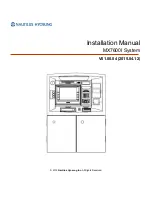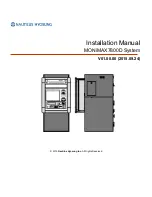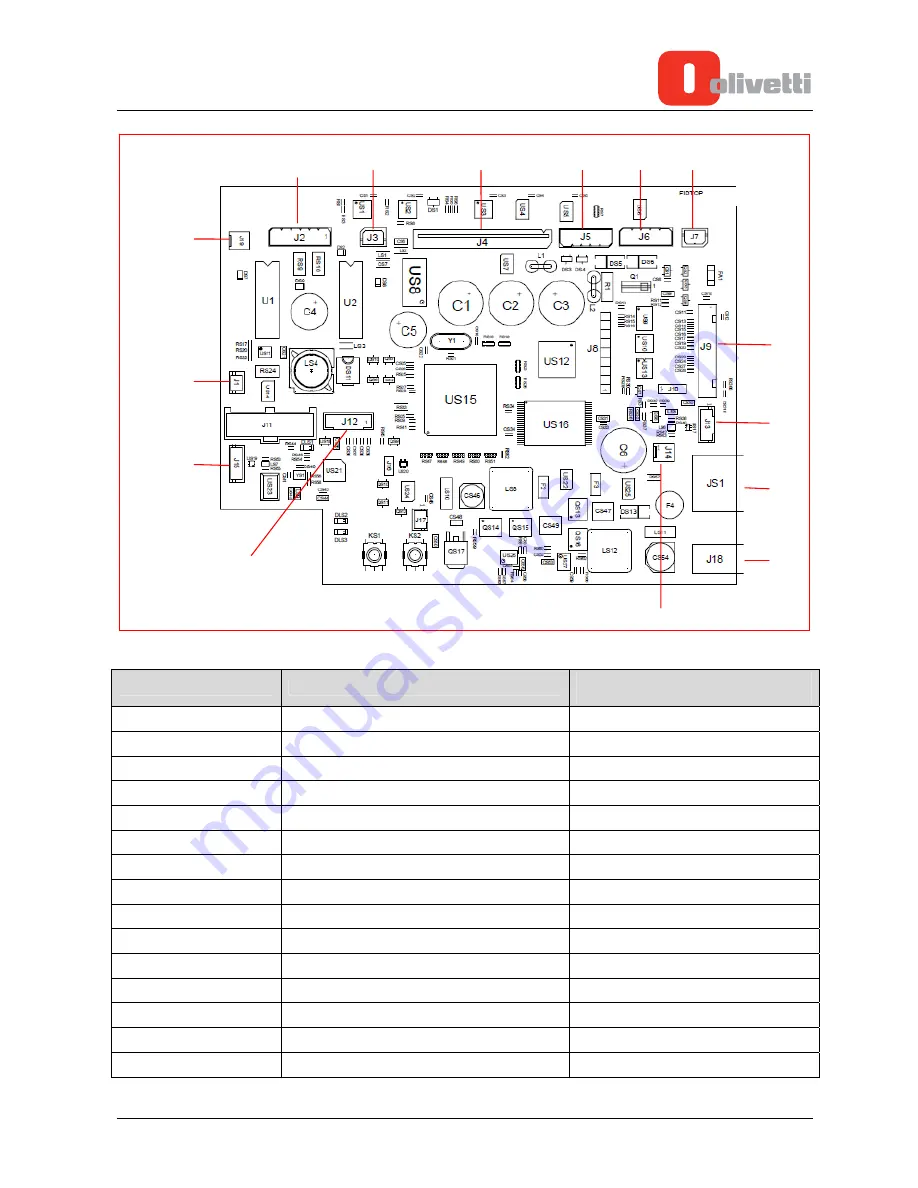
Y117850-
4
Service Manual
1-11
Figure 1-9
PRINTER BOARD REF.
CABLE FUNCTION
DESTINATION BOARD
DEVICE REFERENCE
J1
PAPER FEED
KEY ON UPPER BODY
JS1
24V POWER SUPPLY
J3 I/O BOARD
J2
PAPER FEED MOTOR
PRINTER UNIT
J3
CUTTER
PRINTER UNIT
J4
PRINTER HEAD
PRINTER UNIT
J5
CLAM OPEN PHOTOSENSOR
PRINTER UNIT
J6
PAPER PRESENCE PHOTOSENSOR
PRINTER UNIT
J7
NEAR-END-OF-PAPER PHOTOSENSOR
PRINTER UNIT
J9
PRINTER BOARD – I/O BOARD SIGNALS
J5 I/O BOARD
J12
TOUCH SCREEN
VIDEO-TOUCH SCREEN UNIT
J13
USB
USB 4-5 PC BOARD
J14
5V PRINTER BOARD START SIGNAL
COM4 PC BOARD
J15
USB TOUCH SCREEN
USB 4-5 PC BOARD
J18
12V POWER SUPPLY
UPS_IN1 PC BOARD
J19
COVER OPEN SENSOR
COVER OPEN SWITCH
J1
J15
J19
J12
J3
J4
J5
J6
J7
J2
J9
J13
JS1
J18
J14
Содержание NETTUNA 7000 Open
Страница 1: ...Cash Register NETTUNA 7000 Open SERVICE MANUAL Code Y117850 4...
Страница 4: ...Page intentionally left blank...
Страница 14: ...Figure 1 6 1 8 Service Manual Y117850 4...
Страница 18: ...PC BOARD The PC Board connectors are described in this section Figure 1 10 1 12 Service Manual Y117850 4...
Страница 24: ...1 18 Service Manual Y117850 4 This page is intentionally left blank...
Страница 31: ...2 Press the power key Figure 2 7 Y117850 4 Service Manual 2 7...
Страница 32: ...2 8 Service Manual Y117850 4 This page is intentionally left blank...
Страница 58: ...3 26 Service Manual Y117850 4 This page is intentionally left blank...