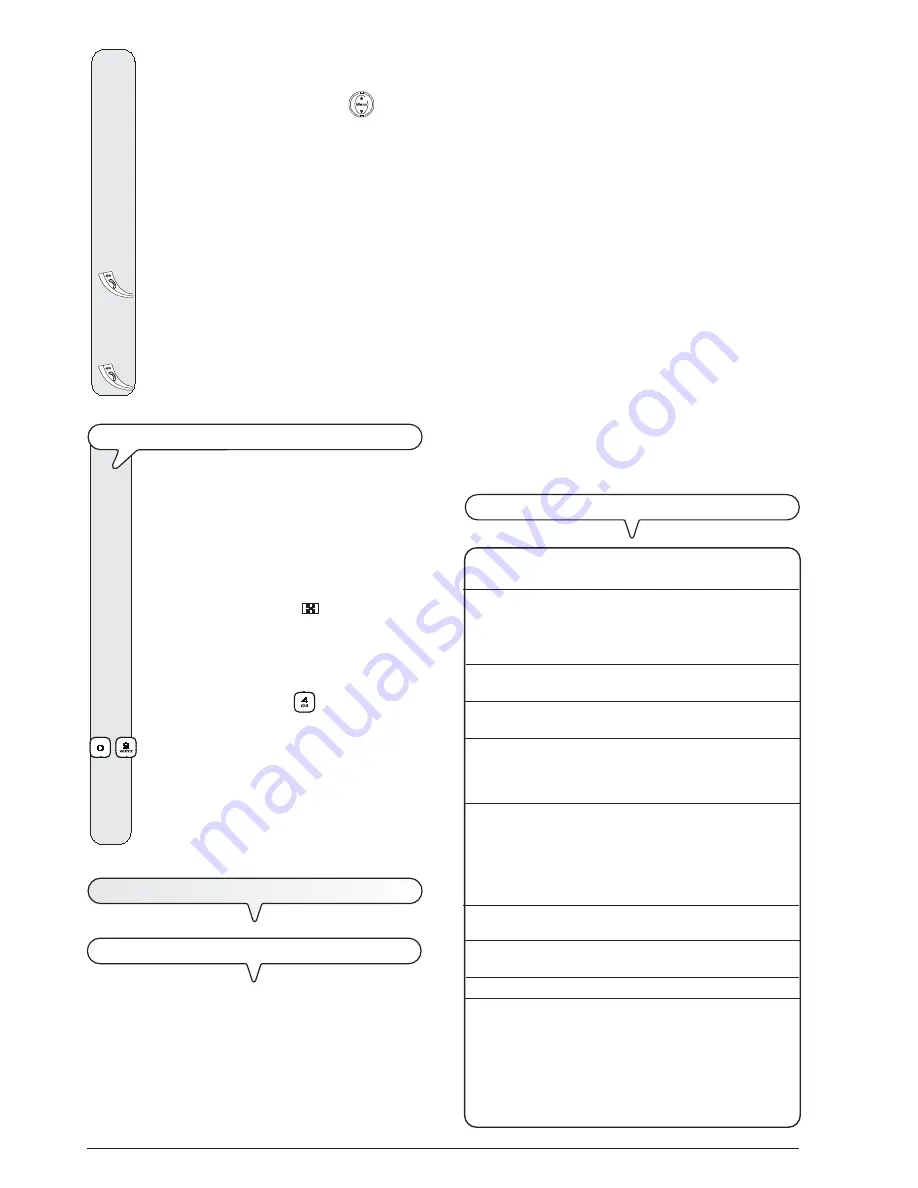
3 6
Once normal operating conditions have been restored, the
fax machine will automatically print a report indicating the
number of pages in the memory up to that time that you have
lost. In this case, it is advisable to print the activity report to
track down the number or name of the persons who sent you
the documents that were lost.
•
Activity report
: contains information about the
last 42 trans-
actions
carried out (transmission and reception operations),
which the fax machine keeps in its memory and is
printed
automatically
after the thirty-second transaction or
on re-
quest
.
•
Last transmission report
: contains information about the
last transmission
and can be
printed
, once programmed,
always and automatically
after each transmission or
on
request
at the desired moment.
•
Failed transmission report
: also contains information about
the
last transmission
but is
printed automatically only
when the transmission has failed
. The fax machine is set
by default to print this kind of report automatically, if you want
to disable it, see the relevant paragraph.
•
Last broadcast transmission report
: contains information
about
the last broadcast transmission
and may be
printed
always and automatically after each broadcast trans-
mission
or
on request
at the desired moment.
H
OW
TO
READ
THE
REPORTS
•
Act.N.
Progressive number of the transactions
(transmission/reception) carried out.
•
Type
Type of transaction:
TX or TX ECM for transmission.
RX, RX ECM or RX POLLING for recep-
tion.
•
Doc.N
Reference number of document stored,
assigned directly by the fax machine.
•
Dialled Number
Fax number of the correspondent you
called.
•
Name
Name of the correspondent you called.
Only displayed if you have saved it in
the phone book. This field is not printed
on the activity report.
•
Remote Id
Number (and, sometimes, name) of the
correspondent called. This number cor-
responds to the number you dialled, only
if the correspondent set his own fax
number correctly. Otherwise, it may be dif-
ferent or not be present at all.
•
Date/Time
Date and time at which the transaction was
carried out.
•
Duration
Length of transaction (in minutes and sec-
onds).
•
Pages
Total number of pages sent/received.
•
Result
Result of the transaction:
- OK: if the transaction was completed suc-
cessfully.
- ERROR CODE XX: if the transaction was
not completed due to the cause indicated
by the error code (see "
Error codes
",
chapter "
Troubleshooting guide
").
3.
To find the fax number or name of the contact to whom
you want to send your document, you can:
1. Press the upper or lower part of the
key until
the desired number or name appears on the dis-
play.
Or
2. Press the key corresponding to the first letter of the
name you want to find. The cordless phone will look
for the name in alphabetical order.
4.
To start dialling, press the key:
5.
Having dialled the number, keep pressed for more than
1.5 seconds, the key:
T
O
SEND
A
DOCUMENT
USING
THE
QUICKEST
METHOD
This procedure can only be carried out from the fax
machine.
1.
Insert the document in the automatic document feeder
(ADF). The display shows on the top line:
DOCUMENT READY
and on the bottom line, the default contrast value: NOR-
MAL.
The initial resolution value is: "
" (standard).
If you want, change the contrast and resolution values
as described previously.
2.
Press the number key (0-9) under which you previ-
ously saved the fax number to which you want to send
the document, for example,
, for more than one
second:
-
The display shows the digits in the fax number that you
assigned to it (see "
To program the phone book
"). If
the name has also been saved, the display shows this,
too.
3.
Once the number has been dialled, transmission con-
tinues in the ordinary way.
T
O
REPORTS
AND
LISTS
R
EPORTS
By printing out reports, the fax machine enables you to check
the result of all the transactions carried out (transmission and
reception), the volume of documents handled and provides a
lot of other useful information (the reports may only be man-
aged from the fax machine).
The fax machine prints the following reports:
•
Power failure report
: it is
always
and
automatically
printed
after a
power failure, if there are documents in the
memory
.
Содержание Fax_Lab 146D
Страница 1: ...INSTRUCTIONS...
Страница 4: ......
Страница 26: ......
Страница 28: ......
Страница 85: ......
Страница 86: ......
Страница 88: ...259747Z...
















































