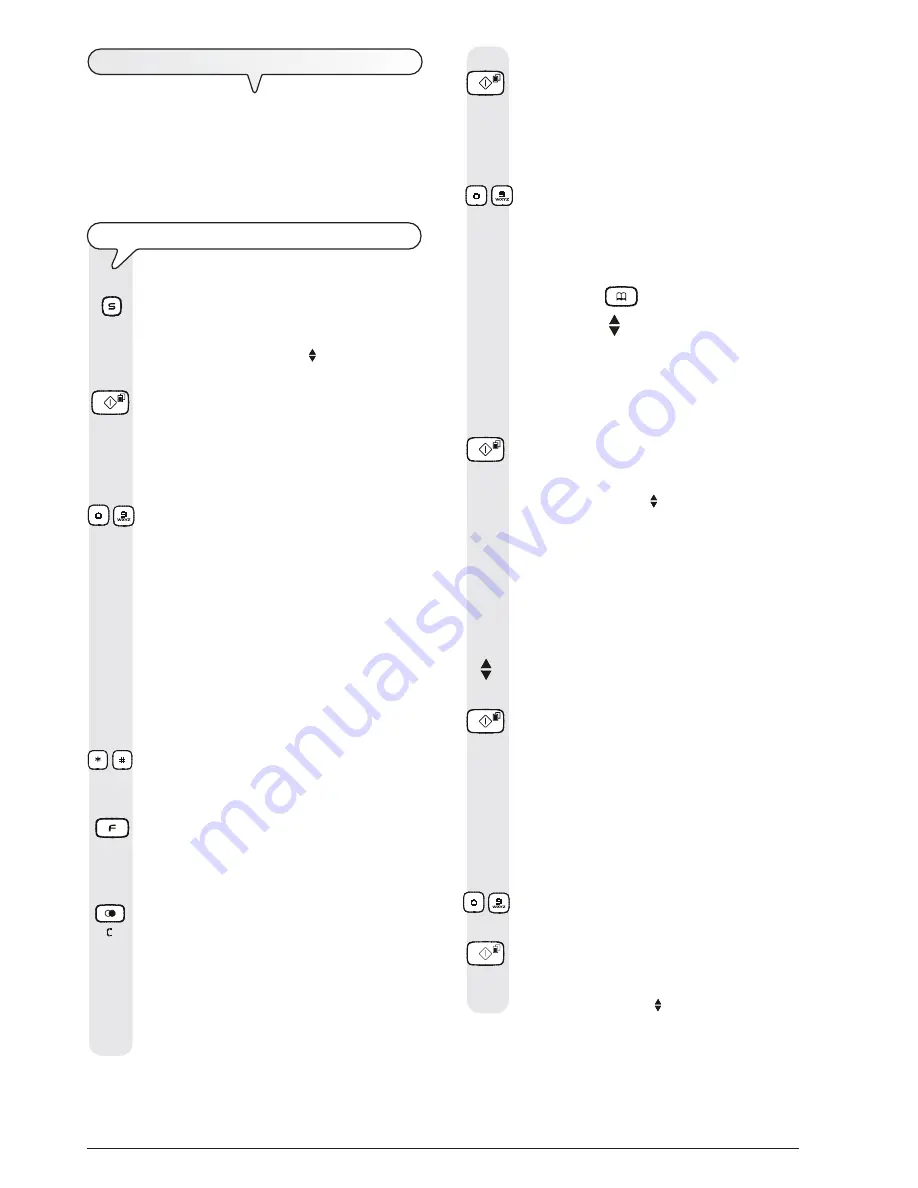
2
4.
To confirm the setting, press the key:
The display shows:
TYPE NUMBER
_
5.
Type your correspondent’s number directly on the nu-
meric keypad.
-
6.
If you like, you can find your correspondent's number
in the phone book (see "
To program the phone
book
").
To do this:
1. Press the key
.
2. Press the keys to find the desired number.
or
1. Press the key bearing the first letter of the name you
are looking for. The fax machine will search for the
name in alphabetical order.
7.
To confirm the setting, press the key:
The display shows:
TERMINAL NO.
YES
You can choose any of the following options:
"TERMINAL NO.: YES": If the recipient owns two or
more telephone set, up to 10 (from 0 to 9).
"TERMINAL NO.: NO" : If the recipient owns only one
telephone set connected to the telephone line; in this
case skip to step 11.
8.
To see the other available option, "TERMINAL NO.:
NO", press the keys:
9.
To confirm the setting, press the key:
If you have chosen "TERMINAL NO.: NO", skip to step
11, otherwise move on to the next step.
If you have chosen "TERMINAL NO.: YES", the dis-
play shows:
TERMINAL NO.
(0-9) X
10.
Type the number corresponding to the terminal on which
the recipient wants to receive your message. To do
this, press the keys:
-
11.
To confirm the setting, press the key:
The display shows:
SEND
YES
T
O
SEND
MESSAGES
(
SMS
)
Apart from sending messages (SMS) (max. 160 characters
each), the fax machine allows you to:
-
ensure the correct operation of SMS service if the recipi-
ents have more than a telephone set connected to the
same telephone line.
T
O
WRITE
AND
SEND
A
MESSAGE
(
SMS
)
1.
Press the key:
The display shows:
MESSAGES MENU
SEND SMS
2.
Press the key:
The display shows:
SMS TEXT 160
_
3.
Write the text of the message (
max. 160 characters
).
To do this, press the keys:
-
To enter in sequence the following characters:
Key
1
= @ space 1 . / -
Key
2
= a b c å ä æ à ç 2
Γ
Key
3
= d e f è È é 3
∆
Φ
Key
4
= g h i ì 4
Key
5
= j k l 5
Λ
Key
6
= m n o ñ ö Ø ò 6
Key
7
= p q r s ß 7
Π
Σ
Key
8
= t u v ü ù 8
Key
9
= w x y z 9
Key
0
= space + & / % 0
€
£ ¥ $ ¿ § ¡
Θ Ξ Ψ
Ω
-
To enter in sequence the following characters:
Key
*
= * space ~ . / \ , ; _ : ‘ " ? !
Key
#
= #
& % + $ < = > @ ( ) ^ | [ ]
To change from upper case letters to lower case letters
and vice versa.
|
/
}
To scroll the cursor on alphanumeric characters already
keyed in or to leave a blank space.
To delete a character on the left hand side of the cursor.
It deletes all the text if kept pressed.
When writing the text, on the upper right hand side for
the display, the maximum number of characters to be
entered is displayed (160). This number decreases
every time you enter a character, you can thus know
how many characters you have entered and how many
you can still enter.












