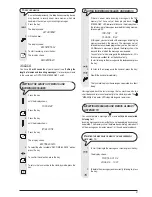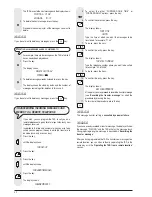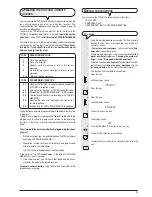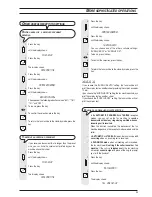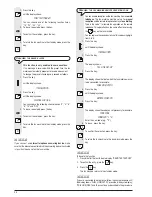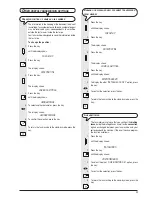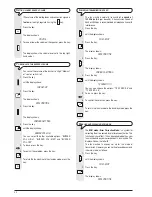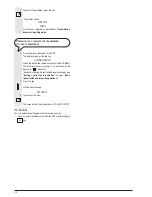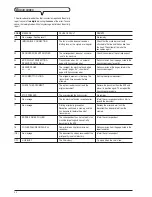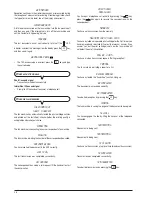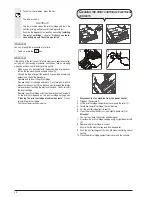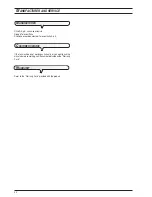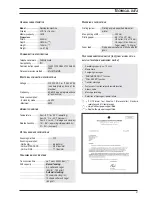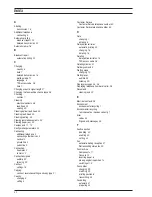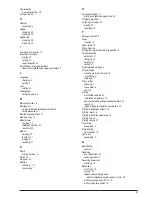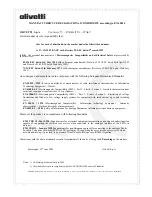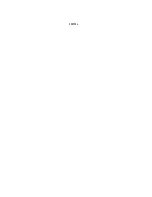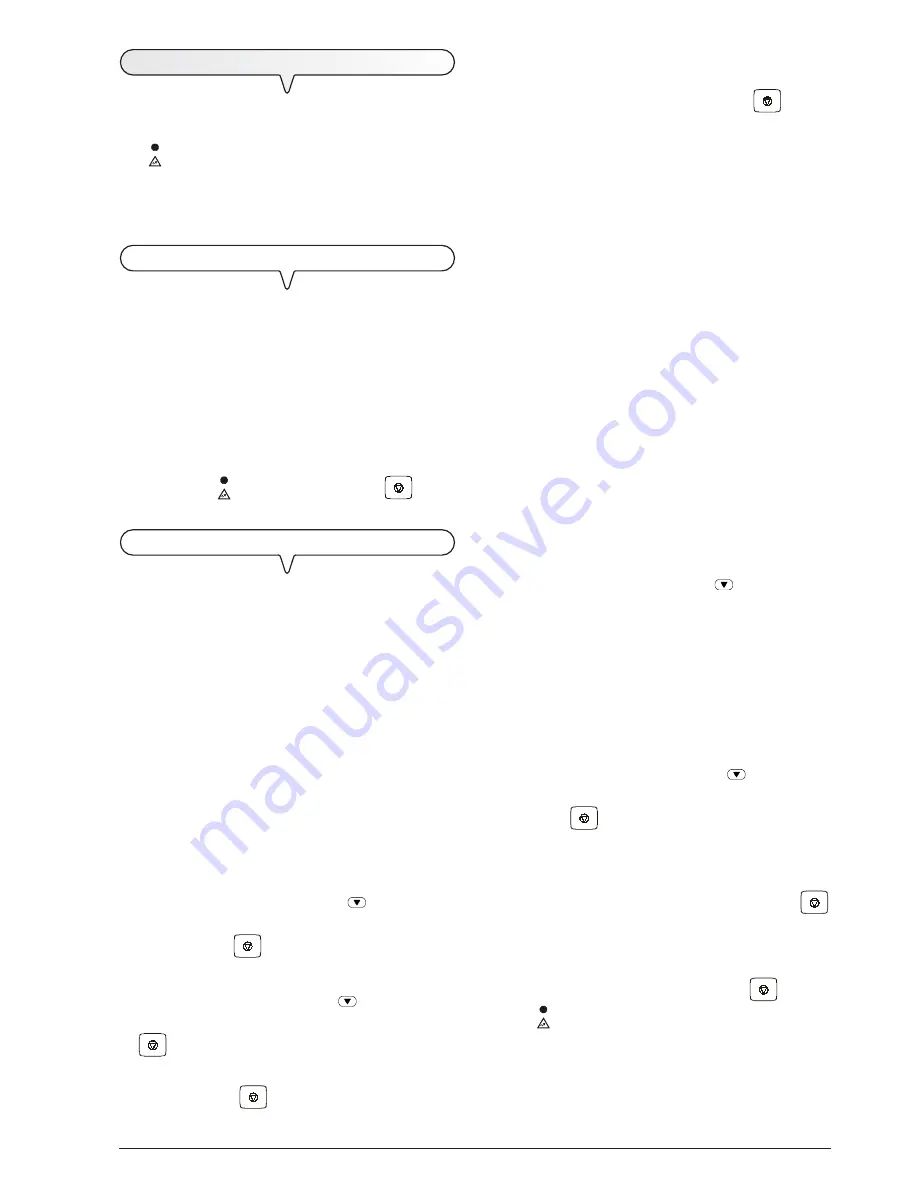
45
S
IGNALS
AND
MESSAGES
Any
problems
that may arise are generally indicated by
acoustic
signals
(accompanied, in some cases, by
visual signals
: error
LED “
” indicator on) or by
error messages on the display
.
The fax machine also emits
acoustic signals
and shows
messages
on the display
that do not indicate an error condition.
A
COUSTIC
SIGNALS
Short 1-second signal
•
You pressed an incorrect key during an operating phase.
Long 3 second signal plus error LED indicator on
•
Transaction not carried out correctly.
Continuous signal
•
Request to hang up if you forgot to do so after an operation that
required the handset to be lifted.
Note
To
turn off
the “
” error LED indicator, press the
key.
E
RROR
MESSAGES
ON
THE
DISPLAY
AUTOREDIAL NNN
No connection was established due to line errors or because the
correspondent is busy: the fax machine prepares to redial automatically.
CHANGE CARTRIDGE
The ink in the cartridge has run out: replace the print cartridge (see
“
To replace the print cartridge
”, chapter “
Maintenance
operations
”).
CHECK CARTRIDGE
•
The fax machine does not detect the presence of the print cartridge
because you have forgotten to install it or you have installed it
incorrectly: install/reinstall the print cartridge.
•
Some of the print cartridge nozzles are damaged and are having
a negative effect on the printing quality: clean the print cartridge
(see "
Cleaning the print cartridge and testing the nozzles
",
chapter "
Maintenance operations
").
CHECK DOCUMENT, PRESS
The document is not being fed correctly: reposition the document on
the ADF and press the
key to restore the fax machine’s normal
operation.
CHECK PAPER, PRESS
•
The paper in the feeder has run out: add some more and press
to clear the message from the display.
•
The paper is not being fed correctly: replace the paper in the
feeder and press the
key to restore the fax machine’s normal
operation.
COPY INTERRUPTED
•
You aborted the copy operation by pressing the
key.
•
An error occurred during the document copying phase, preventing
it from being printed: check the type of error on the display and
correct it.
COVER OPEN
You forgot to close the print cartridge compartment cover: close it.
DOC IN MEMORY
The document received was saved because an error occurred during
the reception phase, preventing it from being printed immediately:
check the type of error (paper out or jammed, ink out, cover open,
etc.) and correct the error.
MEMORY FULL
One or more documents received in the memory, due to an error that
occurred during reception, have filled the memory: check the type of
error (missing or jammed paper, ink out, cover open, etc.) and correct
it. The documents will be printed automatically thus freeing space in
the memory.
NOT PROGRAMMED
You chose a one-touch dialling key or a speed dialling code that you
have not set: program the key or the code (see “
Setting one-
touch and speed dialling
”, chapter “
Basic transmission and
reception operations
”).
PAPER ERROR, PRESS
A sheet of printing paper got jammed during the copying or reception
phase: press the
key. If the sheet is not unloaded automatically, check
where it is jammed and remove it (see “
Removing jammed sheets
of paper
”, chapter “
Maintenance operations
”).
POLL.RETRY NNN
You set polling reception and the connection was not established due
to line errors or because the correspondent is busy: the fax machine
prepares to redial automatically.
REMOVE DOCUMENT, PRESS
•
A document jammed while the document was being copied or sent:
press the
key then, if the document is not unloaded
automatically, remove the jammed document by hand (see
“
Removing jammed documents
”, chapter “
Maintenance
operations
”).
•
You aborted the document scanning phase by pressing the
key.
RX ERROR
The document was not received correctly: press the
key to turn
off the “
” error LED indicator and clear the message from the
display.
Содержание Fax-Lab 480
Страница 1: ...INSTRUCTIONS Ink Jet Fax Fax Lab 460 480...
Страница 62: ......
Страница 64: ...259732J...