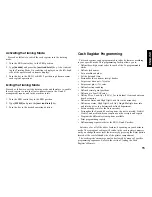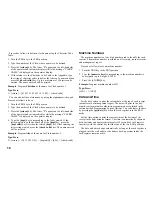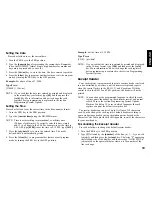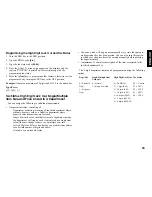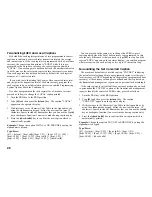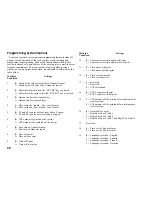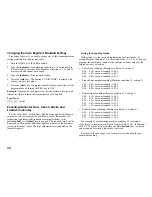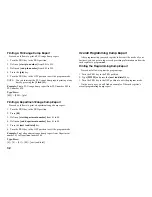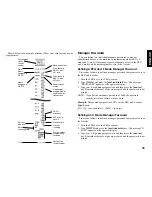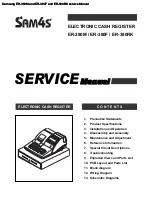20
3. Using the cash register's aphanumeric keypad or the Character Code
Table in the Appendix, type the character code string for the letters
to be entered on this particular line selected. Remember that up to
18 characters can be entered. If you wish to center a writing, you
will need to calculate the empty character spaces before and after
your string and type the appropriate blank space code (00) in the
corresponding places. Use the [void] key as backspace function to
clear an incorrect character entry if necessary.
4. Press the [check/valid] key again to store the newly defined header
line. This new line is automatically printed.
5. Repeat steps 3 and 4 if you wish to program the remaining three
programmable header lines.
Example: Change the fourth line of the default header to *SEE YOU
SOON* with the appropriate spaces before and after to center this new
string and using the Character Code Table provided in the Appendix.
Type/Press:
[3] + [4] + [return] + [76 00 00] + [59 45 45 00] + [65 55 61 00] +
[59 55 55 54] + [00 00 76] + [check/valid]
NOTE: If you wish to use the alphanumeric keypad to type the header
SEE YOU SOON, type [00] for the spaces and then press the
Dept key corresponding to the letter wanted. If the letter
wanted is on the bottom half of the key, firstly press the [dept
shift] key and then the related [dept] key. The asterisk can
only be entered by typing its corresponding code (76) from the
Character Code Table in the Appendix.
Percent Discount (-%)
Setting this option automatically calculates the preset rate each time
the [-%/RA] key is pressed. The percentage rate can be discounted from
an individual item, or from a sales transaction total when the key is
pressed after a subtotal.
Setting a Percent Discount (-%) Rate
Proceed as follows to define a standard discount rate:
1. Turn the PRG key to the PRG position.
2. Type the [numbers] representing the desired percentage rate. Up to
four digits ranging from 0 to 99.99 can be used, and you MUST
enter a total of four digits, two before and two after the desired
decimal place. For example, to enter 10%, type [1000], to enter
6.5% type [0650].
3. Press the [0] key followed by the [-%/RA] key to store the rate.
The programmed rate is printed with the caption "DISCOUNT".
4. Press the [clear] key to program another feature otherwise exit the
program mode by turning the key to the OFF position.
Example: Program a standard 10% discount rate.
Type/Press:
[1000] + [0] + [-%/RA] + [clear]
Percent Plus Rate (+%)
Setting this option automatically calculates the preset add-on rate
each time the [+%/PO] key is pressed. This percentage rate can be
added to an individual item, or to a transaction total when the key is
pressed after a subtotal.
Setting a Percent Plus (+%) Rate
Proceed as follows to define a standard add-on rate:
1. Turn the PRG key to the PRG position.
2. Type the [numbers] representing the desired percentage rate. Up to
four digits ranging from 0 to 99.99 can be used, and you MUST
enter a total of four digits, two before and two after the desired
decimal place. For example, to enter 10%, type [1000], to enter
6.5% type [0650].
3. Press the [0] key followed by the [+%/PO] key to store the rate.
The programmed rate is printed along with the caption "ADD ON".