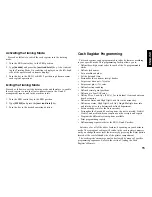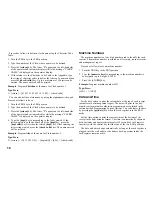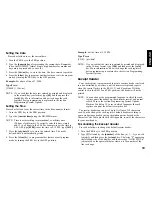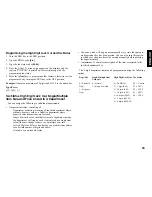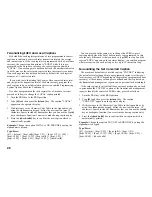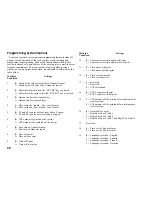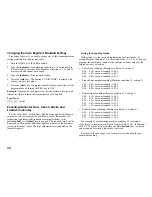16
Setting Cash Register Features
All cash register features are programmed by first switching the
cash register to the program (PRG) mode.
This chapter provides simple step-by-step procedures on how to
program the cash register. An example is provided after each procedure.
It is suggested that you first run through all the examples to become
familiar with the cash register's programming facilities, then program
the cash register according to your own specific needs.
NOTE: Program all the desired features at the same time in order to
create a single receipt of all selections. Keep the receipt in a
safe place for future reference.
Making Changes to Cash Register Programming
Once the cash register is programmed to satisfy your specific needs,
there is no need to reprogram the entire machine to make single
program changes or corrections. If you wish to make a change (such as
an update to VAT rates, PLUs or Euro exchange rates), be sure you are
in the program mode, re-do the program in question and finalize when
you are ready to exit the programming mode. A new program entry will
automatically overwrite a previous entry for the same program.
Entering the Program Mode
To enter into the program mode simply insert the PRG key into the
Control Lock and turn it to the PRG position.
Exiting the Program Mode
Proceed as follows to exit the program mode once you have finished
programming the cash register:
1. Print a Program Tape by pressing [999999] followed by the
[amt tend/total] key, as explained in the section entitled Overall
Programming Dump Report, for a printed report on how the cash
register is currently programmed.
2. Store the program tape in a safe place for future reference.
3. Turn the PRG key to the REG position if you wish to carry out sales
transactions, or to the OFF position if you wish to exit.
Clearing Errors
To clear an error made during the programming phase, simply press
the [clear] key. The error tone ends, the display clears and the keypad
unlocks.
In case an error condition cannot be cleared, perform one of the two
general clearance methods explained in the section entitled General
Clearance. Remember that the second general clearance sets all
counters and totals to zero, and cancels all features programmed.