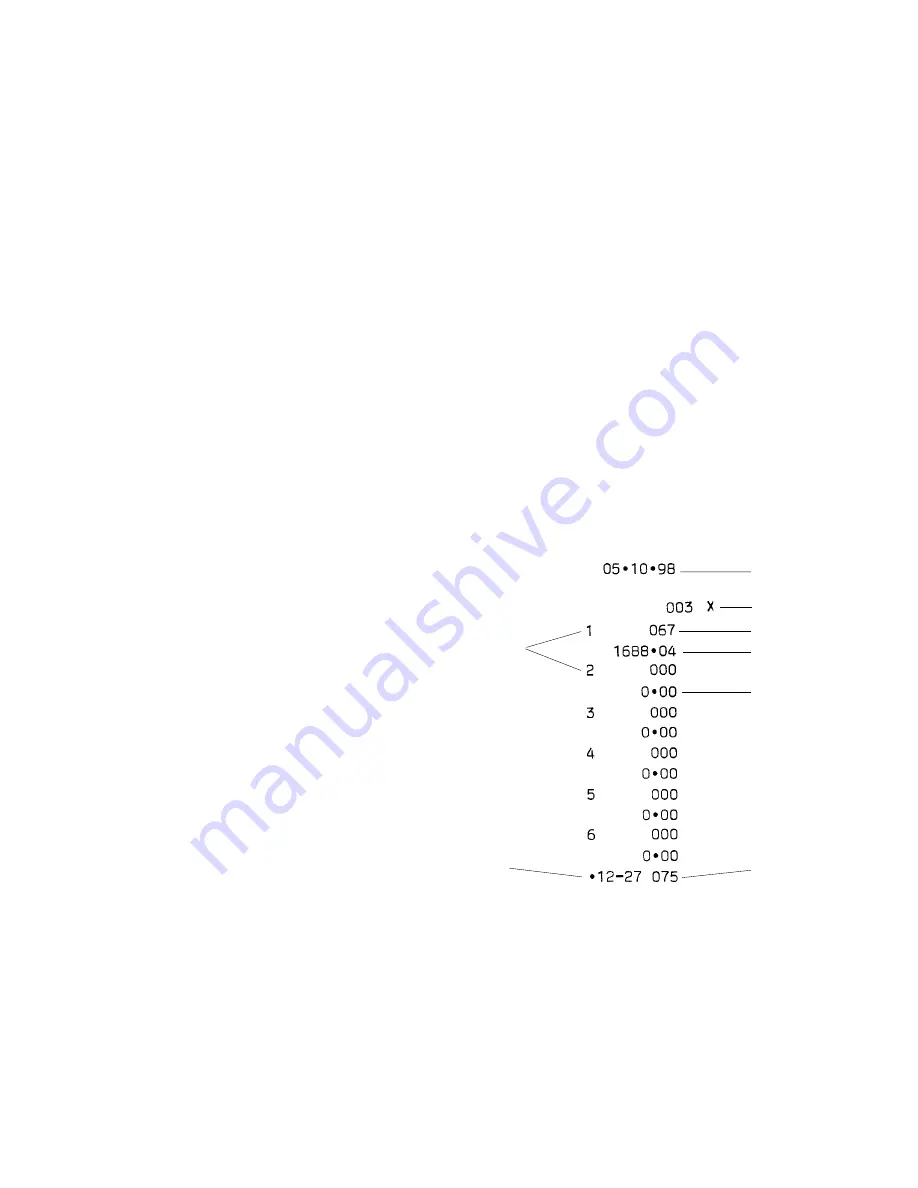
52
Management Repor
Management Repor
Management Repor
Management Repor
Management Reports
ts
ts
ts
ts
Transaction data is maintained in the memory of the cash register as
long as the battery back-up system is in effect. This data can be printed
as a report for management review.
The Management Report can be printed from either the X or Z
position on the control switch.
X P
X P
X P
X P
X Position Repor
osition Repor
osition Repor
osition Repor
osition Reporttttt
Sliding the control switch to the X position prints the accumulated
transaction information and RETAINS ALL TOTALS IN MEMORY.
Use this report mode to print periodic reading of the transactions
performed (some users call the X report a mid-day report). X reports
include the PLU Report, Clerk Report, and the X Financial Report.
Z P
Z P
Z P
Z P
Z Position Repor
osition Repor
osition Repor
osition Repor
osition Reporttttt
Sliding the control switch to the Z position prints the same
information as the X report. The only difference between the two types
of report is, however, that after a Z report printout ALL
TRANSACTION TOTALS ARE RESET TO ZERO, except for the
grand total (some users call the Z report an end-of-day report).
NOTE: To prevent the accidental printing of the Z report, assign a Z
mode manager password as explained in the section entitled
Defining the PRG and Z Mode Manager Password. Once the
password is defined, the Z report will not print unless the
password is entered. If an attempt is made to print a Z report
without entering the correct password, the message "SEC
Code" is displayed.
Cler
Cler
Cler
Cler
Clerk Repor
k Repor
k Repor
k Repor
k Reporttttt
The Clerk Report lists the number of transactions and sales totals for
each Clerk. At the end of the receipt you are given the sales total of all
clerks.
Proceed as follows to print a Clerk Report:
1. Slide the control switch to the X or Z position (bear in mind that a Z
Clerk Report resets all totals).
2. If in the Z mode, type the manager password, if it has been defined,
and confirm it by pressing the [Charge] key.
3. Press the [Clerk] key.
The Clerk Report will print.
Sales total of clerk 1
X report identifier
Sales total of clerk 2
Activity counter
Clerk
number
Time
Consecutive receipt
number
Date




















