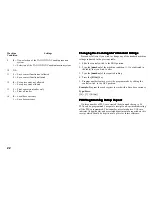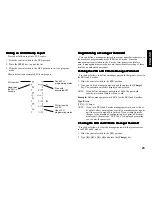19
ENGLISH
You can assign the following options to individual departments:
Multiple/Single Entry
Tax Status
0 = Multiple Item Sales
00 = Non-taxable
1 = Single Item Sale
01 = Taxable with VAT 1
02 = Taxable with VAT 2
03 = Taxable with VAT 3
04 = Taxable with VAT 4
Linking a Multiple/Single Item Cash Sale,
Linking a Multiple/Single Item Cash Sale,
Linking a Multiple/Single Item Cash Sale,
Linking a Multiple/Single Item Cash Sale,
Linking a Multiple/Single Item Cash Sale, TTTTTax Sta
ax Sta
ax Sta
ax Sta
ax Status
tus
tus
tus
tus
and Item Pr
and Item Pr
and Item Pr
and Item Pr
and Item Price to a Depar
ice to a Depar
ice to a Depar
ice to a Depar
ice to a Department
tment
tment
tment
tment
Proceed as follows:
1. Slide the control switch to the PRG position.
2. Define a [Multiple/Single Item] sale and [Tax Status] by referring
to the table above.
3. Press the [Check] key.
4. Type a [unit price] to assign to a specific item and then assign it to
a department by pressing the related [Department] key. Use the
[Dept Shift] key for departments from 7 to 12.
5. Program another feature or exit program mode by sliding the control
switch to the OFF position
Example: Program a multiple item sale status, VAT 2 and an item price
of £2.50 to Department 2.
Type/Press:
[0] + [02] + [Check] + [250] + [Department 2/8]
Pr
Pr
Pr
Pr
Price Look-Ups (PLUs)
ice Look-Ups (PLUs)
ice Look-Ups (PLUs)
ice Look-Ups (PLUs)
ice Look-Ups (PLUs)
A total of 99 Price Look Up Codes (PLUs) are available on this cash
register. The Price Look Up system allows for fast, accurate entry of an
item and automatically records the number of items sold.
There are two methods in programming PLUs. One method is to set
the PLU number with a preset price known as a Fixed PLU Price. The
second method is to set the PLU without a preset price, where you are
able to manually enter the price of an item while still having the sales
activity recorded under the PLU number on management reports,
known as an Open PLU Price (Sub-department). The Open PLU Price
is recommended for items whose prices change frequently.
Before getting started with programming PLUs, proceed with the
following three steps:
1. Make a list of the PLU numbers and their prices you wish to
program.
2. Decide whether you want the PLU number designated as a Fixed
PLU Price or an Open PLU Price. Note: The Fixed PLU Price
does not allow you to override or change a preset price in the
register mode whereas the Open PLU Price does.
3. Determine if each PLU number requires tax or no tax. If tax is
required for a particular PLU number, be sure to link the PLU
number to a department that is programmed for tax. Likewise, if a
PLU number does not require tax, then link the PLU number to a
department not programmed for tax.