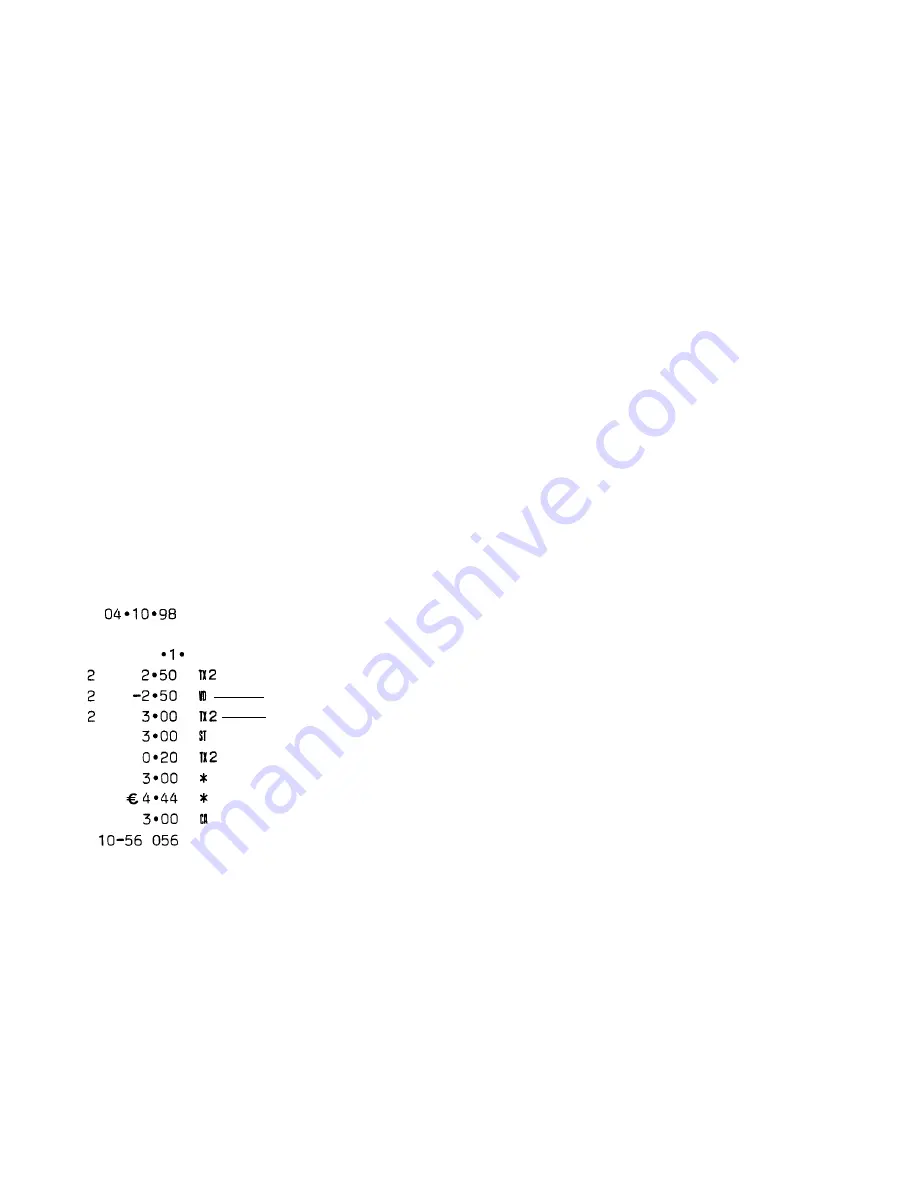
48
V
V
V
V
Voids and Refunds
oids and Refunds
oids and Refunds
oids and Refunds
oids and Refunds
V
V
V
V
Voiding the Pr
oiding the Pr
oiding the Pr
oiding the Pr
oiding the Pre
e
e
e
evious Entr
vious Entr
vious Entr
vious Entr
vious Entry in the Middle of a Sale
y in the Middle of a Sale
y in the Middle of a Sale
y in the Middle of a Sale
y in the Middle of a Sale
Example: Void a £2.50 entry erroneously made to Department 2. Then
register a £3.00 item to this same Department. End the transaction with
an exact change tender.
Proceed as follows:
1. Type [250] and press the [Department 2/8] key.
2. Press the [Void] key to void the entry made in the previous step.
The amount voided is displayed and printed.
3. Type [300] and press the [Department 2/8] key.
4. Press the [Sub Total] key to display the current balance due.
5. Press the [Amt Tend/TOTAL] key to end the transaction with an
exact change tender.
V
V
V
V
Voiding a Pr
oiding a Pr
oiding a Pr
oiding a Pr
oiding a Pre
e
e
e
evious Entr
vious Entr
vious Entr
vious Entr
vious Entry a
y a
y a
y a
y at the End of a Sale
t the End of a Sale
t the End of a Sale
t the End of a Sale
t the End of a Sale
Example: Register a £1.50 item to Department 1, a £2.59 item to
Department 4, a £5.99 item to Department 3. Then void the £1.50 item
erroneously made to Department 1 and replace it with a £1.00 entry to
the same Department. Compute change for a cash tender.
Proceed as follows:
1. Type [150] and press the [Department 1/7] key.
2. Type [259] and press the [Department 4/10] key.
3. Type [599] and press the [Department 3/9] key.
4. Type [150], press the [Void] key and then the [Department 1/7]
key. The amount voided is displayed and printed.
5. Type [100] and press the [Department 1/7] key.
6. Press the [Sub Total] key to display and print the current balance
due.
7. Type the amount tendered [1000] and press the
[Amt Tend/TOTAL] key. The change due to he customer is
displayed and the transaction is ended successfully.
Correct item price
Incorrect item price void










































