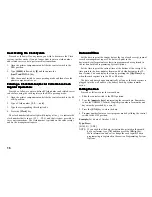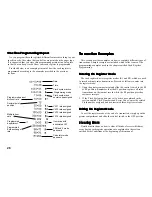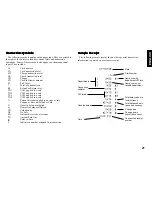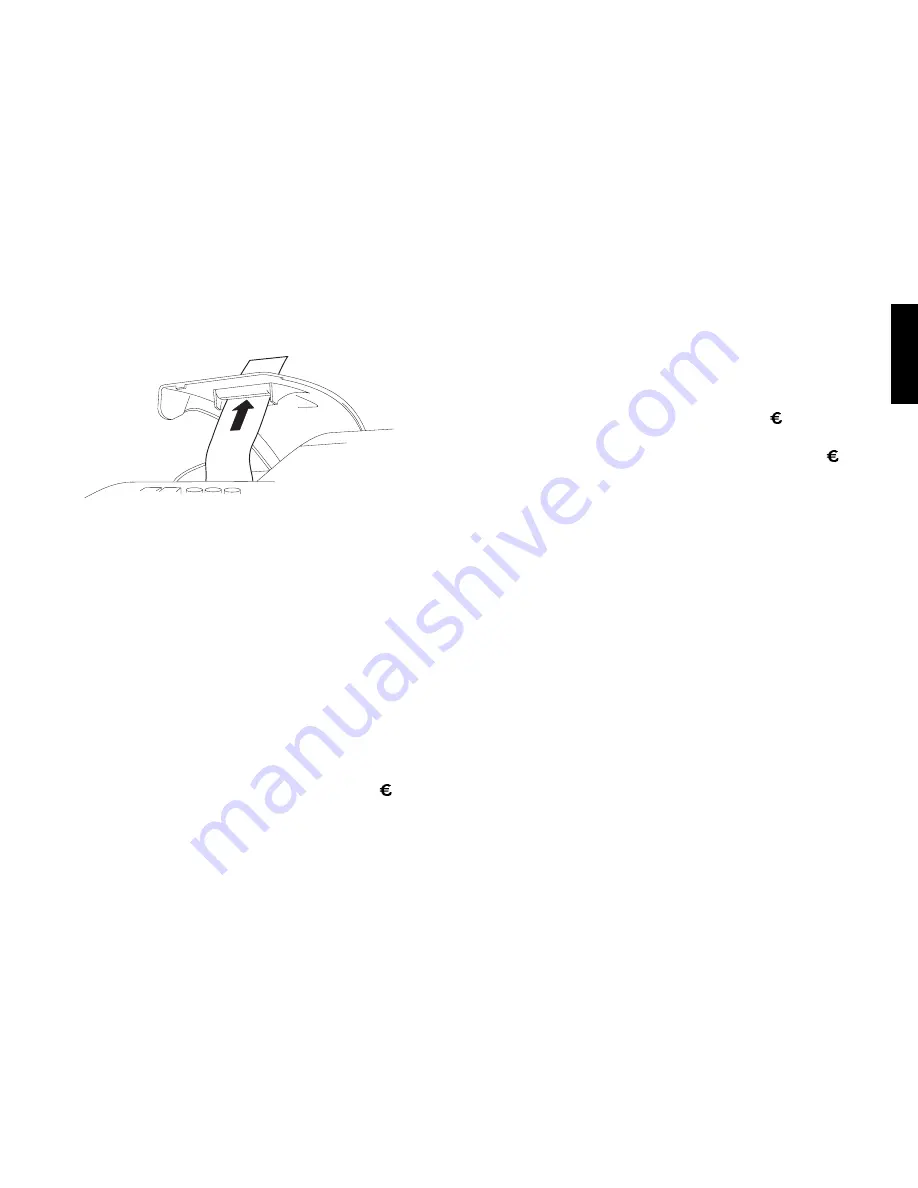
13
ENGLISH
8. Pass the edge of the customer receipt through the receipt window on
the compartment cover.
9. Reposition, close and lock the printer compartment cover.
Quic
Quic
Quic
Quic
Quick Star
k Star
k Star
k Star
k Starttttt
Quick Start is a brief but complete start-up procedure that allows you
to begin using your new cash register as quickly as possible. Carefully
follow the steps listed below:
1. Make sure cash register is plugged into a grounded power outlet.
2. Open the printer compartment cover and slide the control switch to
the PRG position.
3. Set the current date in the day/month/year format by typing the
corresponding numeric keys and then pressing [#/NS]. Single digits
must be preceded by a zero. For example, to set October 3, 1998,
type [031098] and then press the [#/NS] key to store your entry.
If you wish that the date just entered be printed in the
month/day/year format, type [70] and then press the [RA/ ] key.
4. Set the current time using the 24-hour (military) format and then
pressing [Qty/Time]. Also in this case single digits must be
preceded by a zero. For example, to set 1:05 P.M., type [1305] and
then press the [Qty/Time] to store your entry. To set 9:15 A.M.,
type [0915] and then press [Qty/Time]. By default the time is
displayed and printed in the 12-hour format.
If you wish that the time just entered be displayed and printed in the
24-hour format, type [40] and then press the [RA/ ] key.
5. Set the decimal point position. For example, to leave two digits
after the decimal point, type [1] [2] and then press the [RA/ ] key.
6. Set the first of up to four possible fixed VAT rates. For example, to
set a VAT1 rate of 5.5%, type [1] and then press the [Non Tax] key,
type [5500] (three digits must be entered after the desired decimal
point) and then confirm with the [Amt Tend/TOTAL] key.
7. Program standard Department 1 as VAT1 to a single item price sale.
For example, to assign VAT1, single item cash sale and a price of
£3.00 to Department 1, type [1] [01] and then press [Check],
type [300] and then press [Department 1/7].
8. When programming is complete, exit the program mode by sliding
the control switch to the OFF position.
9. To ring up a sales, slide the control switch to the R1 or R2 position
(R1 winds a journal record on the spindle, R2 gives you customer
receipts through the window opening). Follow the instructions given
in the section entitled Transaction Examples. If clerk numbers are
programmed, be sure to enter the Clerk number followed by the
[Clerk] key in the R1 or R2 position before performing any sales
transactions.
To print management reports, slide the control switch to the X or Z
position as needed and then press the [Amt Tend/TOTAL] key.
Once you have mastered the Quick Start operations, you will
undoubtedly want to expand your use of the machine by studying other
sections of this manual and incorporating new programming into your
personalized cash management system. For example, other valuable
functions include Percent Discount Rate, Department Status, Price
Look-Ups (PLUs), Euro Conversions, and many more.