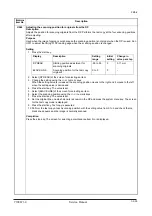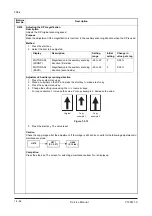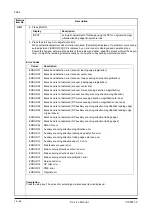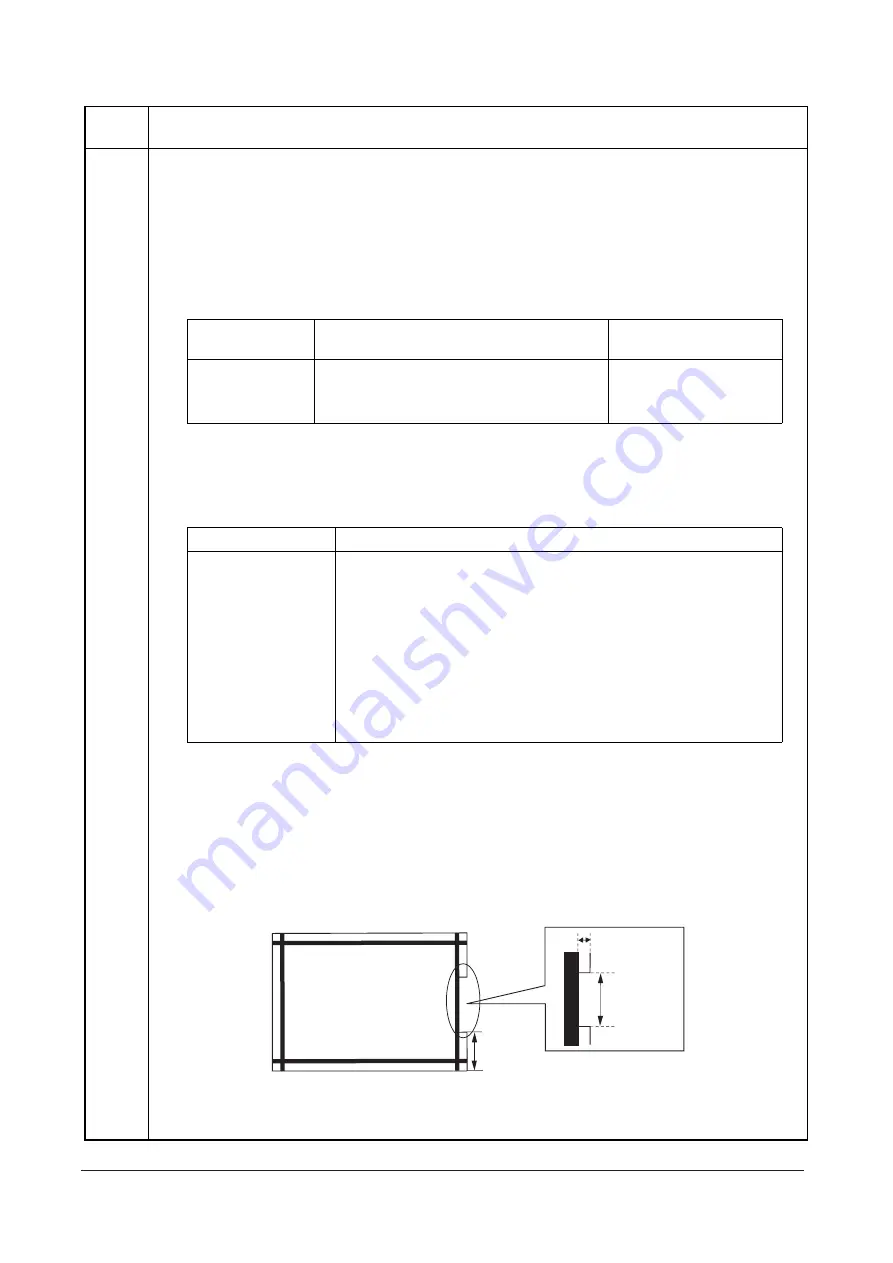
3K5-2
1-3-45
U411
Adjusting the scanner automatically
Description
Uses a specified original and automatically adjusts the following items in the scanner and the DP scanning
sections.
Purpose
To perform automatic adjustment of various items in the scanner and the DP scanning sections.
Method
1. Press the start key.
2. Select the item. The screen for executing is displayed.
Method: [SCANNER]
1. Enter the target values which are shown on the specified original (P/N:
AVGR05131K
) executing mainte-
nance item U425.
2. Set a specified original (P/N:
AVGR05131K
) on the platen.
3. Select the item.
4. Press the start key. Auto adjustment starts.
When automatic adjustment has normally completed, [Complete] is displayed. If a problem occurs dur-
ing auto adjustment, [ERROR XX] (XX is replaced by an error code) is displayed and operation stops.
Should this happen, determine the details of the problem and either repeat the procedure from the
beginning, or adjust the remaining items manually by running the corresponding maintenance items.
Method: [DP(FACE UP)]
1. Measure the leading edge, main scanning, and auxiliary scanning of the specified original (P/N:
AVGR11211F
) and enter the values by executing maintenance item U425.
2. Set a specified original (P/N:
AVGR11211F
) in the DP. Cut the trailing edge of the original.
Figure 1-3-18
Maintenance
item No.
Description
Display
Description
Original to be used for
adjustment (P/N)
SCANNER Automatic adjustment in the scanner section
AVGR05131K
DP(FACE UP)
Automatic adjustment in the DP scanning
section (first page)
AVGR11211F
Display
Description
ALL
Automatic adjustment using the platen for: original size magnification/
leading edge timing/center line, input gamma, chromatic aberration filter,
MTF filter and matrix.
INPUT
Automatic adjustment using the platen for: original size magnification/
leading edge timing/center line.
C.A.
Automatic adjustment using the platen for: chromatic aberration filter.
MTF
Automatic adjustment using the platen for: MTF filter.
GAMMA
Automatic adjustment using the platen for: input gamma.
MATRIX
Automatic adjustment using the platen for: matrix.
F
R
5 mm
149 ± 1 mm
74 ± 1 mm
Y108671-9 Service Manual
Содержание DP-670
Страница 1: ...DP 670 DP 670 B Option Copier SERVICE MANUAL Code Y108671 9 ...
Страница 4: ...This page is intentionally left blank ...
Страница 10: ...This page is intentionally left blank ...
Страница 16: ...3K5 1 1 4 This page is intentionally left blank Service Manual Y108671 9 ...
Страница 20: ...3K5 1 2 4 This page is intentionally left blank Service Manual Y108671 9 ...
Страница 68: ...3K5 1 3 48 This page is intentionally left blank Service Manual Y108671 9 ...
Страница 86: ...3K5 1 6 4 This page is intentionally left blank Service Manual Y108671 9 ...
Страница 90: ...3K5 2 1 4 This page is intentionally left blank Service Manual Y108671 9 ...
Страница 103: ...UPDATINGSTATUS DATE UPDATEDPAGES PAGES CODE 06 2010 1ST EDITION 103 Y108671 9 ...