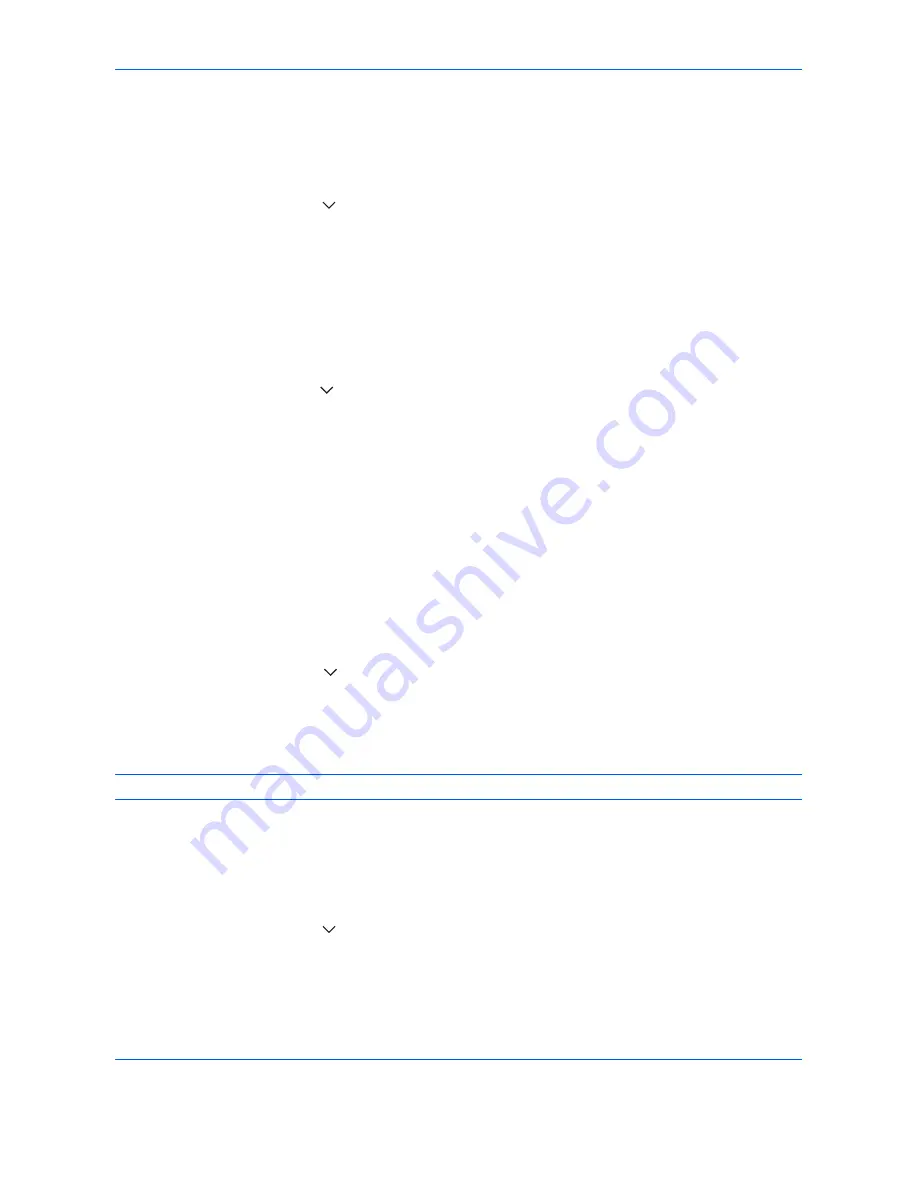
Default Setting (System Menu)
9-30
Font (Bates Stamp)
When a bates stamp is used, set the font sizes that can be set.
Use the procedure below to set a Font (Bates Stamp).
1
Press the
System Menu
key.
2
Press [Common Settings] > [
] > [Next] in
System Stamp
> [Next] in
Basic
> [Next] in
Font (Bates Stamp)
.
3
Press [Change] in
Size 1
-
Size 3
, and set the font size.
4
Press [OK].
Font (Text Stamp)
When a text stamp is used, set the font sizes that can be set.
Use the procedure below to set a Font (Text Stamp).
1
Press the
System Menu
key.
2
Press [Common Settings] > [
] > [Next] in
System Stamp
> [Next] in
Basic
> [Change] in
Font (Text Stamp)
.
3
Press [Change] in
Size 1
-
Size 3
, and set the font size.
4
Press [OK].
Printing Jobs
Configure settings for stamps when a document is printed.
After configuring the setting, return to the Copying Functions or Document Box (Printing a Document) screen
from the system menu, and press the
Reset
key.
Text Stamp
Select whether or not a text stamp is used.
Use the procedure below to set a Text Stamp.
1
Press the
System Menu
key.
2
Press [Common Settings] > [
] > [Next] in
System Stamp
> [Next] in
Printing Jobs
> [Change] in
Text
Stamp
.
3
Select [Off] or [On].
4
Press [OK].
NOTE:
When [On] is selected, the Text Stamp settings cannot be changed when printing.
Edit Text Stamp
Set the default text stamp.
Use the procedure below to Edit a Text Stamp.
1
Press the
System Menu
key.
2
Press [Common Settings] > [
] > [Next] in
System Stamp
> [Next] in
Printing Jobs
> [Change] in
Edit Text
Stamp
.
3
Press [Keyboard] and enter a maximum of 32 characters for the text string, or select the text stamp to be
printed from the displayed templates.
Содержание d-COPIA 3500MF
Страница 1: ...OPERATION GUIDE GB d COPIA3500MF 4500MF 5500MF Code 566005en...
Страница 4: ......
Страница 96: ...Preparation before Use 2 48...
Страница 158: ...Basic Operation 3 62...
Страница 210: ...Printing 5 8...
Страница 403: ...10 1 10 Management This chapter explains the following operations User Login Setting 10 2 Job Accounting Setting 10 20...
Страница 436: ...Management 10 34...
Страница 437: ...11 1 11 Maintenance This chapter describes cleaning and toner replacement Regular Maintenance 11 2 Cleaning 11 15...
Страница 511: ...Appendix 3 Key Counter FAX Kit Expansion Memory Gigabit Ethernet Board Document Table Expansion Memory...
Страница 554: ...Index Index 12...






























