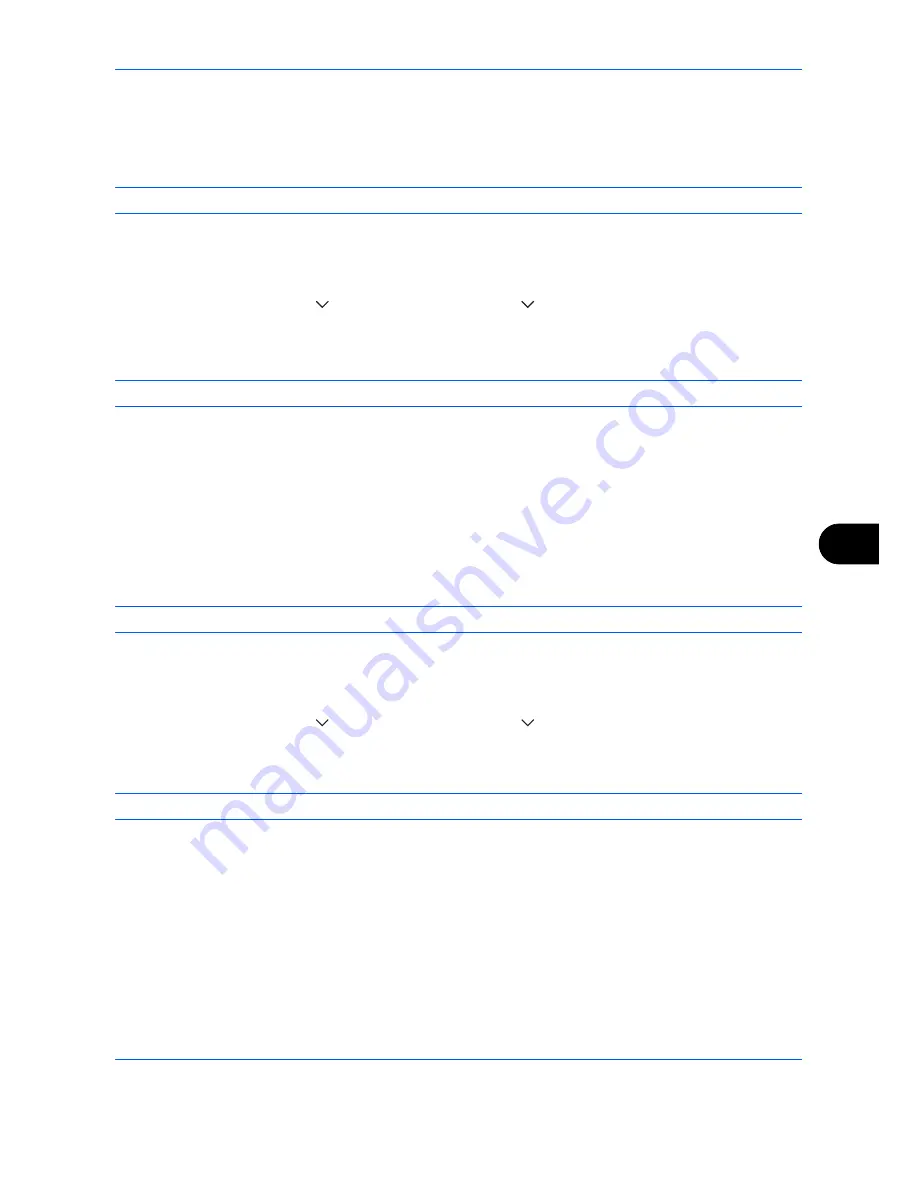
Default Setting (System Menu)
9-27
9
File Name Entry
Set an automatically entered name (default) for jobs. Additional information such as Date and Time and Job No.
can also be set.
NOTE:
Refer to
page 4-42
and
page 6-28
for name entry.
Use the procedure below to set the default file name.
1
Press the
System Menu
key.
2
Press [Common Settings], [
], [Next] of
Function Defaults
, [
] three times and then [Change] of
File
Name Entry
.
3
Press [File Name] to enter the file name in not more than 32 characters.
NOTE:
Refer to the
Character Entry Method on page Appendix-9
for details on entering characters.
4
Press [OK].
5
Press [Date and Time] to add the date/time to the job, or press [Job No.] to add the job number to the job.
The added information will be displayed in
Additional Info
.
6
Press [OK].
E-mail Subject/Body
Set the subject and body automatically entered (default subject and body) when sending the scanned originals
by E-mail. In addition, set the template for entering the body text. One of three templates can be set.
NOTE:
Refer to
Send as E-mail (E-mail Addr Entry) on page 3-23
.
Use the procedure below to set the default e-mail subject and message body.
1
Press the
System Menu
key.
2
Press [Common Settings], [
], [Next] of
Function Defaults
, [
] three times, and then [Change] of
Subject/Body
.
3
Press [Subject] to enter an E-mail subject not more than 60 characters.
NOTE:
Refer to the
Character Entry Method on page Appendix-9
for details on entering characters.
4
Press [OK].
5
Press [Body 1] and enter a maximum of 500 characters for the e-mail body template.
6
To register another template, press [Body 2] or [Body 3] and enter a maximum of 500 characters for the
e-mail body template.
7
Select the default body text from [Body 1] to [Body 3] in
Default Template
.
8
Press [OK].
9
Check that the entries are correct and press [OK].
Содержание d-COPIA 3500MF
Страница 1: ...OPERATION GUIDE GB d COPIA3500MF 4500MF 5500MF Code 566005en...
Страница 4: ......
Страница 96: ...Preparation before Use 2 48...
Страница 158: ...Basic Operation 3 62...
Страница 210: ...Printing 5 8...
Страница 403: ...10 1 10 Management This chapter explains the following operations User Login Setting 10 2 Job Accounting Setting 10 20...
Страница 436: ...Management 10 34...
Страница 437: ...11 1 11 Maintenance This chapter describes cleaning and toner replacement Regular Maintenance 11 2 Cleaning 11 15...
Страница 511: ...Appendix 3 Key Counter FAX Kit Expansion Memory Gigabit Ethernet Board Document Table Expansion Memory...
Страница 554: ...Index Index 12...






























