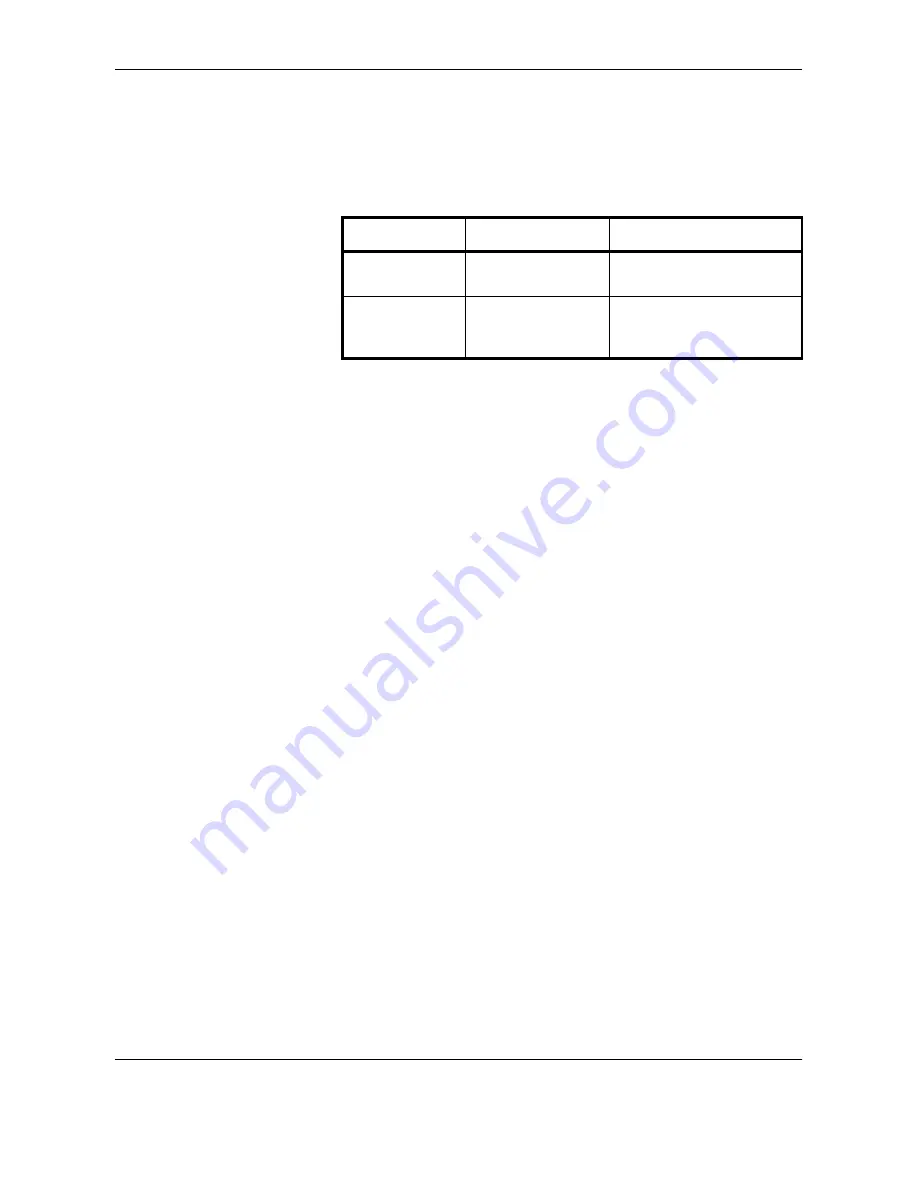
Preparation before Use
2-4
OPERATION GUIDE
Preparing Necessary Cables
The following interfaces are available to connect the equipment to a PC.
Prepare the necessary cables according to the interface you use.
Available Standard Interfaces
Function
Interface
Necessary Cable
Printer/Scanner
/Network FAX*
*
Function available when using optional fax kit. For details on
Network FAX, refer to
the Fax Kit Operation Guide
.
Network interface
LAN (10Base-T or
100Base-TX, Shielded)
Printer
USB interface
USB2.0 compatible cable
(Hi-Speed USB compliant,
Max. 5.0 m, Shielded)
Содержание d-Copia 3000MF
Страница 1: ...Operation Guide d Copia 2500MF d Copia 3000MF Cod 539209en...
Страница 35: ...Part Names 1 6 OPERATION GUIDE 22 Start Key Indicator 23 Stop Key 24 Reset Key...
Страница 87: ...Preparation before Use 2 52 OPERATION GUIDE...
Страница 156: ...OptionalEquipment OPERATION GUIDE 4 3 4 Data Backup Kit Key Counter FAX Kit PDF Upgrade Kit Security Kit...
Страница 181: ...Maintenance 5 16 OPERATION GUIDE...
Страница 209: ...Troubleshooting 6 28 OPERATION GUIDE...
Страница 210: ...OPERATION GUIDE Appendix 1 Appendix Character Entry Method Appendix 2 Paper Appendix 6 Specifications Appendix 7...
Страница 223: ...Appendix 14 OPERATION GUIDE...
Страница 228: ...MEMO...
















































