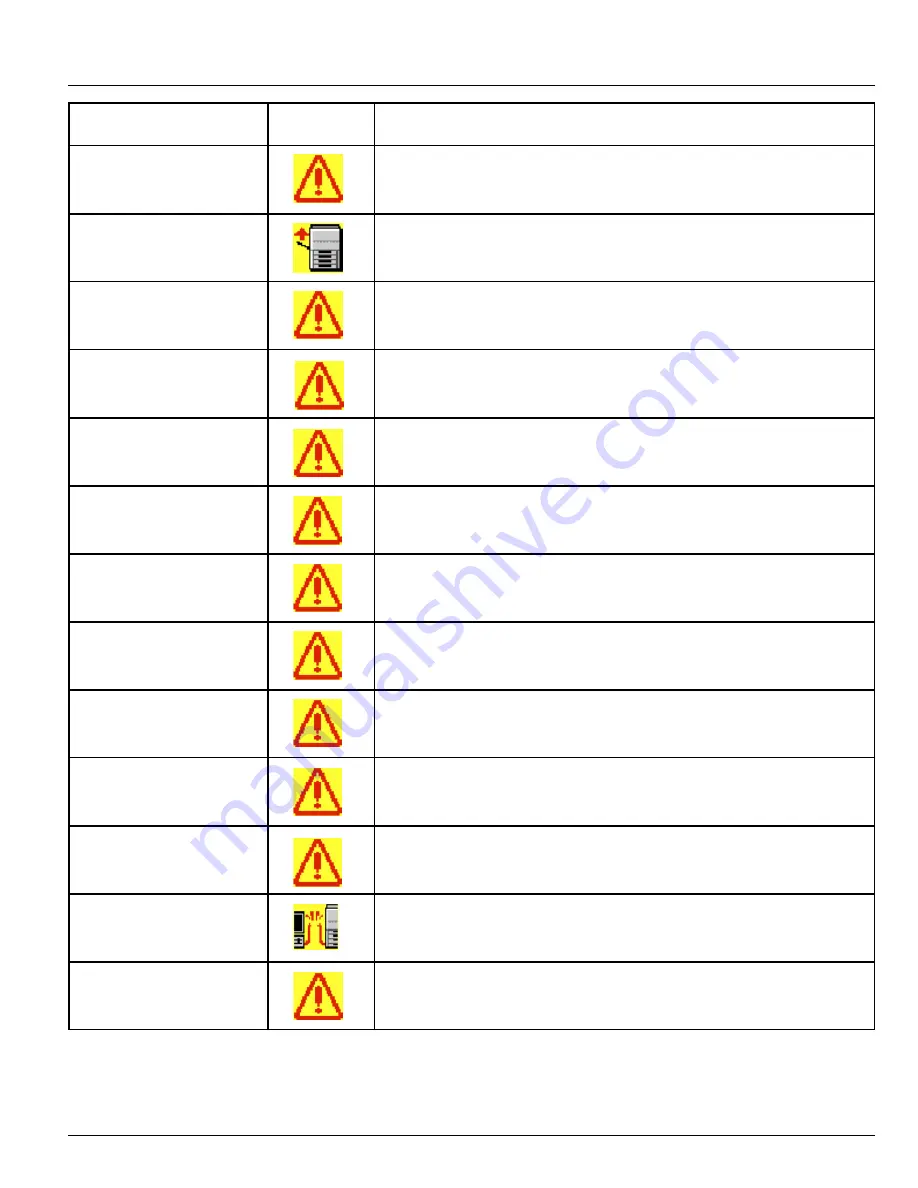
-34-
3. “WinPanel” Status Monitor
Status Message
Status Icon
Status
Staple Overflow
The number of sheets to be stapled has exceeded the maximum acceptable number.
Stack Overflow
The optional Finisher has reached the maximum number of prints that it can hold.
Duplex Size Error
Duplex printing can not be accomplished onto the selected paper size.
Mailbox Size Error
The selected paper size is not compatible with the optional Mailbox Unit.
Finish Size Error
The selected paper size is not compatible with the optional Finisher.
Drawer Size Error
The size of the paper loaded in the selected drawer is not an acceptable size.
Hard Disk Error
A mechanical problem has occurred with the optional Hard Disk.
Hard Disk Read Fail
A hard disk error has occurred. The hard disk can not be read.
Network Error
A network error has occurred.
Option Installation Error
One of the optional accessories (Duplex Unit, Finisher, Mailbox Unit) is not set correctly.
Finish Release Error
The optional Finisher is not connected properly to the printer.
Off line
The printer is off-line.
SIMM Error
A SIMM memory error has occurred.
Содержание d-Copia 23
Страница 1: ...GO TO THE CONTENTS...





























