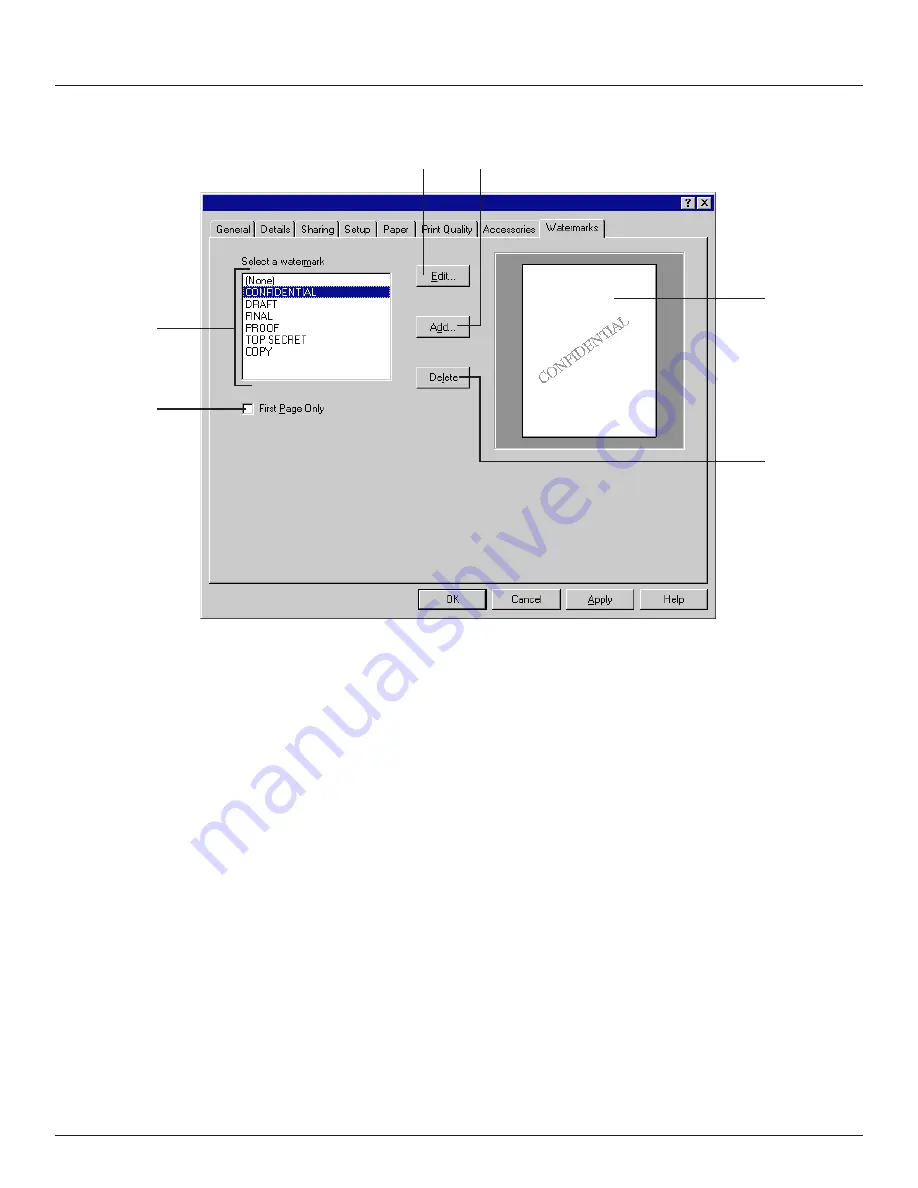
-10-
1. Printer Drivers for Windows 95
1-7
Watermarks
tab
The Watermarks tab allows you to have desired text printed in the background behind graphics, etc. This text may indicate that
the document is “Confidential” or indicate some other special message. You may select from among the text that is pre-registered
in the printer or create your own watermark text. The darkness and size of each watermark can be adjusted as well.
A
Select a watermark list: Lists text registered to be printed out as a watermark. Click on the desired text to select it.
B
Edit... button: Click to edit the watermark that is currently selected in the Select a watermark list. A dialog box that will allow
you to edit that watermark will be displayed. Refer to “
●
Dialog box for adding or editing watermarks”, page 11, for more
detailed information on editing watermarks.
C
Add... button: Click to add new text to be used as a watermark. A dialog box that will allow you to add a new watermark will be
displayed. Refer to “
●
Dialog box for adding or editing watermarks”, page 11, for more detailed information on adding
watermarks.
D
Delete button: Click to delete the watermark that is currently selected in the Select a watermark list.
E
First Page Only check box: Place a check in this check box in order to have the selected watermark printed out only on the
first page of the documents.
F
Sample image: Displays how the selected watermark will appear on the document to be printed.
A
E
B
C
F
D
Содержание d-Copia 23
Страница 1: ...GO TO THE CONTENTS...



























