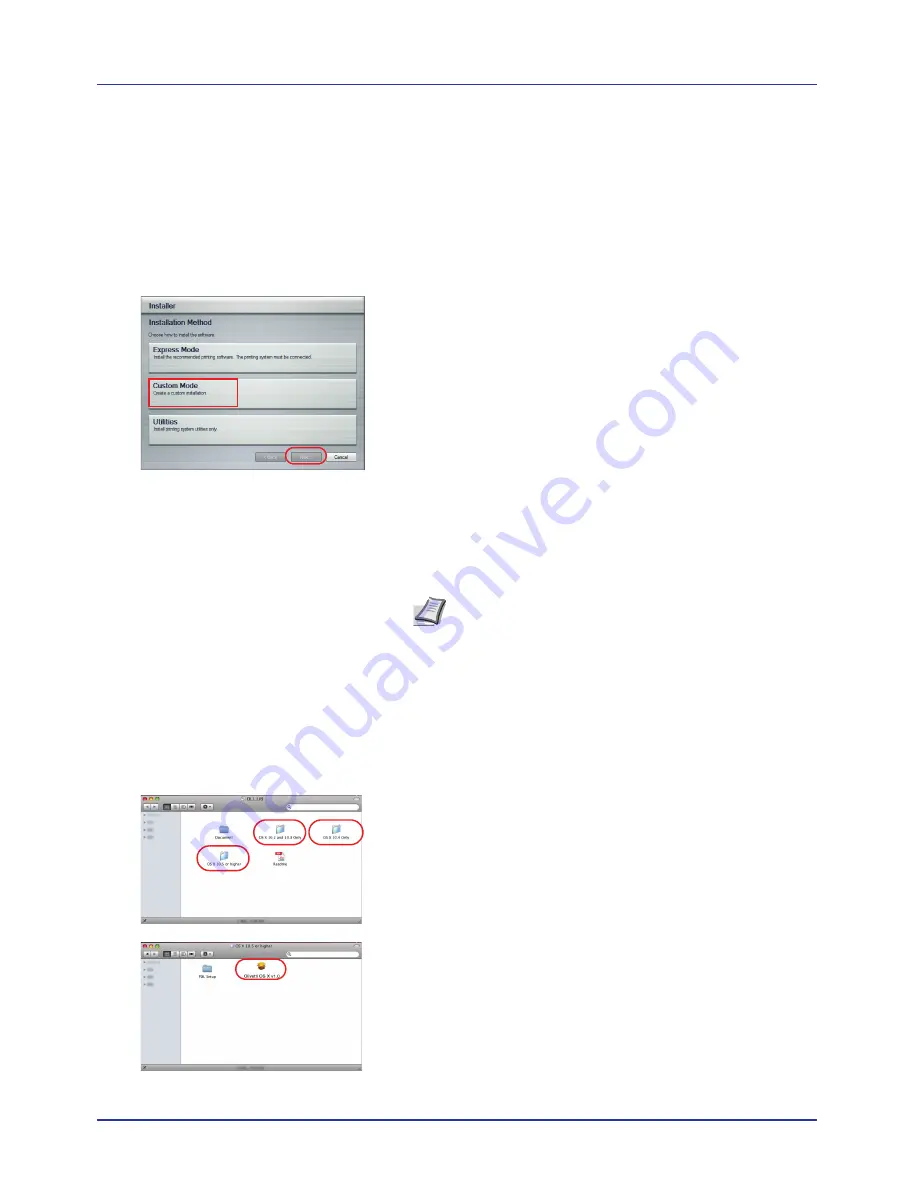
Printing Operation
2-6
This completes the printing system driver installation procedure.
Follow the on-screen instructions to restart the system, if required.
Custom Mode
Use Custom Mode if you want to specify the printer port and select the
software to be installed.
For example, if you do not want fonts installed on your computer to be
overwritten, select
Custom Mode
and deselect the
Fonts
checkbox on
the Utility tab of the Custom Install screen.
1
Select
Custom Mode
.
2
Following the instructions in the install wizard window, select the
software packages to be installed and the specify the port, etc.
For details, refer to
Custom Installation
in
Printing Driver User Guide
on the CD-ROM.
Installation on a Macintosh
1
Turn on the printer and the Macintosh.
2
Insert the included CD-ROM (
Product Library
) into the CD-ROM
drive.
3
Double-click the CD-ROM icon.
4
Double-click either
OS X 10.2 and 10.3 Only
,
OS X 10.4 Only
or
OS
X 10.5 or higher
depending on your Mac OS version.
5
Double-click
Olivetti OS X x.x
.
Note
Before installing the software, check the following
settings on the printer:
•
Emulation (Setting the emulation) on page 4-40
is set to
KPDL
or
KPDL(Auto)
.
•
Bonjour (Bonjour setting) on page 4-49
is set to
On
.
Содержание d-COLOR P2021
Страница 1: ...OPERATION GUIDE GB d COLORP2021 P2026 Code 563301en ...
Страница 4: ......
Страница 22: ...xviii ...
Страница 35: ...2 9 Printing Operation 13 The selected printer is added This completes the printer setup procedure ...
Страница 42: ...Printing Operation 2 16 ...
Страница 60: ...Handling Paper 3 18 ...
Страница 72: ...Using the Operation Panel 4 12 Menu Map Sample Menu Map Printer 2 Menu Map Printer 1 ...
Страница 150: ...Using the Operation Panel 4 90 ...
Страница 174: ...Troubleshooting 6 16 ...
Страница 188: ...Appendix A 14 ...
Страница 192: ...Glossary Glossary 4 ...






























