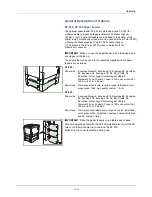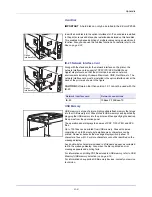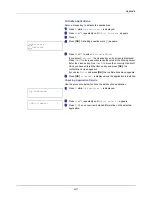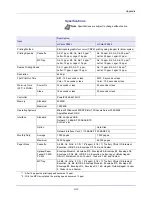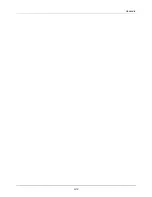Содержание d-COLOR P2021
Страница 1: ...OPERATION GUIDE GB d COLORP2021 P2026 Code 563301en ...
Страница 4: ......
Страница 22: ...xviii ...
Страница 35: ...2 9 Printing Operation 13 The selected printer is added This completes the printer setup procedure ...
Страница 42: ...Printing Operation 2 16 ...
Страница 60: ...Handling Paper 3 18 ...
Страница 72: ...Using the Operation Panel 4 12 Menu Map Sample Menu Map Printer 2 Menu Map Printer 1 ...
Страница 150: ...Using the Operation Panel 4 90 ...
Страница 174: ...Troubleshooting 6 16 ...
Страница 188: ...Appendix A 14 ...
Страница 192: ...Glossary Glossary 4 ...