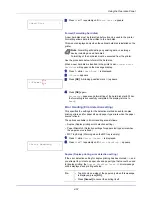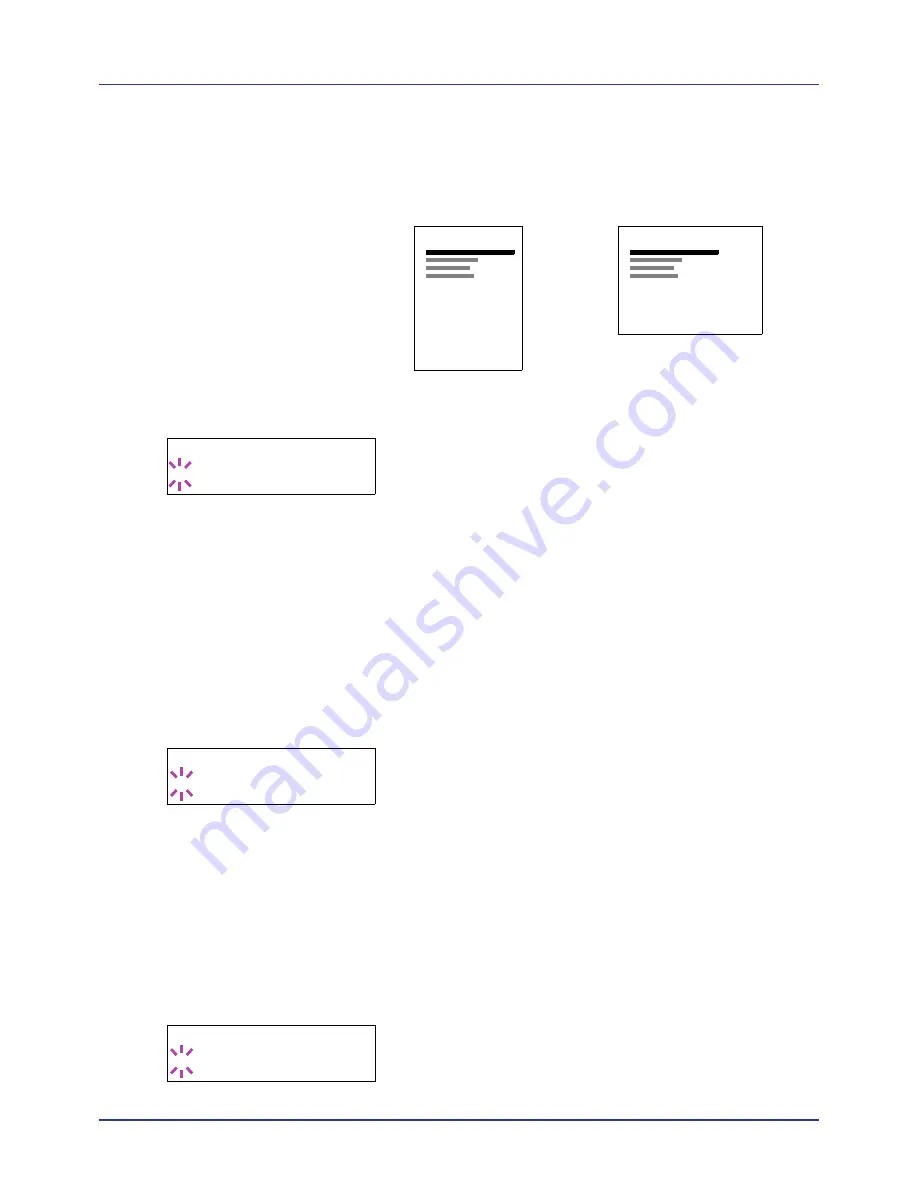
Using the Operation Panel
4-44
Orientation (Print orientation)
You can select portrait (upright) or landscape (sideways) page
orientation.
1
Press
Z
while
>Page Set >
is displayed.
2
Press
U
or
V
repeatedly until
>>Orientation
appears.
3
Press
[OK]
. A blinking question mark (
?
) appears.
4
Select
Portrait
or
Landscape
using
U
or
V
.
5
Press
[OK]
.
6
Press
[MENU]
. The display returns to
Ready
.
Wide A4 (Wide A4 pitch)
Turn this to
On
to increase the maximum number of characters that can
be printed in a line for an A4 page (78 characters at 10 pitch) and Letter
size page (80 characters at 10 pitch). This setting is only effective in PCL
6 emulation.
1
Press
Z
while
>Page Set >
is displayed.
2
Press
U
or
V
repeatedly until
>>Wide A4
appears.
3
Press
[OK]
. A blinking question mark (
?
) appears.
4
Select
On
or
Off
using
U
or
V
.
5
Press
[OK]
.
6
Press
[MENU]
. The display returns to
Ready
.
XPS FitTo Page (Print area setting for XPS data)
Select
On
in this setting to enlarge or reduce XPS files to fit the printable
area during printing.
1
Press
Z
while
>Page Set >
is displayed.
2
Press
U
or
V
repeatedly until
>>XPS FitTo Page
appears.
3
Press
[OK]
. A blinking question mark (
?
) appears.
Portrait Orientation
A
Landscape Orientation
A
>>Orientation
? Portrait
>>Wide A4
? Off
>>XPS FitTo Page
? Off
Содержание d-COLOR P2021
Страница 1: ...OPERATION GUIDE GB d COLORP2021 P2026 Code 563301en ...
Страница 4: ......
Страница 22: ...xviii ...
Страница 35: ...2 9 Printing Operation 13 The selected printer is added This completes the printer setup procedure ...
Страница 42: ...Printing Operation 2 16 ...
Страница 60: ...Handling Paper 3 18 ...
Страница 72: ...Using the Operation Panel 4 12 Menu Map Sample Menu Map Printer 2 Menu Map Printer 1 ...
Страница 150: ...Using the Operation Panel 4 90 ...
Страница 174: ...Troubleshooting 6 16 ...
Страница 188: ...Appendix A 14 ...
Страница 192: ...Glossary Glossary 4 ...