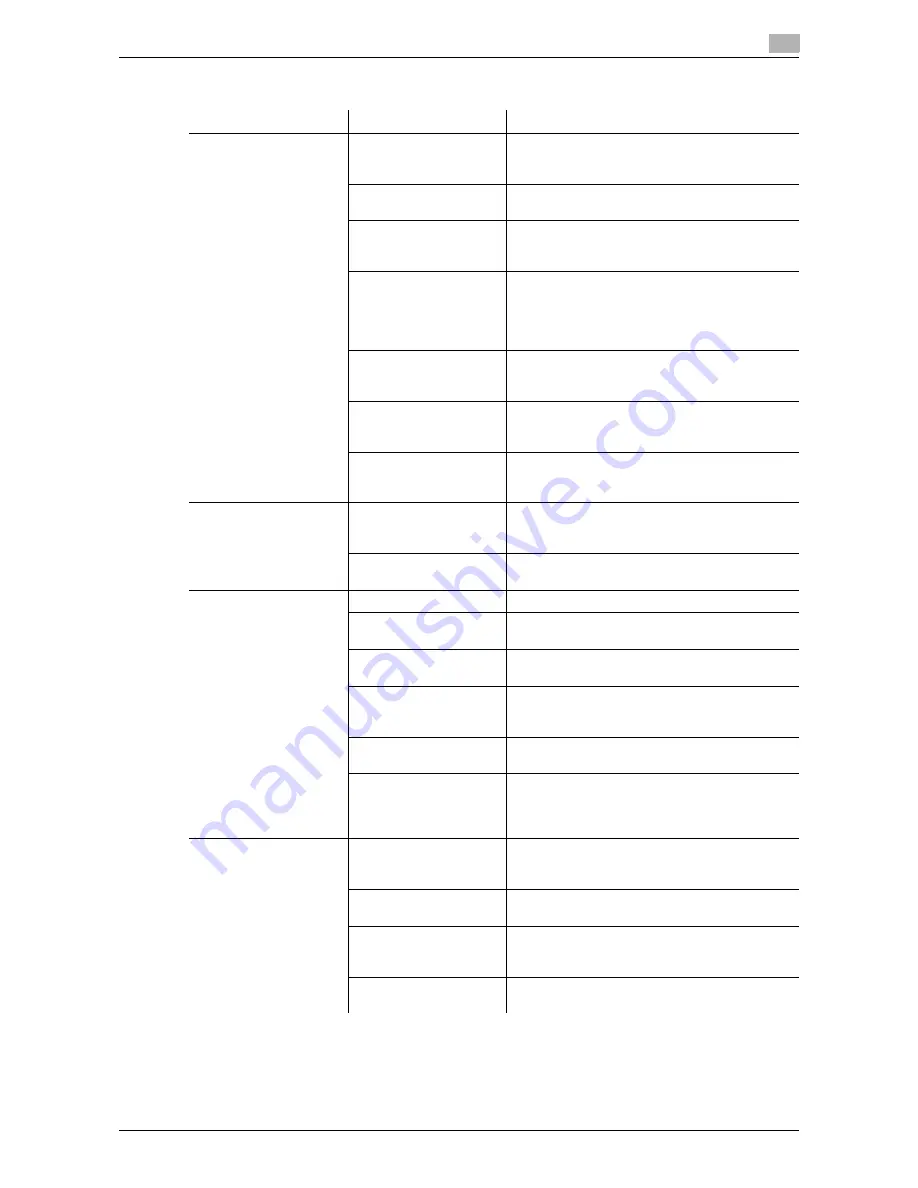
d-Color MF 3300/3800
4-7
4.3
Cannot print
4
4.3.2
Problems on print quality
Description of problem
Cause
Remedy
No data is printed.
A
Toner Cartridge
is
damaged.
Remove the
Toner Cartridge
, then check it for
damage. If the Toner Cartridge is damaged, re-
place it.
One or more
Imaging
Unit
are damaged.
Remove
Imaging Unit
, then check them for
damage. If necessary, replace
Imaging Unit
.
Paper is damp.
Adjust the humidity of the paper storage place.
Remove the damp paper, then replace it with
new dry paper.
The paper setting of the
printer driver does not
match the paper that is
actually loaded on this
machine.
Load the correct paper in this machine.
The power supply does
not match the specifica-
tion of this machine.
Use the power supply that matches the specifi-
cation.
Multiple sheets are fed
out simultaneously.
Remove paper from the paper tray, then check it
for static electricity. Flip through the paper, then
return it into the paper tray.
Paper is not correctly
loaded into the paper
tray.
Remove paper, align its edges, return it into the
paper tray, then adjust the paper guide.
Printed in jet black or all
over in color.
A
Toner Cartridge
is
damaged.
Remove the
Toner Cartridge
, then check it for
damage. If the Toner Cartridge is damaged, re-
place it.
One or more
Imaging
Unit
are damaged.
Remove
Imaging Unit
, then check them for
damage. If necessary, replace
Imaging Unit
.
A print is faint.
The laser lens is dirty.
Clean the laser lens.
Paper is damp.
Remove the damp paper, then replace it with
new dry paper.
Toner is running out in
the
Toner Cartridge
.
Replace the
Toner Cartridge
.
A
Toner Cartridge
is
damaged.
Remove the
Toner Cartridge
, then check it for
damage. If the Toner Cartridge is damaged, re-
place it.
One or more
Imaging
Unit
are damaged.
Remove
Imaging Unit
, then check them for
damage. If necessary, replace
Imaging Unit
.
The correct paper type is
not specified.
When printing on thick paper, envelope, label
sheet, postcard, glossy paper, single side only
paper, special paper, or letterhead, specify the
paper type using the printer driver.
A print is dark.
A
Toner Cartridge
is
damaged.
Remove the
Toner Cartridge
, then check it for
damage. If the Toner Cartridge is damaged, re-
place it.
One or more
Imaging
Unit
are damaged.
Remove
Imaging Unit
, then check them for
damage. If necessary, replace
Imaging Unit
.
The original does not
stick fast to the
Original
Glass
.
Position the original so that it is pressed closely
against the
Original Glass
.
The specified copy den-
sity is too high.
Set the copy density to a lower level.
Содержание d-COLOR MF3300
Страница 5: ...1 Cleaning This Machine...
Страница 6: ......
Страница 10: ...1 6 d Color MF 3300 3800 Cleaning 1 1 2 Original Glass Original Cover Pad...
Страница 16: ...1 12 d Color MF 3300 3800 Cleaning 1 1 2...
Страница 17: ...2 Checking and Replacing Consumables...
Страница 18: ......
Страница 45: ...d Color MF 3300 3800 2 29 2 2 Replacing consumables 2 8 Rotate the Finisher 90 degrees to the original position...
Страница 46: ...2 30 d Color MF 3300 3800 Replacing consumables 2 2 2...
Страница 47: ...3 Clearing a Paper Jam...
Страница 48: ......
Страница 66: ...3 20 d Color MF 3300 3800 Clearing a Staple Jam 3 3 4...
Страница 67: ...4 Troubleshooting...
Страница 68: ......
Страница 86: ...4 20 d Color MF 3300 3800 Major messages and actions 4 4 8...
Страница 87: ...5 Checking Counters...
Страница 88: ......
Страница 90: ...5 4 d Color MF 3300 3800 Checking the counter 5 5 1...
Страница 91: ...6 Index...
Страница 92: ......
Страница 94: ...6 4 d Color MF 3300 3800 6...






























