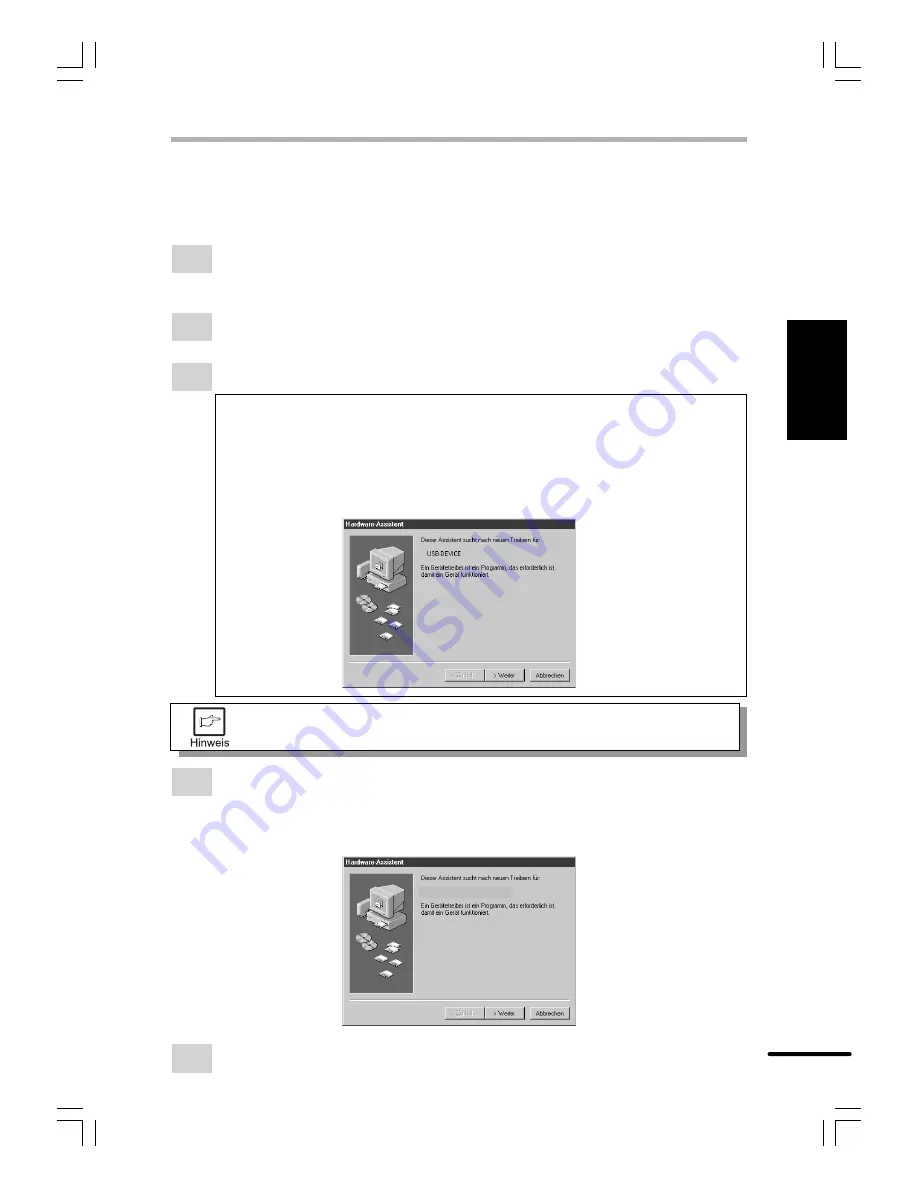
2-9
Erste Schr
itte
DEUTSCH
INSTALLIEREN DER DRUCKERTREIBERSOFTWARE
Windows 98:
Sowohl der Computer als auch der Drucker müssen ausgeschaltet sein. Verbinden Sie Drucker
und Computer entweder mit einem parallelen Schnittstellenkabel oder mit einem USB-
Schnittstellenkabel. Hinweise zum Anschließen siehe Seiten 2-4 und 2-5.
1
Legen Sie Papier in das Papierfach des Druckers ein. Informationen zum Einlegen
von Papier finden Sie im Abschnitt
KOPIERPAPIER EINLEGEN
in der
Bedienungsanleitung des Kopierers.
2
Schalten Sie den Drucker ein.
3
Schalten Sie den Computer ein, und starten Sie Windows.
Bei Nutzung der USB-Schnittstelle:
• Verbinden Sie Ihren Computer und den Drucker mit einem USB-Schnittstellenkabel,
falls dies noch nicht geschehen ist. (Näheres zum Anschließen des USB-
Schnittstellenkabels siehe Seite 2-5.)
• Sobald das Dialogfeld „Hardware-Assistent“ erscheint, die Installations-CD einlegen,
auf die Schaltfläche
Weiter
klicken, den Anweisungen auf dem Bildschirm folgen
und zum Schluß auf die Schaltfläche
Fertigstellen
klicken.
Schließen Sie vor der Installation des Druckertreibers alle anderen
möglicherweise geöffneten Anwendungen.
4
Wenn Sie Windows 98 auf einem PC mit Plug-and-Play-Unterstützung verwenden,
wird der „Hardware-Assistent“ aufgerufen. Klicken Sie auf die Schaltfläche
Weiter
,
und befolgen Sie die Anweisungen am Bildschirm.
●
Wird der „Hardware-Assistent“ nicht aufgerufen, fahren Sie mit Schritt 8 fort.
★
Plug-and-Play: Informationen zu Plug-and-Play finden Sie auf Seite 2-7.
5
Wählen Sie
Nach dem besten Treiber für das Gerät suchen
, und klicken Sie auf
Weiter
.






























