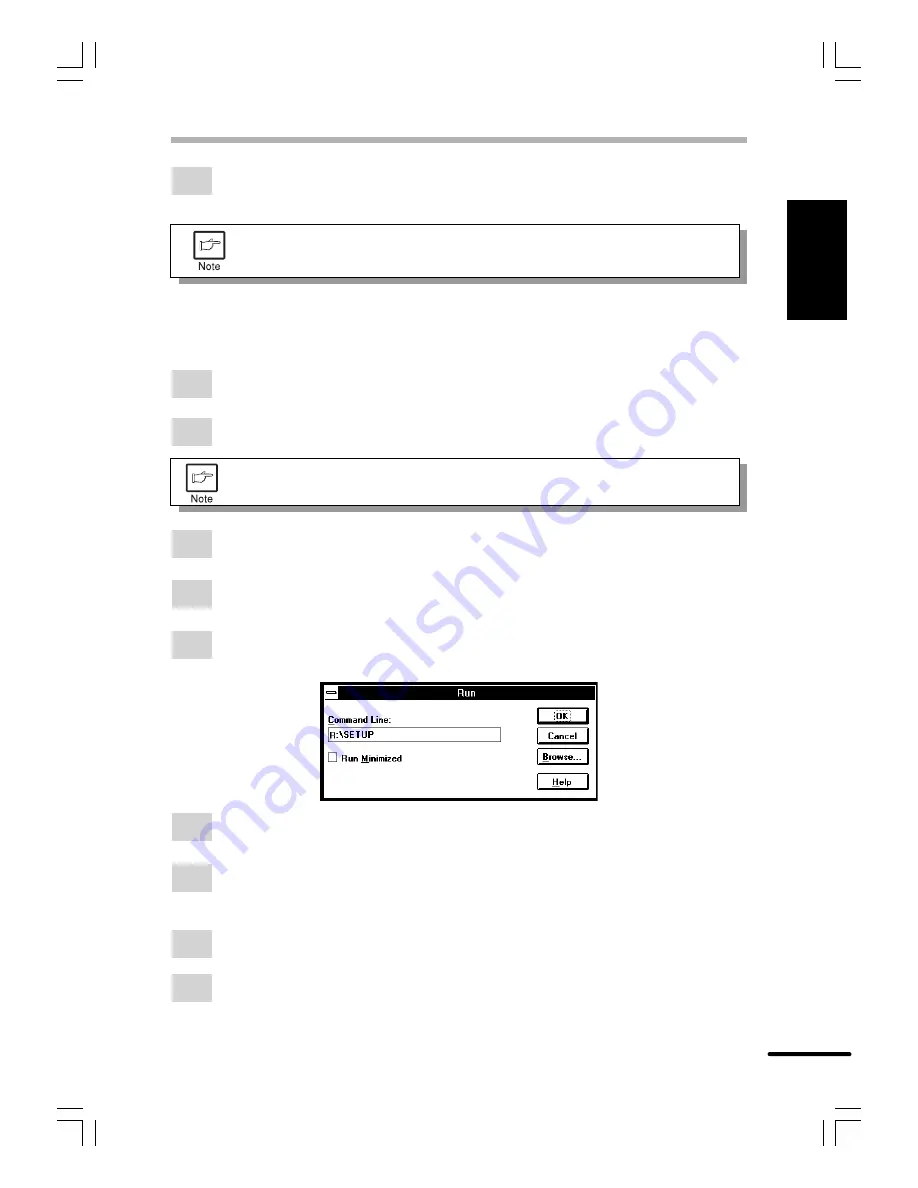
1-11
Getting star
ted
ENGLISH
INSTALLING THE PRINTER DRIVER SOFTWARE
13
If the test print completes successfully, click the
Finish
button. “The installation of
the Copia 9915F Software is complete.” window will be displayed. Click the
OK
button.
If you have any problem with the test print, see
TROUBLESHOOTING
on page
1-19.
Windows 3.1x:
With both the computer and the printer turned off, connect the printer to the computer with a
parallel interface cable. For connection instructions, see page 1-4.
1
Load paper into the paper tray of the printer. For instructions on loading paper, see the
section
LOADING COPY PAPER
in the copier operation manual.
2
Turn on the printer and then start Windows on your computer.
Before installing the printer driver, be sure to close all other applications which
may be open.
3
Insert the installation CD-ROM into a CD-ROM drive.
4
Choose
File
from the Menu bar in Program Manager, and then choose the
Run…
command.
5
Type
R:\SETUP
(if the CD-ROM is designated as drive R) in the command line box
and then click the
OK
button.
6
Select a directory to which the printer driver will be installed and click the
Next
button.
To install it to the default directory, click the
Next
button.
7
A “printer port to be used” window will be displayed. Normally, LPT1 is automatically
set.
Then ensure that
Yes
is checked to use this printer as the default printer.
8
A "Confirm installation" window will be displayed. To continue installation, click
Yes
.
9
When the installation is complete, restart Windows.




























