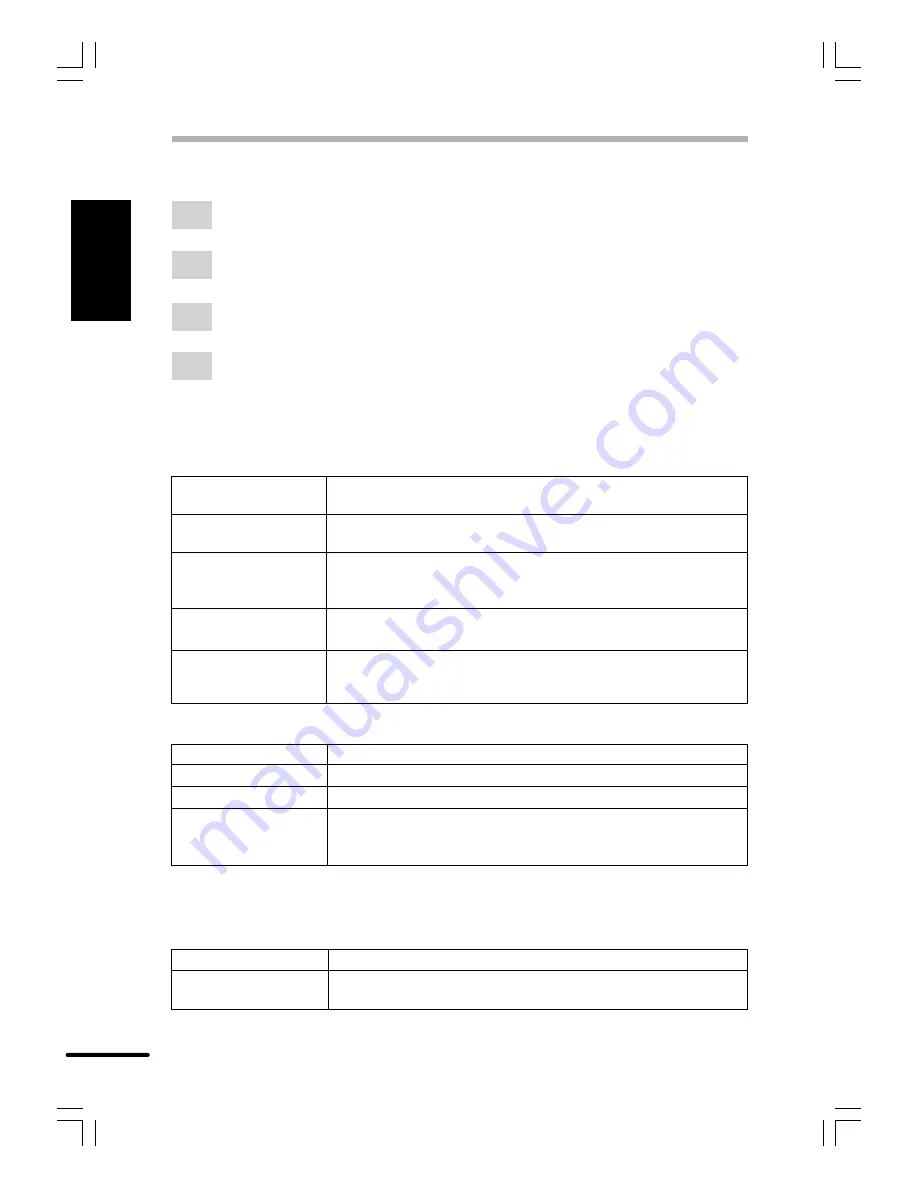
1-16
Pr
inting
ENGLISH
SETTING PRINT CONDITIONS FROM PRINTER DRIVER
Windows 3.1x:
1
Double-click the
Print Manager
icon in the Main window of Program Manager.
2
Select
Options
in the Print Manager and then select
Printer Setup
.
3
Select
Olivetti Copia 9915F
in the Installed Printers: and click the
Setup
button.
4
The properties of the
Olivetti Copia 9915F
will be displayed.
The following items can be set with the printer driver.
Paper/Output
Copies
Specifies the number of sets to be printed. Any number from 1 to
99 can be selected. (default setting: 1)
Paper source
Specifies a paper feed station in the printer. (default setting: Tray
1)
Paper size
Specifies the size of the paper to be printed. The paper sizes that
can be selected are letter, legal, invoice, A4, B5, A5, Folio,
Foolscap, etc. (default setting: A4 )
Page orientation
Sets the page orientation. Portrait or landscape can be selected.
(default setting: portrait)
Collate
Specifies collated printing or group printing. (default setting:
collated)
Image Quality
Lighten/Darken
Any value from 0 to 100% can be set. (default setting: 50%)
Contrast
Any value from 0 to 100% can be set. (default setting: 50%)
Resolution
Specifies 300 dpi or 600 dpi. (default setting: 600 dpi)
Output Type
Specifies output type: Normal, Photograph, Text or Advanced. The
selected output type will be reflected by the Image Quality icon in
the upper left corner.
If
Advanced Image Quality
is selected, you can click the
Setup
button to open the Advanced
Image Quality dialog.
Advanced Setup
Sharpness
Any value from 0% to 100% can be set. (default setting: 10%)
Halftone
Used when printing gray scale or color image data. “Fine”,
“Medium” or “Coarse” can be selected. (default setting: Medium)






























