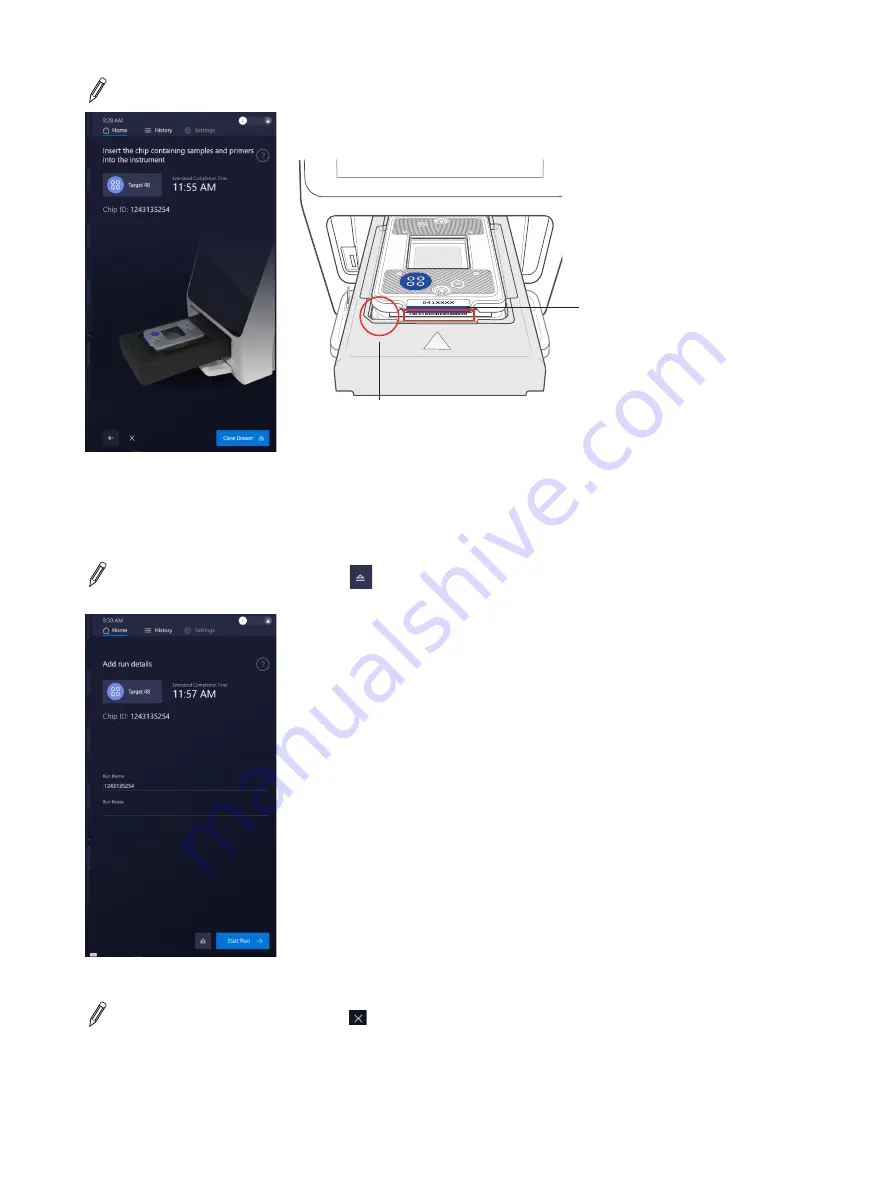
NOTE:
Make sure that the protective film has been removed.
Barcodes on
interface plate
and Chip
Notched corner in
chip and drawer
4. Tap
Close Drawer
. The system scans the chip and interface plate barcodes, then closes the drawer.
5. On the Add run details screen, confirm the Chip ID, then enter any of the following details for the run:
–
Run Name (the default name is the Chip ID). Max number of characters is 100
–
Run Notes
NOTE:
If you need to eject the chip, tap
(Eject) at the bottom of the screen. The software returns to the
Insert the chip containing samples and primers into the instrument screen.
6. Tap
Start Run
. The run begins, and the screen displays the time remaining.
NOTE:
If you need to abort the run, tap (Abort) at the bottom of the screen. See
for more information.
32






























