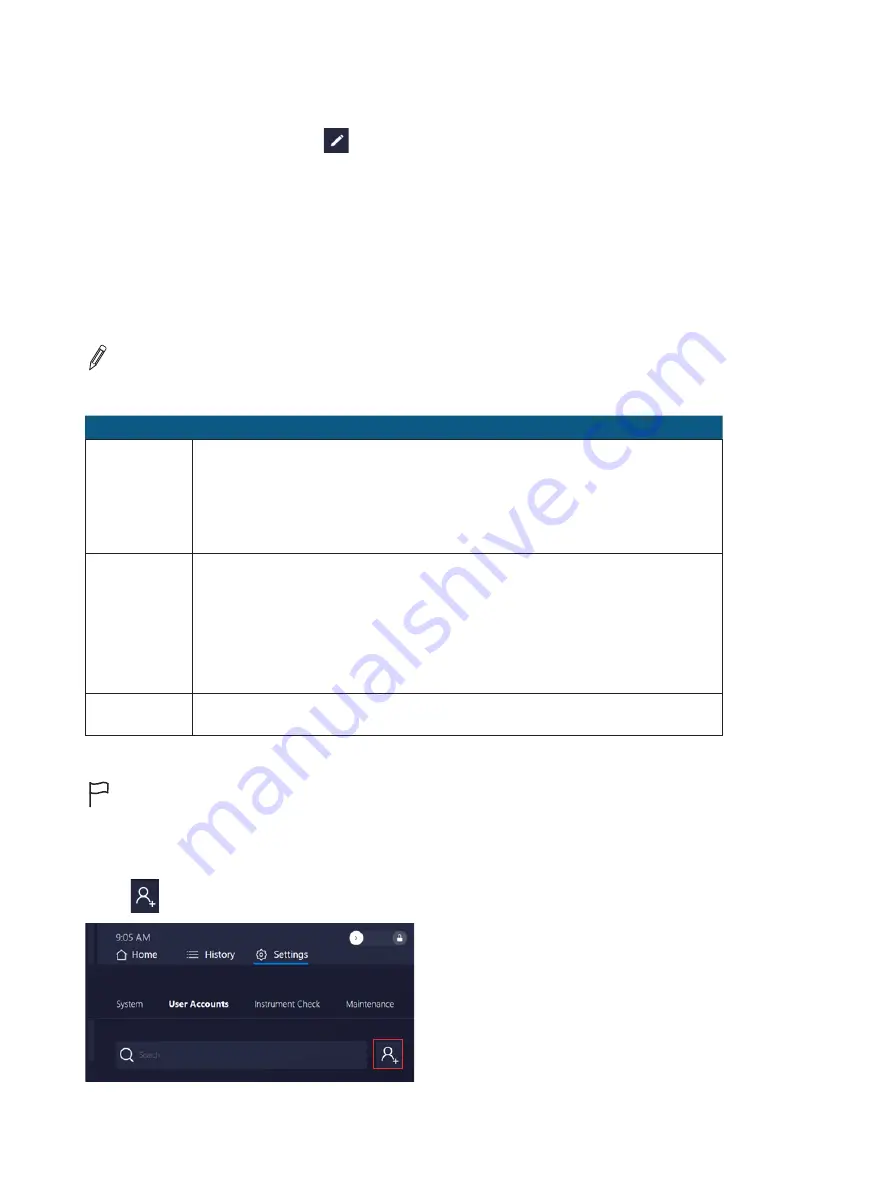
4. Plug the instrument Ethernet cable into an active port that can communicate with the lab’s active directory.
5. Enable authentication on the instrument:
a. Tap
Settings
>
System
, then tap
(Edit) next to
Authentication
.
b. Tap to enable the
Require Authentication
checkbox, tap
Save Changes
, then tap
Yes
to update the system
settings.
After enabling authentication you can log in to the instrument using your Windows Domain credentials.
3.2 User Accounts
After enabling authentication, you can access the User Accounts settings and add or remove users and change user
information.
NOTE:
To obtain or reset the Manager password, contact Technical Support to request a recovery key.
The Olink Signature Q100 system has three types of user accounts:
Account Type
Description
Manager
Managers can:
• Log into the system
• Start new runs and abort runs started by any user
• Add new users
• Change other users’ settings, including permissions and password
Operator
Operators can:
• Log into the system
• Start new runs and abort runs that they started
Operators cannot:
• Operators cannot abort a run started by a different user.
• Delete user accounts
Disabled
A user with a Disabled account is no longer allowed to log in, but the account is still in
the system for auditing purposes.
3.2.1 Add a New User
IMPORTANT:
To add a new user, enable user authentication, and log in with an account with Manager
permissions.
1. Log in to the Olink Signature Q100 system as a Manager.
2. Tap
Settings
>
User Accounts
.
3. Tap
(New User).
20






























