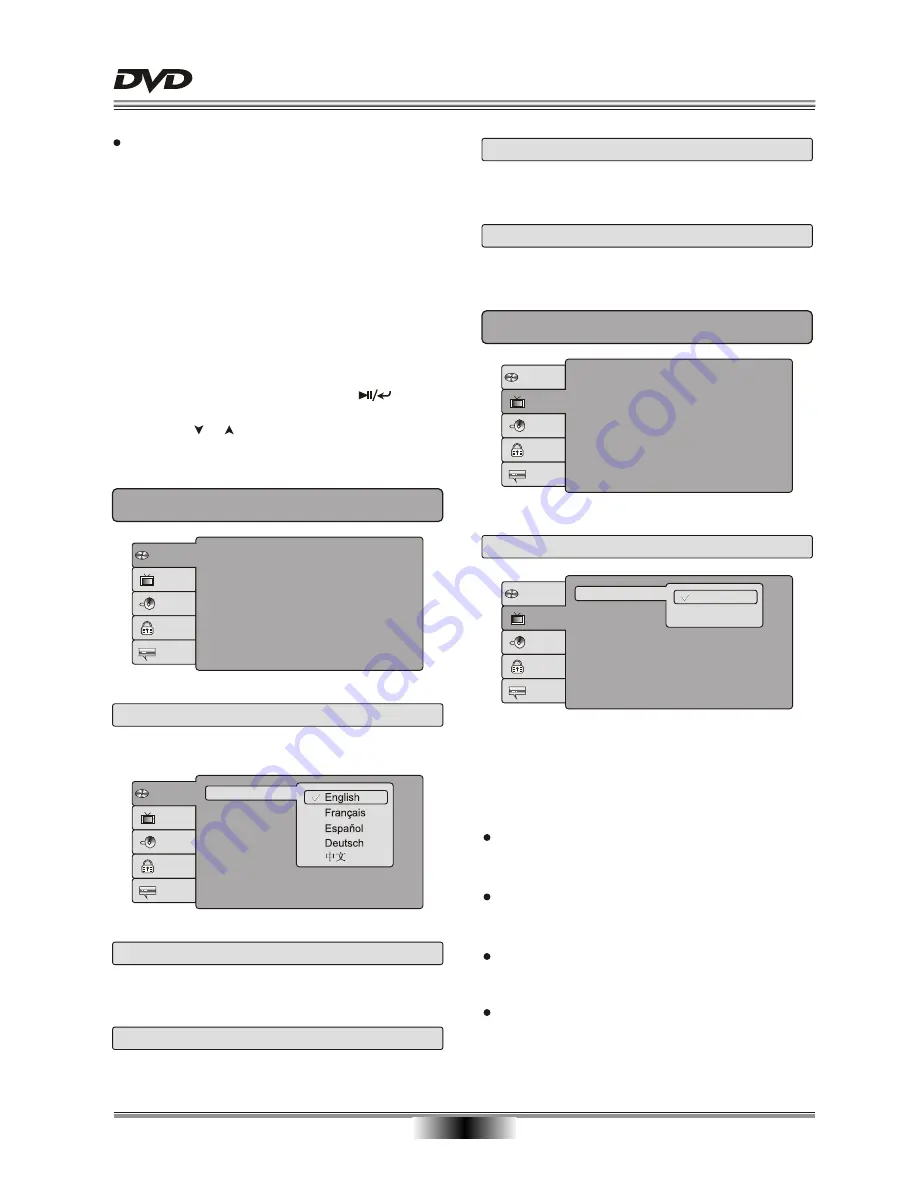
SYSTEM SETUP
1
2
You can change the default settings of this unit to
customize its performance to your own preference.
Read this section to learn how to set up the system.
Note: the system should only be set up in the
state that no disc is in the DVD drive or the unit is
in the completely stop mode.
Follow the steps below to set up your system:
1. Press the
SETUP
button on the remote control.
The setup menu will appear on the screen. It includes
Language setup, Video setup, Audio setup, Rating
setup and Misc setup. You can exit from the setup
menu by pressing the SETUP button again at any time
during the setting.
2. Press the direction buttons to select a sub-menu
that you want to set up and press the button
to enter the menu.
3. Press the or button to select the item that you
want to set up in the sub-menu.
1. LANGUAGE SETUP PAGE
Language
Video
Audio
Misc
OSD Language
Subtitle
DivX
Audio
DVD menu
Subtitle
: English
: English
: Unicode
: English
: English
Rating
1.1 OSD Language
Language
: English
: English
: Unicode
Video
Audio
Misc
Rating
OSD Language
Subtitle
DivX
Audio
DVD menu
Subtitle
This item is used to set the OSD (on-screen display)
language.
1.2 Subtitle
This item is used to set the subtitle language.
1.3 DivX Subtitle
This item is used to set the DivX subtitle language.
1.4 Audio
This item is used to set the audio output language.
1.5 DVD menu
This item is used to set the DVD menu language.
2. VIDEO SETUP PAGE
Language
Aspect Ratio
View Mode
TV System
Smart Picture
: 4:3
: Auto Fit
: NTSC
: Standard
Video
Audio
Misc
Rating
2.1 Aspect Ratio
Language
: 4:3
: Fill
: PAL
: Standard
Video
Audio
Misc
Rating
4:3
16:9
Aspect Ratio
View Mode
TV System
Smart Picture
Note
:
No matter which display format is selected, a
picture recorded in standard 4:3 format always
displays in the 4:3 aspect ratio.
The display format of DVD titles may vary; please
refer to the information that accompanies your
specific DVD title.
If the DVD title is recorded in 16:9 wide display
format while the TV is a standard 4:3 screen,
horizontal compression of the image will result.
Some DVD titles may be recorded in special
formats. In such cases, the DVD titles will always
appear on the screen in their original format,
regardless of which TV display format you select.
The TV Display which select the different ratio of
display format and the screen of TV, There are
various types of display on screen for different
matches between Disc and TV .



















