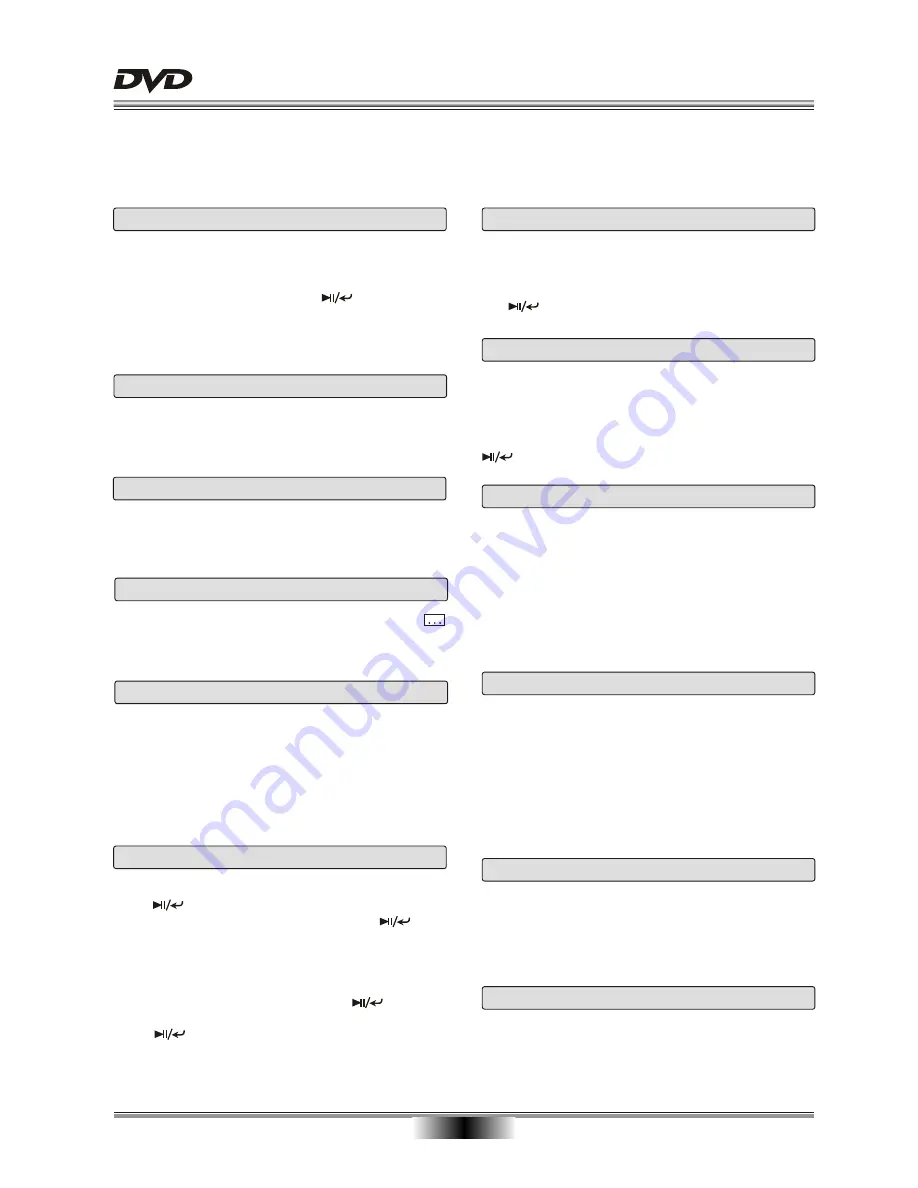
ADVANCED PLAYBACK
1
0
IMPORTANT NOTE:
THE FOLLOWING FUNCTIONS ARE APPLICABLE ONLY TO DVD DISCS. IF OTHER DISC FORMATS ARE
PLAYED, SCREEN DISPLAY AND OPERATIONS MAY BE DIFFERENT.
Press the MENU button during playback and the root
menu will appear on the screen. Press the CURSOR
buttons to select the item you wish to play. Then press
the button to confirm your selection.
MENU
REPEAT
Press this button to zoom in on the incoming AV
signal and to cycle through all the levels.
You can use the cursor buttons to move around the
image. This will display the parts of the image that do
not appear on-screen when the image is zoomed in.
Press this button repeatedly to return to normal
viewing.
ZOOM
SEARCH
Press this button the screen will display "Title --- ",
"Chapter --- " and "Time --:--:-- ".
you can use UP/DOWN cursor button to select item
and press digitals what you wanted, Then press
button to confirm.
If the video on the DVD was recorded with multiple
angles, you have the option to change the camera
angle of the scene you are watching.
Press ANGLE button during playing back that will
display the angle mark on screen.
Note: the angle function will not work if your disc
does not contain the multiple angles.
ANGLE
A-B REPEAT
Press this button once to set the starting point A and
press it again to set the end point B. Then the player
will play the segment between A and B continuously.
Press this button a third time to stop the A-B repeat.
MODE
If you want to check the present playing mode, you
can press the "MODE" key by checking the "PLAY
MODE" menu. Or you can also setup or changing
the playing modes by pressing " " key.
E.g.: When it is playing under Program Mode, you
can set the mode at "Normal" to enter into Normal
Mode playing.
TITLE/PBC
According to some DVD discs, press this button to
display the title menu, you can press digits to select
the chapters preferred.
The PBC allows the user to play Video CDs interac-
tively. If PBC is ON, the user can use the digits
buttons to select track only in the menu, if PBC is
OFF, the user can select the track directly.
Press this button and the screen will display some
information about disc, such as : Title Elapsed, Title
Remain etc.
OSD (On Screen Display)
Press this button and the screen will display "
01/XX", "01" indicates the ordinal number of this
language; "XX" indicates total number of language.
SUBTITLE
PROGRAM
Press PROG key, info window will appear on screen;
press to go into title menu, select the title to
play by UP/DOWN cursor key and press to
confirm. Press RIGHT cursor key and select
“ lay program” on the menu to play all titles in order.
p
“ lear ll”
button
“ lay program”
button
P
If you want to cancel PROG, ress PROG key, info
window will appear on screen; use the CURSOR
button and choose C
A , press
;
then use CURSOR again and choose P
,
press
and
exit
TFT ON/OFF
Press
to set the TFT screen ON or OFF.
this button
To save battery power and prolong battery life, turn
off TFT display when you do not intend to use it.
Press this button:
once Repeat Chapter
twice Repeat Title
the third time Cancel repeat



















