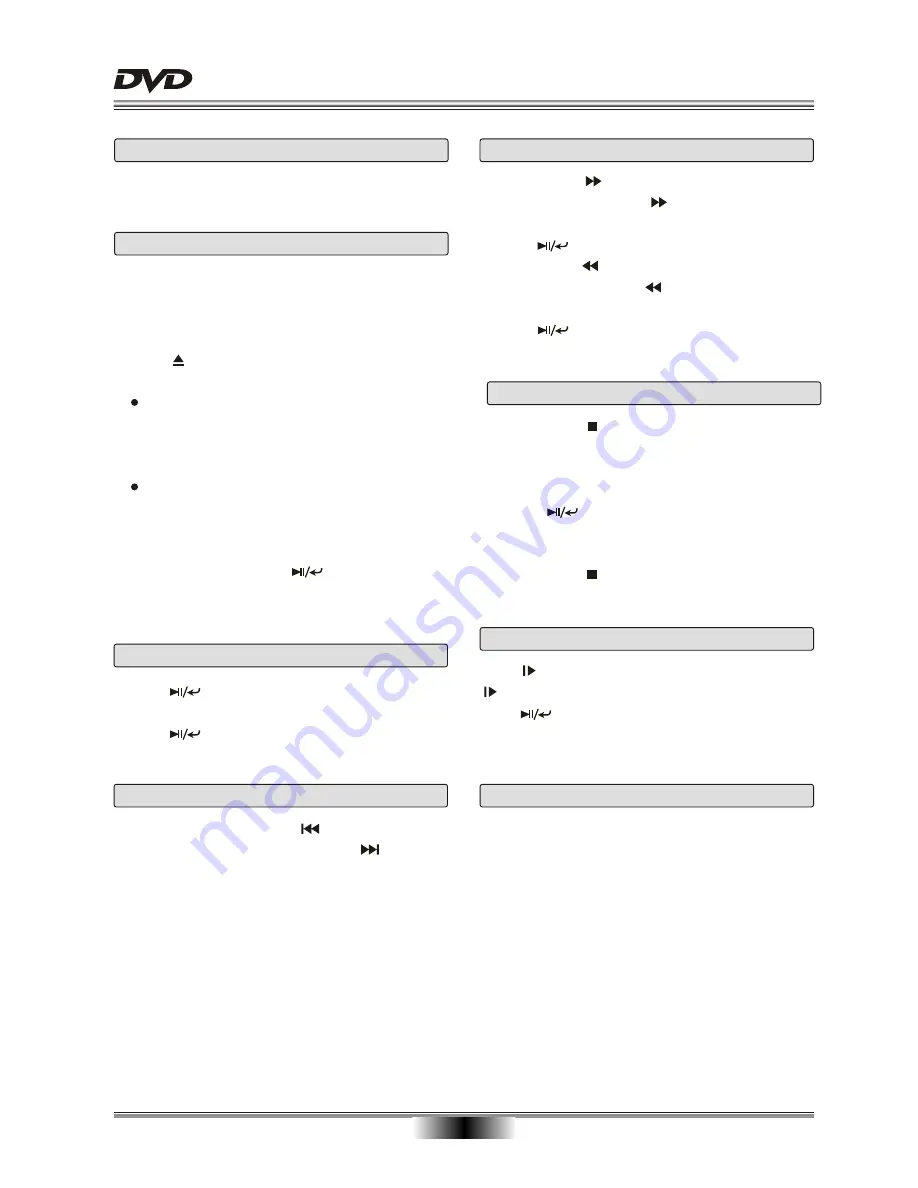
BASIC PLAYBACK
09
Preparations
Prepare the power supply and open the outer cover.
NOTES:
Prompt will pop up to notify invalid operation.
Digit Key
Select file or image by press their corresponding digit
key. When the number is greater than 10, press the
10+ key and then press the corresponding digit key.
When the number is greater than 100, press the 10+
key ten times and then press the corresponding digit
key.
1
. Press POWER switch on the right side to ON, the
unit will turn on and TFT screen will display the
start-up screen. If a disc is already in the tray, it will
begin to play at once.
2
. Press OPEN on the panel to open the disc tray,
place a disc on the disc tray.
Do not place a disc which is not compatible with
this unit.
3
. Close the disc tray lid, the playback will automatically
start.
Some disc may not start automatically, you can
manually start the playback.
4
. Some disc may start the playback with a menu, use
the cursor button on the remote controller to select
menu options and press button to start, or press
digits to select a menu options directly.
Basic playback
Previous and Next
During playing, press PREV key to return to the
start of previous chapter; Press NEXT to skip the
current chapter.
Pause playback
1.
Press to pause playback (still mode).
The sound will be muted during still mode.
2.
Press to resume normal playback.
Slow
Press to play a disc in slow forward. Each time the
button is pressed, the slow motion speed changes.
Press button to resume normal playback.
Note:
This function is not available for CD and MP3.
Fast forward and Fast reverse
1
. Press F.FWD for fast forward function.
Each time the F.FWD button is pressed, the
fast forward motion speed changes.
2
. Press to resume normal playback.
3
. Press F.REV for rewind function.
Each time the F.REV button is pressed, the
fast reverse motion speed changes.
4
. Press button to resume normal playback.
Stop playback
1.
Press STOP button to go to stop mode, the TFT
screen will show the start-up screen. With certain
type of discs, such as DVDs and audio CD, the
device can recall the segment where it stopped.
2.
Press button to resume playback from the
segment where it is stopped or from the beginning
of the disc.
3.
Press STOP twice to stop completely.



















