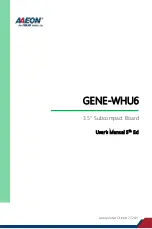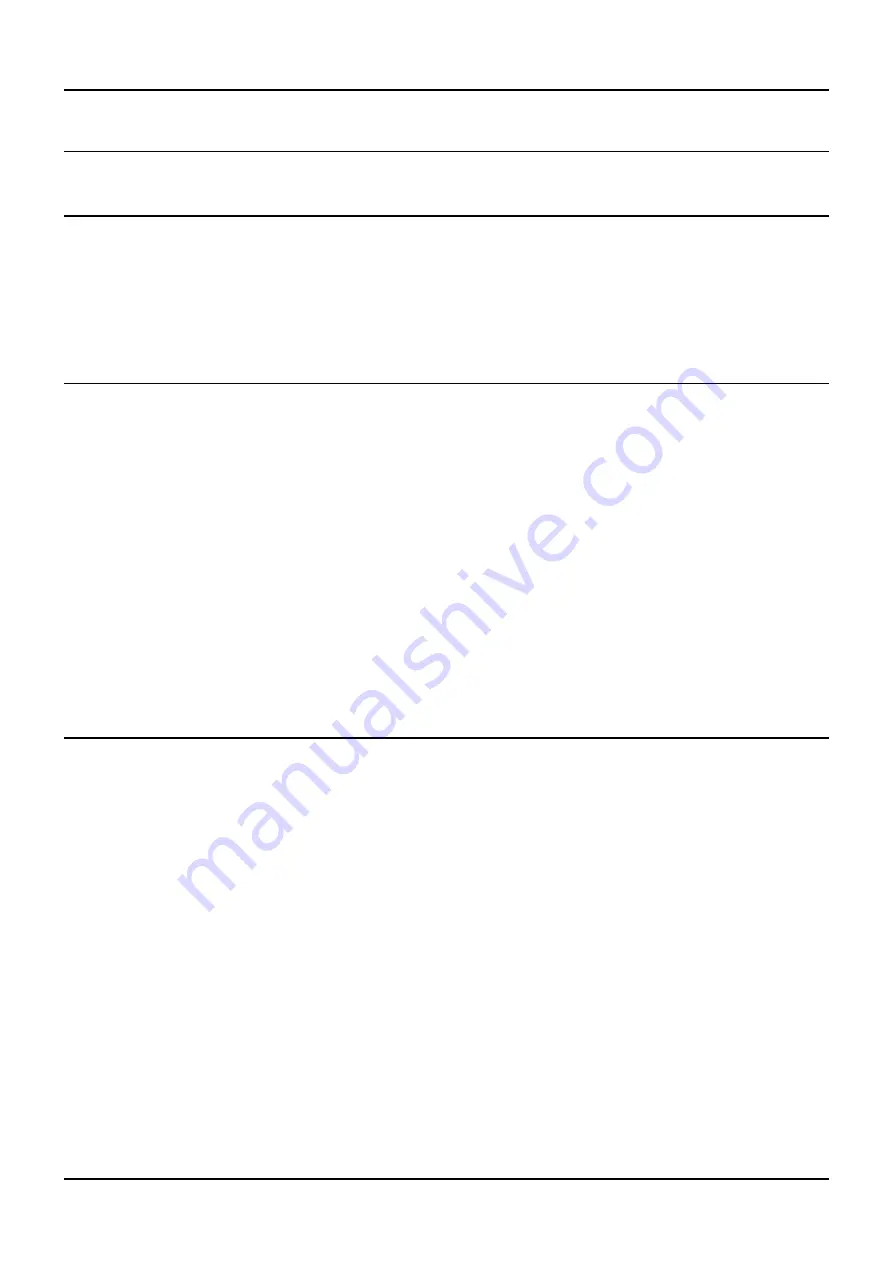
OLIMEX© 2017
A20-OLinuXino-LIME2 user's manual
CHAPTER 2: SETTING UP THE OLINUXINO BOARD
2. Introduction to the chapter
This section helps you set up the development board for the first time. Please consider first the
electrostatic warning to avoid damaging the board, then discover the hardware and software required to
operate the board.
The procedure to power up the board is given, and a description of the default board behavior is detailed.
2.1 Electrostatic and electrical polarity warning
A20-OLinuXino-LIME2 is shipped in a protective anti-static package. The board must not be exposed to
high electrostatic potentials. A grounding strap or similar protective device should be worn when handling
the board. Avoid touching the component pins or any other metallic element.
Ensure that your development board gets attached to properly working hardware. For example, it is
common for cheap HDMI monitors to lack grounding. Avoid TVs which have no grounding on their
power supply cable! If you can’t avoid them try to add the grounding yourself, if this is not possible
please use USB-ISO to save your development board from potential over voltage.
If you connect other electrical devices to the LIME2 board make sure that they have equal electrical
polarity. For example, when you connect an HDMI cable between a TV and the board it is a good idea to
have them both connected to the same electrical source (to the same utility power socket). This might be
said for a serial cable connected between a PC and the board's DEBUG port.
In rare cases different polarity might cause hardware damage to the board.
2.2 Requirements
In order to set up the A20-OLinuXino-LIME2 optimally one or more additional items may be used. They
might be generally placed in three categories:
Required
– items that are needed in order to achieve minimum functionality;
Recommended
– items that is good to have in order to be able to interact with the most important of the
features of the board;
Additional
– items that provide access to additional features or expand the features of the board.
Required items:
- USB type A to USB mini cable – to connect to a personal computer; used for powering the board and
uploading new Android image to the NAND memory (if your board has 4GB NAND); can also be used to
access the Linux of the board
- Input device – either a mouse/keyboard or touchscreen LCD
- Output device – either HDMI cable + native HDMI monitor/screen/projector; or USB-SERIAL-
CABLE-F + personal computer (for Linux and/or Android debugging)
- SD card with compatible image – if you have the board version with NO additional NAND memory you
will need it to use one of the images available.
Recommended items:
- External USB hub – to split the USB_HOST mounted on the board; you need that to connect more USB
Page 9 of 51