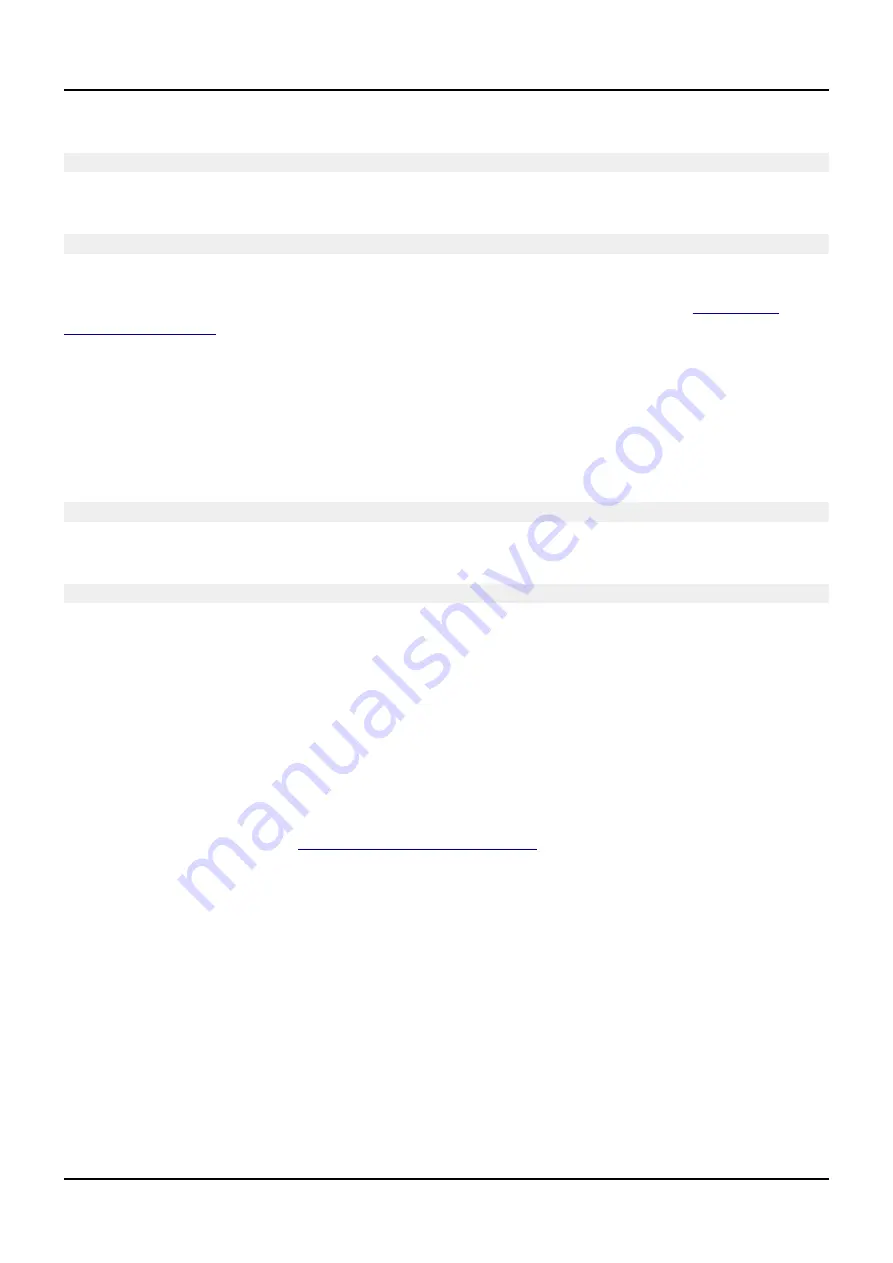
OLIMEX© 2017
A20-OLinuXino-LIME2 user's manual
The tools for script.bin changing are located in the image. First convert the binary to text with:
bin2fex /boot/script.bin /boot/script.fex
This will convert script.bin file from sdcard to script.fex file. Then open the file with nano text editor:
nano /boot/script.fex
Edit the file as you want (pin assignments etc) and save the changes and exit. The different options for the
script are explained here: Please refer to the following web page for more information:
IMPORTANT! ADJUSTING SCRIPT.BIN WITH IMPROPER VALUES MIGHT BREAK YOUR
DEBIAN IMAGE AND IT IS ALWAYS RECOMMENDED TO KEEP A BACK-UP OF YOUR
DEFAULT SCRIPT.BIN
When done with editing save the changes, exit nano and convert the text file back to binary format with
fex2bin tool, type:
fex2bin /boot/script.fex /boot/script.bin
Finally, reboot the board:
reboot
Reboot the board and the new settings would be applied.
Alternatively, you can do the changes on the microSD card off the board. You would need to remove the
microSD card and explore it in a microSD card reader. You would need to edit the configuration file
script.bin and edit the settings inside. This file is usually located in Script.bin can't be opened in the
binary format so you would need to convert it to .fex file format first. There are ready-to-use tools that
convert script.bin <-> script.fex. Note that script.bin/fex contains configuration settings and definitions
not only for the video output but also for the pin descriptions and names; power setting and much more. If
you really want to modify and customize the default images (to change port functions, port names, to
disable specific peripherals) you would need to be able to edit the script files. Please refer to the following
web page for more information:
http://linux-sunxi.org/Fex_Guide
Page 16 of 51






























